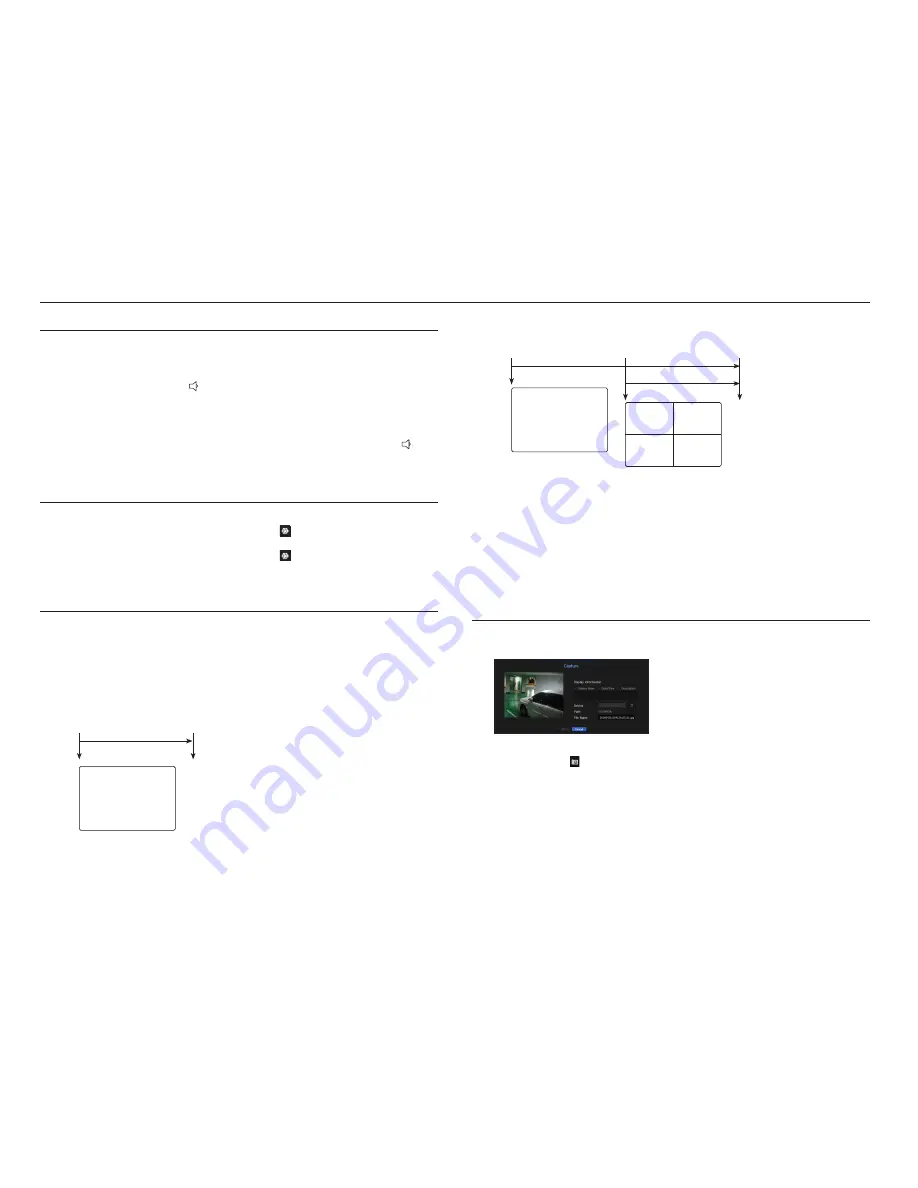
22_
live
live
`
Ex : If you set <
Event Display
> to 5 seconds, and the second event occurs in CH 2 within the set time after the first event
occurred in CH 1.
M
`
Press the [
ALARM
] button or select <
Stop Alarm
> to initialize the alarm output status and cancel the event function.
`
If an alarm is output with the pre-event and post-event times specified together with the event recording settings, the event
recording will perform according to the specified recording type (pre event or post event).
J
`
In case of continuous events such as motion detection, switching to another split mode display may not immediate if
concatenating events follow, even when you stopped alarm of the event.
`
The video may be delayed depending on the network condition.
`
The event output can be delayed as the transfer of the alarm event from the network camera takes time.
CAPTURE
You can capture a screen selected on the live screen.
Function to perform in single channel mode on the live screen or when selecting a channel.
1.
Select <
Capture
> from the live screen menu.
You can click on <
> in the launcher menu.
2.
Select the output information to be displayed on the captured screen.
`
When you select the <
Description
> check box, a window to enter a description is opened and you can enter up to 50 Korean
letters.
3.
Select a device to save a captured file, file path and file name.
4.
Complete the settings and click <
OK
>, then the image captured from the screen is saved to the selected
device.
CH1
CH2
CH1
Event occurrence
4 seconds
9 seconds
Stop alarm
AUDIO ON/OFF
You can turn the sound on/off corresponding to the channel in Live mode.
AUDIO ON/OFF in Single mode
In the screen, click on the audio icon (
) or in the remote control, press the [
AUDIO
] button to turn it on/off.
M
`
If you have configured the audio output settings properly but the audio or voice is not output, check if the connected network
camera supports the sound signal and if you have configured the sound settings as appropriate.
The sound icon can be displayed if the sound signal fails to output from noise.
`
Only the channel where <
AUDIO
> is set to <
ON
> in "
Setting the Device
>
Camera
" displays the audio icon (
) in Live
mode that you can use to turn the sound on/off.
FREEZE
This is available only in Live mode, this pauses playing the Live image temporarily.
1.
Press the [
FREEZE
] button on your remote control or click <
> in launcher mode.
Video playing is paused.
2.
Press the [
FREEZE
] button on your remote control or click <
> in launcher mode.
Pause is canceled. Playing is resumed.
EVENT MONITORING
This will display the channel in sync with a specific event (Sensor/Motion/Video Loss) if it occurs.
In "
Monitor
>
Event Display
", set the event monitoring to ON/OFF and specify the event display time. (Page 39)
• If multiple events occur simultaneously, the screen will switch to a split mode.
- 2~4 events : 4-split mode
- 5~9 events : 9-split mode
• If the second event occurs within the set time of <
Event Display
>, the first event will last until the second one
is terminated.
`
Ex : If you set <
Event Display
> to 5 seconds, and only one event occurs in CH 1.
CH1
Event occurrence
5 seconds
Stop alarm






























