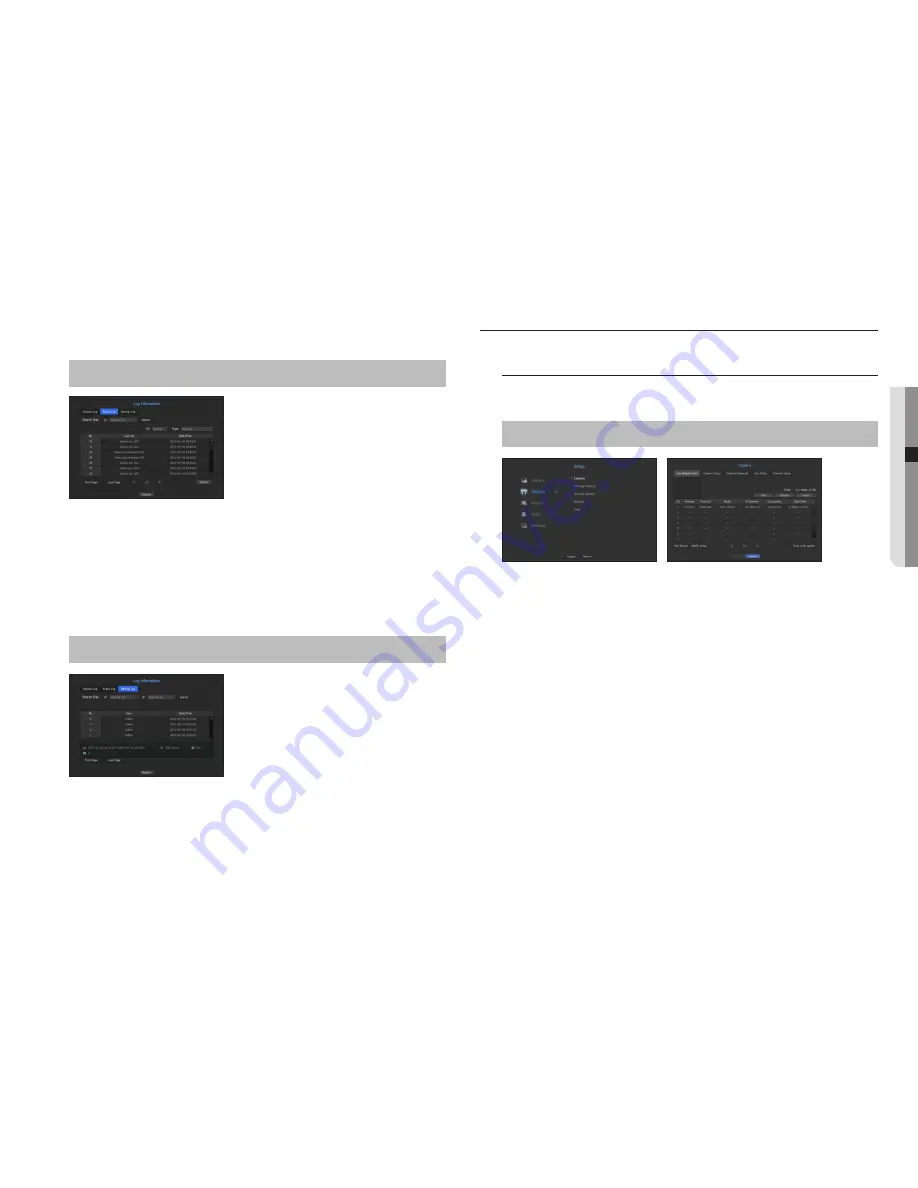
Checking the event log
You can search recorded events including alarms, camera events and video loss.
It also shows the log and its timestamp.
[
MENU
]
Ö
[
ENTER
]
Ö
▼
Ö
<
Menu
>
Ö
[
ENTER
]
Ö
<
System
>
Ö
►▼
Ö
<
Log Information
>
Ö
[
ENTER
]
Ö
▼►
Ö
<
Event Log
>
Ö
[
ENTER
]
Ö
▲▼◄►
Ö
[
ENTER
]
• Search Day : Click the Calendar icon to display the calendar window, or use the direction buttons to specify
the search period of the system log.
`
For using the calendar, refer to "
To use the calendar
". (Page 26)
• Search : Specify the date and press this button to display the search result in the log list.
• Type : When there are too many logs, you can display logs of the desired format by selecting the type.
• Export : Save all the logged information recorded in the NVR into the storage media.
Checking the backup log
You can find out who backed up and the details (backup time, channel, device to use, file format, etc.).
[
MENU
]
Ö
[
ENTER
]
Ö
▼
Ö
<
Menu
>
Ö
[
ENTER
]
Ö
<
System
>
Ö
►▼
Ö
<
Log Information
>
Ö
[
ENTER
]
Ö
▼►
Ö
<
Backup Log
>
Ö
[
ENTER
]
Ö
▲▼◄►
Ö
[
ENTER
]
• Search Day : Click the Calendar icon to display the calendar window, or use the direction buttons to specify
the search period of the system log.
`
For using the calendar, refer to "
To use the calendar
". (Page 26)
• Search : Specify the date and press this button to display the search result in the log list.
SETTING THE DEVICE
You can configure settings related to camera, storage media, monitor and text.
Camera
To register a camera
You can register a network camera for each channel and make connection between.
[
MENU
]
Ö
[
ENTER
]
Ö
▼
Ö
<
Menu
>
Ö
[
ENTER
]
Ö
▼
Ö
<
Device
>
Ö
►
Ö
<
Camera
>
Ö
[
ENTER
]
Ö
▼
Ö
<
Cam Registration
>
Ö
▲▼◄►
Ö
[
ENTER
]
• Preview : View the video of the channel as a current image.
`
Camera searched with ONVIF does not provide previews.
• Protocol : Show the protocol information of a registered network camera.
• Model : Show the camera model name.
• IP Address : Display the IP address of a network camera.
• Connection : Display the connection status.
• Data Rate : Displays the total amount of data received by the channel.
• PoE Status : Displays connected PoE status information.
• ONVIF Setup : You can additionally set up ONVIF protocol camera.
• Error code guides : You can check the details of generated error codes.
M
`
If the NVR has been initialized, it may not connect to cameras. Configure the network settings first and add cameras.
For more information on network settings, refer to "
Network Configuration
". (Page 44)
English
_31
● MENU SETUP
















































