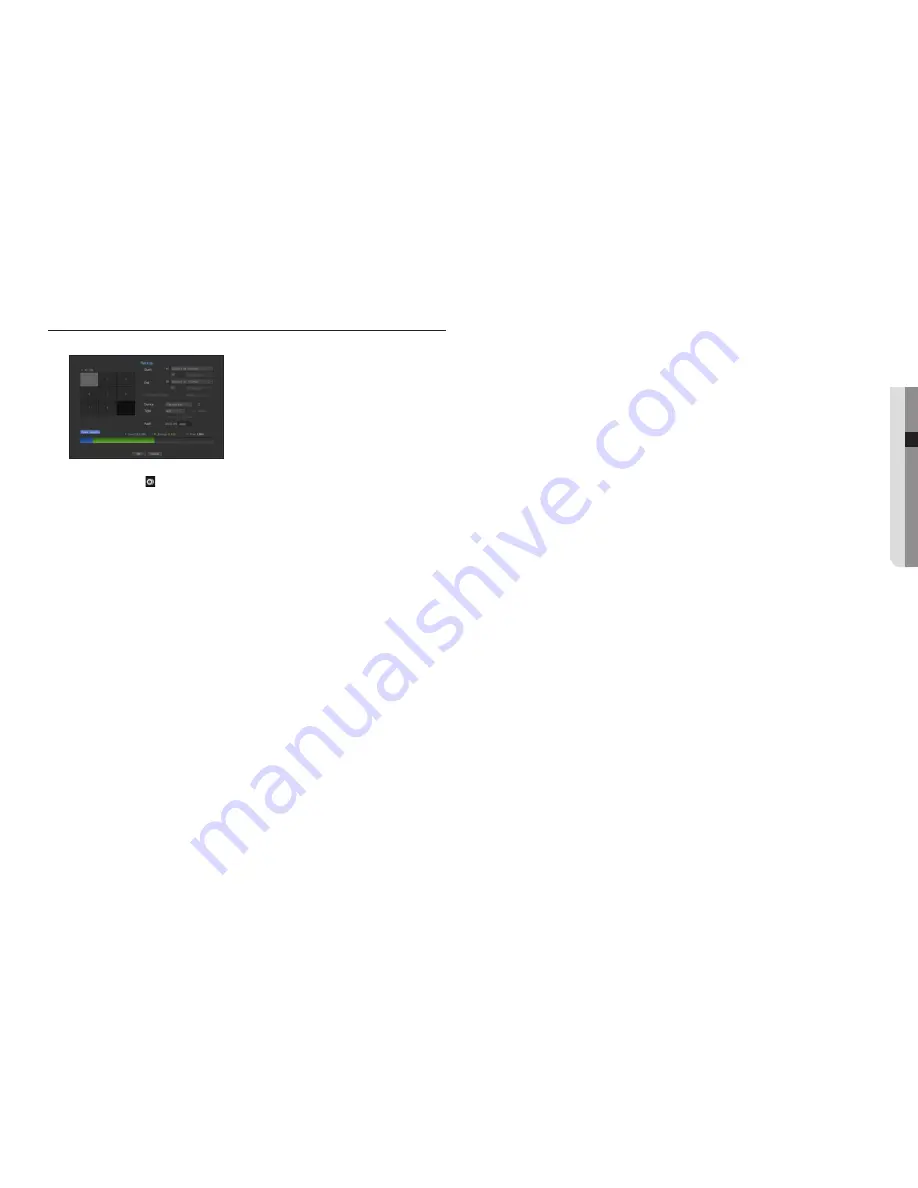
English
_25
● LIVE
BACKUP
You can check the backup device and set the backup schedule by channel or by time.
1.
Press the [
BACKUP
] button on the remote control, or select <
Backup
> from the live screen menu.
You can click on <
> in the launcher menu.
2.
The backup settings screen will be opened.
• Channel : Sets the channel to backup.
`
You can select multiple channels.
If you select <
All CHs
>, all channels will be selected.
• Backup Range : Sets the <
Start
> and <
End
> time for the backup.
• Overlapped Data : Shows a list of overlapping data on a same time according to the number of data.
It appears when one channel has multiple data on a certain time point due to changing of time or time zone
settings, etc.
`
Refer to time and time zone of “
Setting the Date/Time/Language
”. (Page 26)
• Device : Select a backup device from the recognized devices.
• Type : Sets the backup data format.
- NVR : Saved data can be played back only by the NVR.
- SEC : Saves data in the proprietary format with built-in viewer, which supports immediate playback on a
PC.
`
When you select the SEC format, you can select or deselect "
Password
" and "
Text data included
".
• Path : displays the location of the folder in which the backup file is to be saved.
• Check capacity : Shows the size of the selected backup data, used and available capacity of the selected
backup device.
3.
When the backup setup is done, press <
OK
>.
`
If no available device is recognized for backup, <
OK
> button is not activated.
J
`
The application may slow down during the backup.
`
You can switch to the menu screen during the backup in operation, but playback of data is not available.
`
The data can be played back on a Webviewer while the backup is in progress but audio does not function.
`
If backup has failed, select “
Device
>
Storage Device
” and check the free space of the HDD and check also if the HDD is
properly connected.
M
`
Pressing the <
Exit
> during the backup will return to the previous menu, while the backup progresses.






























