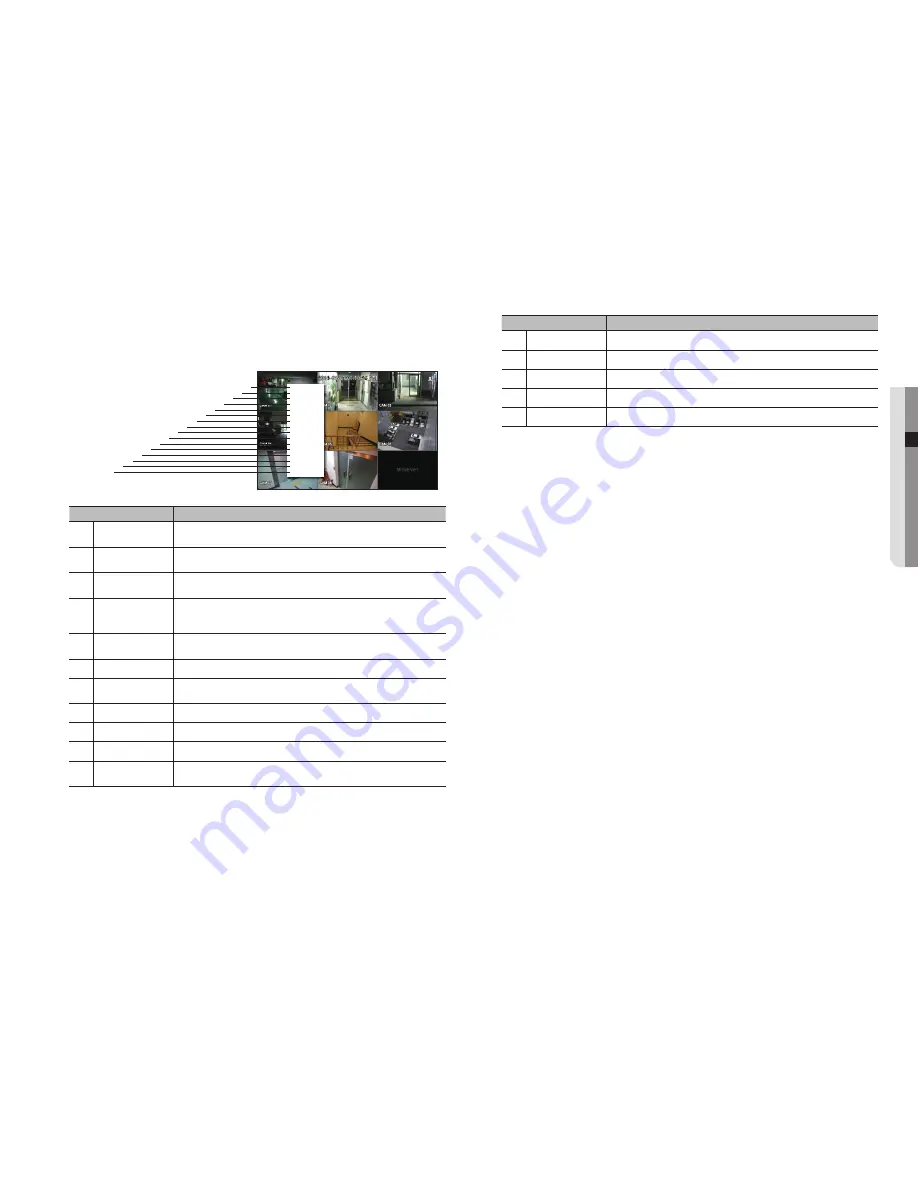
English
_17
● LIVE
Split Mode Menu
In Live split mode, right-click to display this context menu as shown.
The context sensitive menu in split mode differs, depending on the login/logout status.
Menu
Description
Screen Mode
Select a screen mode for the Live screen.
Refer to “
Live screen mode
”. (Page 18)
b
Layout
Set the layout of each channel.
Refer to “
Layout
”. (Page 21)
c
Keep full scr ratio/
Keep ch. scr ratio
Channel screen ratio is changed.
Refer to "
Maintain the Screen Ratio
". (Page 23)
Status
Shows the connection information of camera connected to each channel as well as live and
recording status.
Refer to "
Status
". (Page 19)
Audio On/Off
Turns ON/MUTE the sound of the selected channel.
Refer to “
Audio ON/OFF
”. (Page 22)
Freeze
Stop playing the video temporarily. Refer to “
Freeze
”. (Page 22)
Stop Alarm
Stop the alarm output, deactivate the event icon and release the auto sequencing.
Refer to "
Event Monitoring
". (Page 22)
Record/Stop
Starts/stops the standard recording.
Play
Refer to "
Search & Play
>
Play
". (Page 54)
Search
Refer to "
Search & Play
>
Search
". (Page 51)
Backup
Searches for a backup device and runs backup for each channel or schedule backup later at a
more preferable time. (Page 25)
Menu
Description
Menu
Enter the main menu. Refer to the menu settings. (Page 26)
m
Quick Setup
The “
Camera Register
” & “
Recording Setup
” screen will immediately appear.
n
Shutdown
The system shutdown dialog will appear.
Login/Logout
You can log in or out.
Show/Hide Launcher
Shows or hides the launcher. Refer to "
View the Launcher Menu
". (page 18)
Scene Mode
Layout
Keep full scr ratio
Status
Audio Off
Freeze
Stop Alarm
Record
Play
Search
Backup
Menu
Quick Setup
Shutdown
Logout
Hide Launcher
c
b
m
n














































