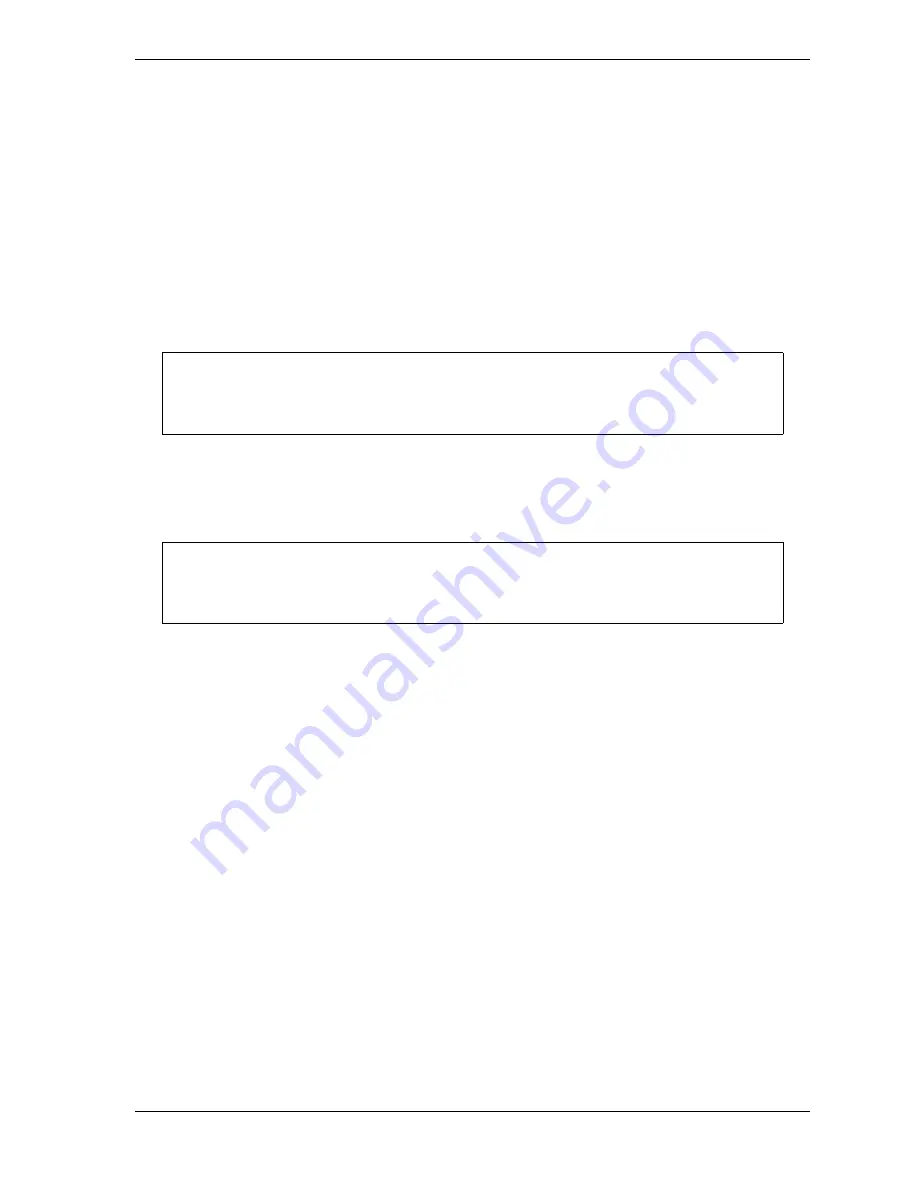
SmartPAC 2 with WPC 2000 Integration User Manual
1128600
Reporting Downtime and Scrap to SFC
H-21
Creating Hot Keys for Dialog Menu Functions
You can create Hot Keys on the Main Run Menu (see page 3-12 for an overview) for menu
selections and function key assignments on the Dialog Menu, enabling you to perform Dialog
Menu tasks from the Run Menu. When Dialogue Screen Mode is set to “32 CUSTOM” (see
Table H-1. page H-10), you can create Hot Keys for both selected menu items and for
function keys
F4
through
F7
, which are pre-programmed. If Dialogue Screen Mode is set to
“16/16,” you can create Hot Keys only for menu items.
To program Hot Keys for selections on the Dialog Menu, perform the following steps:
1.
On the Main Run Menu, select the DIALOG MENU item.
2.
On the Dialog Menu, highlight the BACK ON LINE item and press ENTER to place the
SmartPAC 2 in an Idle state. You are returned to the Main Run Menu.
3.
Repeat step 1 to access the Dialog Menu again.
4.
Highlight the Dialog Menu selection for which you want to create a Hot Key, using the
Up (
) or Down (
) cursor key. Use the fewest number of keystrokes possible in
scrolling to the item.
5.
Press the “2” and “0” keys simultaneously for a few seconds until the Hot Keys
Instruction Window displays (see Figure 6-4, page 6-4), then press the function key you
want to make the Hot Key for the selected menu item.
To program Hot Keys for function keys
F4
through
F7
on the Dialog Menu when Dialog
Screen Mode is set to “32 CUSTOM,” perform the following steps:
1.
Repeat steps 1 through 3 of the previous procedure.
2.
Select the number on the SmartPAC 2 keypad corresponding to the function key for which
you want to create a Hot Key (e.g., press “5” for function key
F5
(Back on Line)).
3.
Press the “2” and “0” keys simultaneously for a few seconds until the Hot Keys
Instruction Window displays, then press the function key you want to make the Hot Key
for the selected Dialog Menu function.
The SmartPAC 2 must be in an Idle state when you program Hot Keys. Make sure to
select BACK ON LINE before attempting to make Hot Key assignments.
The keystrokes you use to select a downtime reason for a Hot Key are recorded. Make
sure to scroll to the desired selection using the fewest number of keystrokes.
NOTICE
NOTICE
Содержание SmartPAC 2
Страница 2: ......
Страница 4: ......
Страница 6: ......
Страница 28: ...1128600 SmartPAC 2 with WPC 2000 Integration User Manual xxii Table of Contents ...
Страница 44: ...1128600 SmartPAC 2 with WPC 2000 Integration User Manual 1 16 Introduction ...
Страница 186: ...1128600 SmartPAC 2 with WPC 2000 Integration User Manual 3 26 Keyboard Displays Etc ...
Страница 440: ...1128600 SmartPAC 2 with WPC 2000 Integration User Manual D 12 Updating SmartPAC 2 Firmware ...
Страница 478: ...1128600 SmartPAC 2 with WPC 2000 Integration User Manual G 6 Replacing SmartPAC 2 PC Board ...
Страница 548: ...1128600 SmartPAC 2 with WPC 2000 Integration User Manual GL 8 Glossary ...
Страница 558: ...1128600 SmartPAC 2 with WPC 2000 Integration User Manual IN 10 Index ...
Страница 560: ......
Страница 562: ......
Страница 564: ......
Страница 566: ......
Страница 568: ......
Страница 570: ......
Страница 572: ......
Страница 574: ......
Страница 576: ......
Страница 577: ......
Страница 578: ...APPROVALS SCALE C SIZE TITLE SHEET OF DRAWING NUMBER REV ...
Страница 579: ...APPROVALS SCALE C SIZE TITLE SHEET OF DRAWING NUMBER REV ...
Страница 580: ...APPROVALS SCALE C SIZE TITLE SHEET OF DRAWING NUMBER REV ...
Страница 581: ...APPROVALS SCALE C SIZE TITLE SHEET OF DRAWING NUMBER REV ...
Страница 582: ......
Страница 583: ......
Страница 584: ......
Страница 585: ......
Страница 586: ......
Страница 587: ......
Страница 588: ......
Страница 589: ......
Страница 590: ......
Страница 591: ......
Страница 592: ......
Страница 593: ......
Страница 594: ......
Страница 595: ......
Страница 596: ......
Страница 597: ......
Страница 598: ......
Страница 599: ......
Страница 600: ......
Страница 601: ......
Страница 602: ......
Страница 603: ......
Страница 604: ......






























