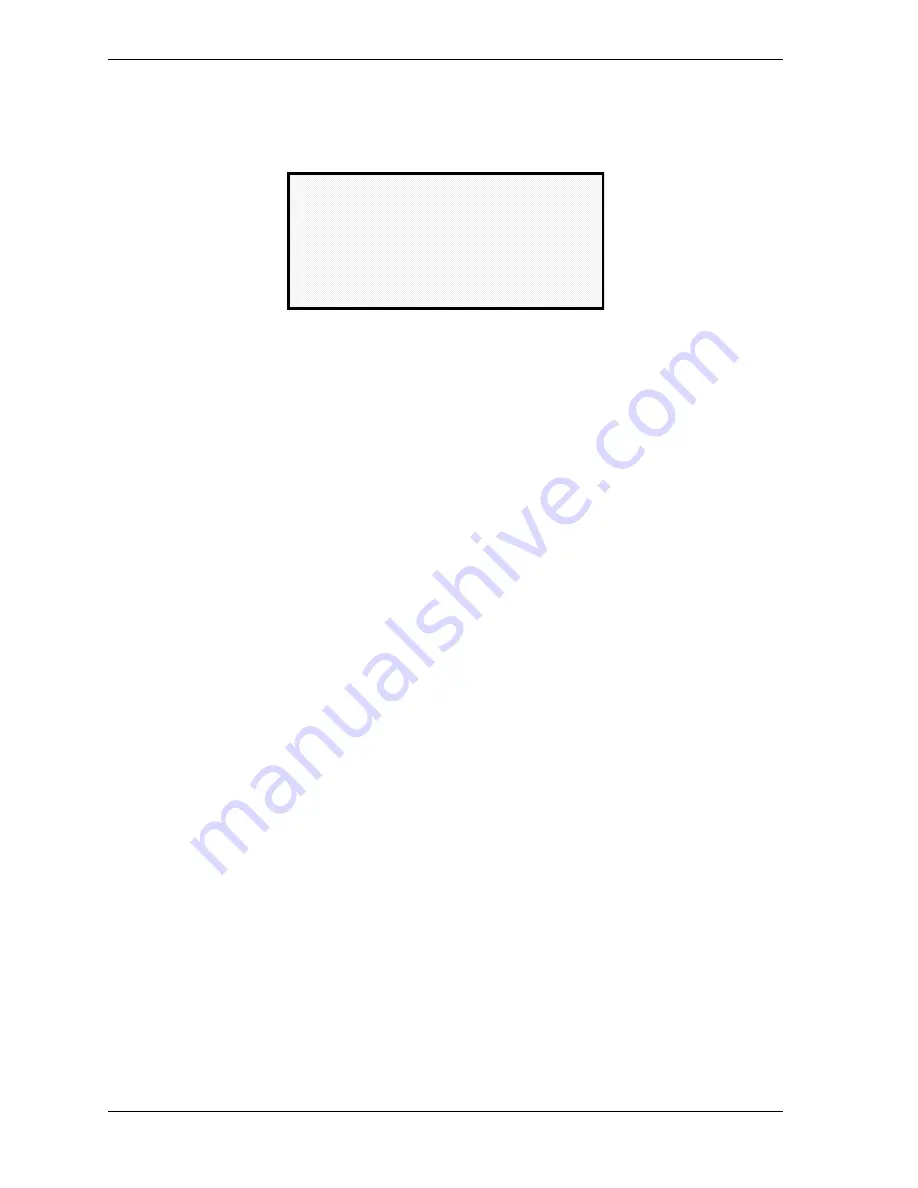
1128600
SmartPAC 2 with WPC 2000 Integration User Manual
C-8
Preventive Maintenance Monitor
6.
Notice the “Warning” message and accompanying instructions appearing on the screen
(see below). Press the “Clear” key to initialize. (If you decide not to, then press Reset.)
7.
Once you press “Clear”, you will briefly see the confirming message “INITIALIZING PM
MONITOR”.
8.
Next, press RESET to exit from the “Initialize PM” screen. You will be returned to the
PM entry screen. Proceed to the next section to assign a new password number.
Assigning a New PM Password Number
Before you can actually set up and use the PM Monitor, you may want to assign a new
password number. (The default password is “1234”.) For security reasons, it is advisable to
change the default password. Follow the steps below to change the password. You can also
change the password under the Security Access item on the Main Initialization menu (see
Chapter 4).
1.
Go to the “PM Entry” screen (Figure C-4). Press
F6
(Init).
2.
You will see the “Initialize PM” screen (Figure C-5). Select “Change Password”.
3.
As the screen indicates, enter a new password, up to 4 digits (numeric only). Use the
numeric keypad or the up/down cursor keys. Then press Enter.
4.
Make sure that you record this number and keep it in a place where you can find it.
Without it, you cannot change settings in the PM Monitor. You are now ready to use the
PM Monitor. Go to the next section.
Select PM Item Names
You are now ready to set up PM parameters in Initialization. You can select a name for each
preventative maintenance item that adequately describes its function. SmartPAC provides
about 35 names. If there is a function for which you cannot find a suitable name, you can
create a new name using the “Custom” feature (This procedure is explained in step 5 below.)
Figure C-6. Initialize Warning Screen
THIS WILL CLEAR OUT ALL THE PM
MONITOR INFORMATION . IF YOU
WANT TO DO THIS THEN PRESS
THE CLEAR KEY. IF YOU DO NOT
THEN PRESS THE RESET KEY.
! ! !! WARNING ! ! !!
Содержание SmartPAC 2
Страница 2: ......
Страница 4: ......
Страница 6: ......
Страница 28: ...1128600 SmartPAC 2 with WPC 2000 Integration User Manual xxii Table of Contents ...
Страница 44: ...1128600 SmartPAC 2 with WPC 2000 Integration User Manual 1 16 Introduction ...
Страница 186: ...1128600 SmartPAC 2 with WPC 2000 Integration User Manual 3 26 Keyboard Displays Etc ...
Страница 440: ...1128600 SmartPAC 2 with WPC 2000 Integration User Manual D 12 Updating SmartPAC 2 Firmware ...
Страница 478: ...1128600 SmartPAC 2 with WPC 2000 Integration User Manual G 6 Replacing SmartPAC 2 PC Board ...
Страница 548: ...1128600 SmartPAC 2 with WPC 2000 Integration User Manual GL 8 Glossary ...
Страница 558: ...1128600 SmartPAC 2 with WPC 2000 Integration User Manual IN 10 Index ...
Страница 560: ......
Страница 562: ......
Страница 564: ......
Страница 566: ......
Страница 568: ......
Страница 570: ......
Страница 572: ......
Страница 574: ......
Страница 576: ......
Страница 577: ......
Страница 578: ...APPROVALS SCALE C SIZE TITLE SHEET OF DRAWING NUMBER REV ...
Страница 579: ...APPROVALS SCALE C SIZE TITLE SHEET OF DRAWING NUMBER REV ...
Страница 580: ...APPROVALS SCALE C SIZE TITLE SHEET OF DRAWING NUMBER REV ...
Страница 581: ...APPROVALS SCALE C SIZE TITLE SHEET OF DRAWING NUMBER REV ...
Страница 582: ......
Страница 583: ......
Страница 584: ......
Страница 585: ......
Страница 586: ......
Страница 587: ......
Страница 588: ......
Страница 589: ......
Страница 590: ......
Страница 591: ......
Страница 592: ......
Страница 593: ......
Страница 594: ......
Страница 595: ......
Страница 596: ......
Страница 597: ......
Страница 598: ......
Страница 599: ......
Страница 600: ......
Страница 601: ......
Страница 602: ......
Страница 603: ......
Страница 604: ......






























