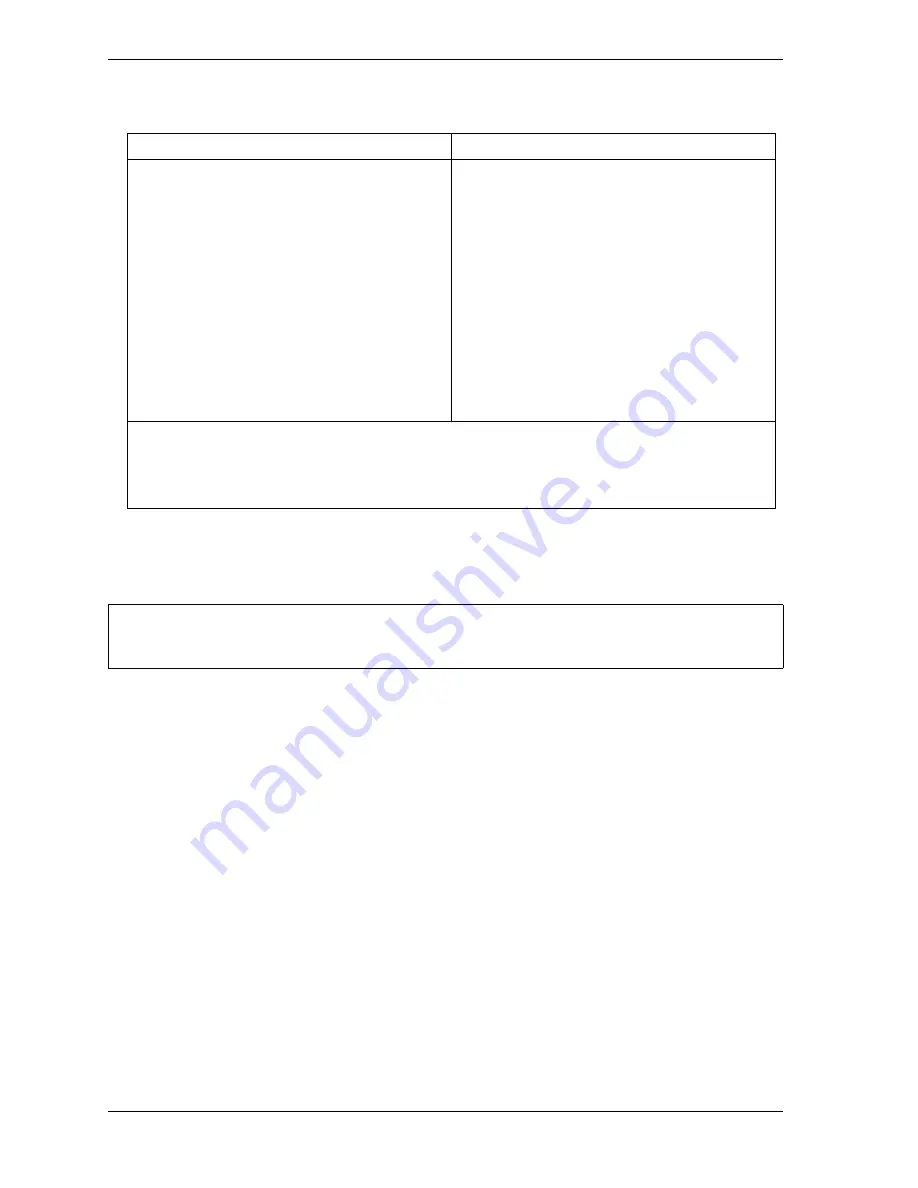
1128600
SmartPAC 2 with WPC 2000 Integration User Manual
5-2
Program Mode
The first display you see in Program mode is the Main Program Menu (see Figure 5-1). From
this menu, you can access the Tool Manager screen (see next section) and the Sensor Enable/
Disable and Status screen (see page 5-52)
TOOL MANAGER
(PROGRAM – GO TO THE TOOL MANAGER)
The GO TO TOOL MANAGER item on the Main Program Menu enables you to create, copy,
delete and load tools. You perform these functions on the Tool Manager screen (see
Figure 5-2, page 5-3), which displays when you select GO TO TOOL MANAGER.
Once you have created a tool, you must program it before the tool can be loaded. You
program tools on the Tool Program Menu (see Figure 5-9, page 5-8), which you access from
the Tool Manager screen by pressing the
F4
(Edit Tool) key.
The Tool Manager screen displays a list of the tools that have already been created.
(SmartPAC 2 has the capability to store settings for up to 200 tools.) The currently loaded
tool is highlighted. To copy, delete, program, or load a tool, select that tool and press the
appropriate function key (i.e.,
F8
(Copy Tool),
F6
(Delete Tool),
F4
(Edit Tool), or
F5
(Load
Tool)). To create a new tool, press
F7
(New Tool).
Table 5-1. Instructions for Entering and Exiting Program Mode
To Enter Program Mode
To Exit Program Mode
From Run mode:
Turn the Program/Run key to PROG.*
_________________________
From Initialization mode:
Go to the Main Initialization Menu.
Press RESET.
—or—
Turn the Program/Run key to RUN and then
back to PROG.*
To switch to Run mode:
Turn the Program/Run key to RUN.*
_________________________
To switch to Initialization mode:
Press the “1” and “CLEAR” keys
simultaneously and hold down a few seconds
until the Main Initialization Menu appears.
* If you turn the key and nothing happens, press RESET repeatedly until SmartPAC 2 changes modes. Make
sure SmartPAC 2 is in the Main (or top) menu for the mode it is in before you turn the Program/Run key. If
SmartPAC 2 is not in a top-level menu, press RESET repeatedly until the Main menu appears.
If the message “PRESS CONTROL IS IN LOCKOUT MODE” displays on the SmartPAC 2 front panel, turn
the Stroke Select key switch to OFF, then back to the desired operating mode to clear the message.
For help with a Program mode screen, press the HELP key when that screen is displayed.
NOTICE
Содержание SmartPAC 2
Страница 2: ......
Страница 4: ......
Страница 6: ......
Страница 28: ...1128600 SmartPAC 2 with WPC 2000 Integration User Manual xxii Table of Contents ...
Страница 44: ...1128600 SmartPAC 2 with WPC 2000 Integration User Manual 1 16 Introduction ...
Страница 186: ...1128600 SmartPAC 2 with WPC 2000 Integration User Manual 3 26 Keyboard Displays Etc ...
Страница 440: ...1128600 SmartPAC 2 with WPC 2000 Integration User Manual D 12 Updating SmartPAC 2 Firmware ...
Страница 478: ...1128600 SmartPAC 2 with WPC 2000 Integration User Manual G 6 Replacing SmartPAC 2 PC Board ...
Страница 548: ...1128600 SmartPAC 2 with WPC 2000 Integration User Manual GL 8 Glossary ...
Страница 558: ...1128600 SmartPAC 2 with WPC 2000 Integration User Manual IN 10 Index ...
Страница 560: ......
Страница 562: ......
Страница 564: ......
Страница 566: ......
Страница 568: ......
Страница 570: ......
Страница 572: ......
Страница 574: ......
Страница 576: ......
Страница 577: ......
Страница 578: ...APPROVALS SCALE C SIZE TITLE SHEET OF DRAWING NUMBER REV ...
Страница 579: ...APPROVALS SCALE C SIZE TITLE SHEET OF DRAWING NUMBER REV ...
Страница 580: ...APPROVALS SCALE C SIZE TITLE SHEET OF DRAWING NUMBER REV ...
Страница 581: ...APPROVALS SCALE C SIZE TITLE SHEET OF DRAWING NUMBER REV ...
Страница 582: ......
Страница 583: ......
Страница 584: ......
Страница 585: ......
Страница 586: ......
Страница 587: ......
Страница 588: ......
Страница 589: ......
Страница 590: ......
Страница 591: ......
Страница 592: ......
Страница 593: ......
Страница 594: ......
Страница 595: ......
Страница 596: ......
Страница 597: ......
Страница 598: ......
Страница 599: ......
Страница 600: ......
Страница 601: ......
Страница 602: ......
Страница 603: ......
Страница 604: ......






























