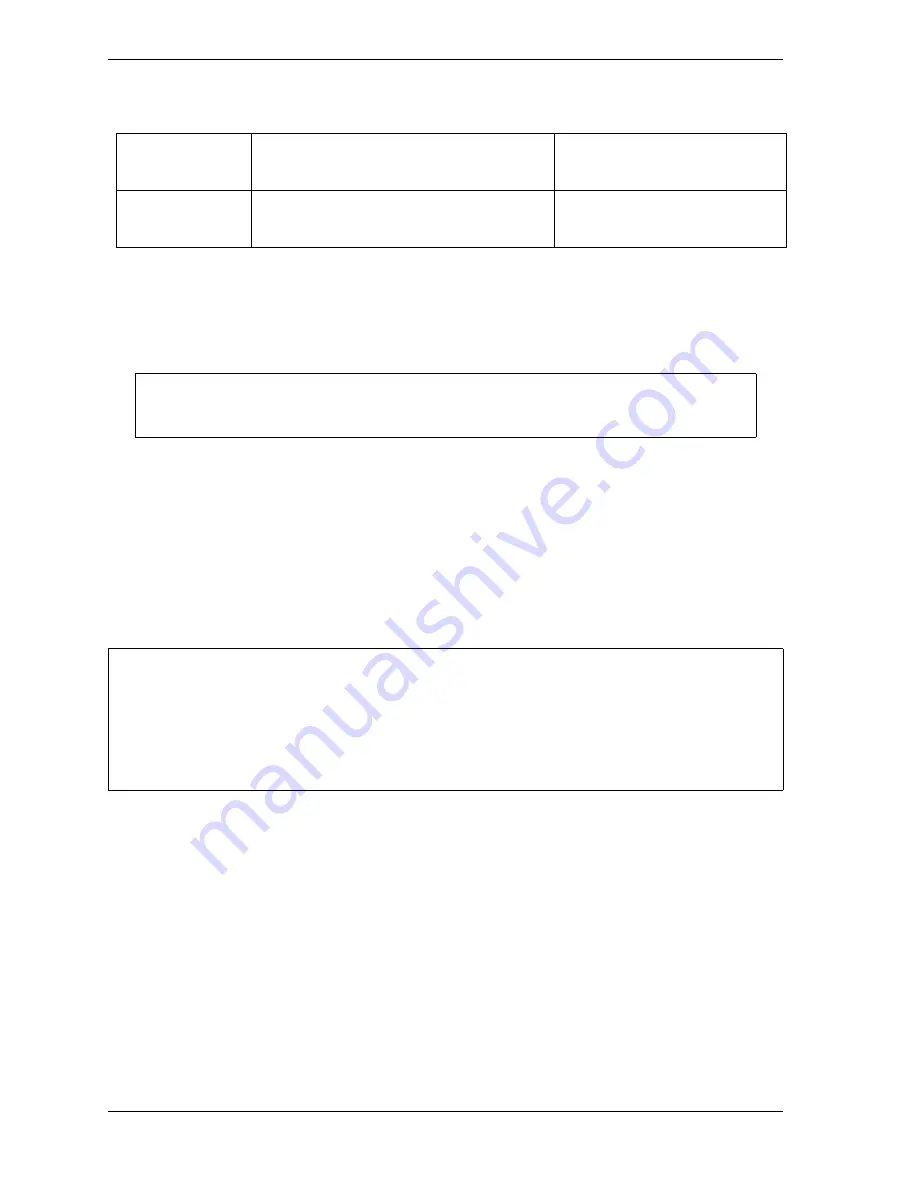
1128600
SmartPAC 2 with WPC 2000 Integration User Manual
4-60
Initialization Mode
4.
Select the next item (e.g.,
Mail Port:
,
Use Secure Login:
, etc.), and repeat steps 2 and 3,
referring to Table 4-16 for help.
5.
When you are done, press
F2
(Apply Changes) to apply the changes you have made, then
press RESET to return to the Network Setup Utility screen.
After you enter settings on the Network Utility Setup screen, you use SmartView to complete
setting up the e-mail messages and recipients for your SmartPAC 2 (see Appendix E).
CHANGE NETWORK SETTINGS
(INITIALIZATION – SETUP NETWORK – CHANGE NETWORK SETTINGS)
This item is to be used only by your Information Technology or Information Systems person.
Call Wintriss Tech. Support for assistance in making advanced network settings.
PRESS TYPE
(INITIALIZATION – SETUP NETWORK – PRESS TYPE)
Your entry for the PRESS TYPE item is used by the SmartView remote viewing utility (see
, page 4-58) to select the graphic it uses to illustrate the type of
press (i.e., straight side or gap frame) on which SmartPAC 2 is installed. This graphic appears
in the press information summary on the SmartView Main Page.
To set the press type, do the following:
1.
With the highlight bar in the PRESS TYPE field, press ENTER to toggle between GAP
FRAME and STRAIGHT SIDE until the option you want is displayed.
2.
Press RESET to return to the Main Initialization Menu.
E-mail From
Name
Name to be shown in the “From” field in the
e-mail header. Some networks require a
particular format of “From” name.
FromRecipient
@yourcompany.com
Wintriss
E-mail Addr
The e-mail address of Wintriss Tech.
Support. Use the default unless instructed
otherwise.
You can use a separate computer keyboard to enter information. See page 4-68.
SETTING STATIC IP ADDRESS
SmartPAC 2 comes from the factory set up for a Dynamic Host Configuration Protocol (DHCP)
network, which automatically assigns IP addresses. If your network requires static IP addresses,
have the person who supports your network call Wintriss Tech. Support for assistance in setting up
SmartPAC 2 with a static IP address.
Table 4-16. Setup E-mail Items (Cont.)
NOTICE
NOTICE
Содержание SmartPAC 2
Страница 2: ......
Страница 4: ......
Страница 6: ......
Страница 28: ...1128600 SmartPAC 2 with WPC 2000 Integration User Manual xxii Table of Contents ...
Страница 44: ...1128600 SmartPAC 2 with WPC 2000 Integration User Manual 1 16 Introduction ...
Страница 186: ...1128600 SmartPAC 2 with WPC 2000 Integration User Manual 3 26 Keyboard Displays Etc ...
Страница 440: ...1128600 SmartPAC 2 with WPC 2000 Integration User Manual D 12 Updating SmartPAC 2 Firmware ...
Страница 478: ...1128600 SmartPAC 2 with WPC 2000 Integration User Manual G 6 Replacing SmartPAC 2 PC Board ...
Страница 548: ...1128600 SmartPAC 2 with WPC 2000 Integration User Manual GL 8 Glossary ...
Страница 558: ...1128600 SmartPAC 2 with WPC 2000 Integration User Manual IN 10 Index ...
Страница 560: ......
Страница 562: ......
Страница 564: ......
Страница 566: ......
Страница 568: ......
Страница 570: ......
Страница 572: ......
Страница 574: ......
Страница 576: ......
Страница 577: ......
Страница 578: ...APPROVALS SCALE C SIZE TITLE SHEET OF DRAWING NUMBER REV ...
Страница 579: ...APPROVALS SCALE C SIZE TITLE SHEET OF DRAWING NUMBER REV ...
Страница 580: ...APPROVALS SCALE C SIZE TITLE SHEET OF DRAWING NUMBER REV ...
Страница 581: ...APPROVALS SCALE C SIZE TITLE SHEET OF DRAWING NUMBER REV ...
Страница 582: ......
Страница 583: ......
Страница 584: ......
Страница 585: ......
Страница 586: ......
Страница 587: ......
Страница 588: ......
Страница 589: ......
Страница 590: ......
Страница 591: ......
Страница 592: ......
Страница 593: ......
Страница 594: ......
Страница 595: ......
Страница 596: ......
Страница 597: ......
Страница 598: ......
Страница 599: ......
Страница 600: ......
Страница 601: ......
Страница 602: ......
Страница 603: ......
Страница 604: ......






























