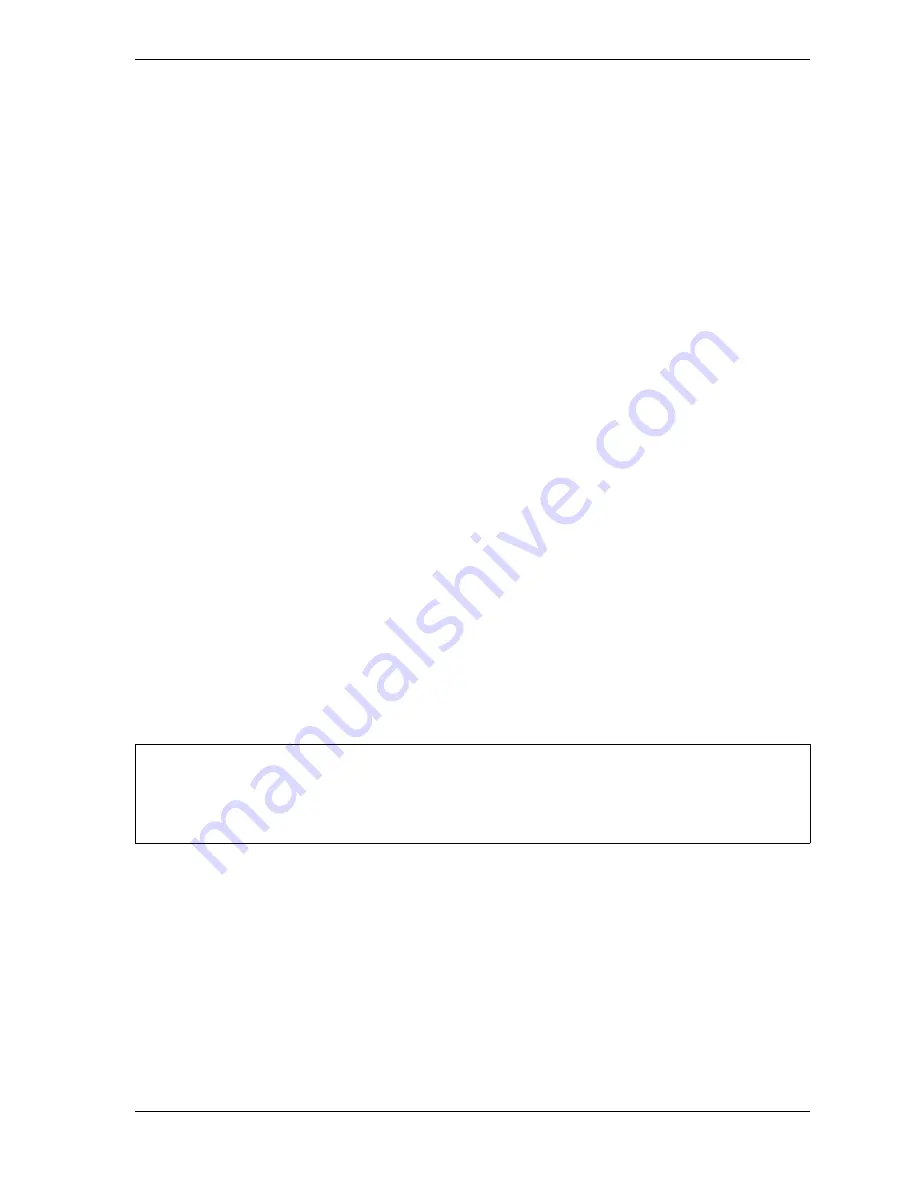
SmartPAC 2 with WPC 2000 Integration User Manual
1128600
Initialization Mode
4-25
These eleven inputs are used to connect signals from other equipment in order to monitor
auxiliary press functions such as lubrication systems. Two input pairs are cross-checked so
they are control reliable when wired correctly to safety devices and can be used to connect
equipment such as interlocked barrier guards.
When one of these inputs issues a Stop command by opening a normally closed (N/C) relay, a
fault code for the input appears on the SmartPAC 2 display. The type of stop is determined by
the setting you make on this screen. For inputs 1 through 7, you can set the stop type to
E-stop, Top-stop, or E-stop/Lockout. If you have SmartPAC 2 firmware version 3.32 or
higher and WPC 2000 firmware version 1.70 or higher, an additional stop type option,
Top-stop/Lockout, is available for these inputs. If you do not want to use one of these inputs,
select “UNUSED.”
Cross-checked input pair 8/9 is programmable for E-stop or E-stop/Lockout. Cross-checked
pair 10/11 is set to E-stop/Lockout and cannot be changed. These input pairs cause WPC
2000 to E-stop the press and generate errors when one or both inputs in a pair are open or the
inputs in a pair “disagree” for longer than 100 msec. (i.e., one input is open and the other is
closed).
Input pairs 8/9 and 10/11 are always activated and cannot be turned off. If you do not want to
use one or both pairs of inputs, leave them wired to ground, as indicated in Table 2-6.
As a help to troubleshooting and installation, you can also display the status of the interlocks
by selecting the INPUT STATUS item on the WPC Initialization menu (see page 4-44).
You can connect additional equipment to your WPC 2000 by purchasing the WPC 2000
Option 1 “daughter” board, which you install on the WPC 2000 Main Processor board. The
Option 1 board provides up to 20 additional non-control-reliable user inputs and up to 4
additional control-reliable, cross-checked user inputs. See Appendix J for details. If you are
interested in this product, contact your local Wintriss representative or call Wintriss Tech.
Support.
To set the stop type and input name for each of the user inputs, do the following:
1.
On the WPC Initialization Menu, select USER INTERLOCKS. The Press Control User
Interlock Menu displays.
Input pair 8 & 9 operates as only as E STOP or E LOC. Input pair 10 & 11 operates only as E LOC.
If you set the stop type for one of these inputs to UNUSED or T STOP, SmartPAC sets it back to E
STOP or E LOC when you exit the User Interlock menu.
NOTICE
Содержание SmartPAC 2
Страница 2: ......
Страница 4: ......
Страница 6: ......
Страница 28: ...1128600 SmartPAC 2 with WPC 2000 Integration User Manual xxii Table of Contents ...
Страница 44: ...1128600 SmartPAC 2 with WPC 2000 Integration User Manual 1 16 Introduction ...
Страница 186: ...1128600 SmartPAC 2 with WPC 2000 Integration User Manual 3 26 Keyboard Displays Etc ...
Страница 440: ...1128600 SmartPAC 2 with WPC 2000 Integration User Manual D 12 Updating SmartPAC 2 Firmware ...
Страница 478: ...1128600 SmartPAC 2 with WPC 2000 Integration User Manual G 6 Replacing SmartPAC 2 PC Board ...
Страница 548: ...1128600 SmartPAC 2 with WPC 2000 Integration User Manual GL 8 Glossary ...
Страница 558: ...1128600 SmartPAC 2 with WPC 2000 Integration User Manual IN 10 Index ...
Страница 560: ......
Страница 562: ......
Страница 564: ......
Страница 566: ......
Страница 568: ......
Страница 570: ......
Страница 572: ......
Страница 574: ......
Страница 576: ......
Страница 577: ......
Страница 578: ...APPROVALS SCALE C SIZE TITLE SHEET OF DRAWING NUMBER REV ...
Страница 579: ...APPROVALS SCALE C SIZE TITLE SHEET OF DRAWING NUMBER REV ...
Страница 580: ...APPROVALS SCALE C SIZE TITLE SHEET OF DRAWING NUMBER REV ...
Страница 581: ...APPROVALS SCALE C SIZE TITLE SHEET OF DRAWING NUMBER REV ...
Страница 582: ......
Страница 583: ......
Страница 584: ......
Страница 585: ......
Страница 586: ......
Страница 587: ......
Страница 588: ......
Страница 589: ......
Страница 590: ......
Страница 591: ......
Страница 592: ......
Страница 593: ......
Страница 594: ......
Страница 595: ......
Страница 596: ......
Страница 597: ......
Страница 598: ......
Страница 599: ......
Страница 600: ......
Страница 601: ......
Страница 602: ......
Страница 603: ......
Страница 604: ......






























