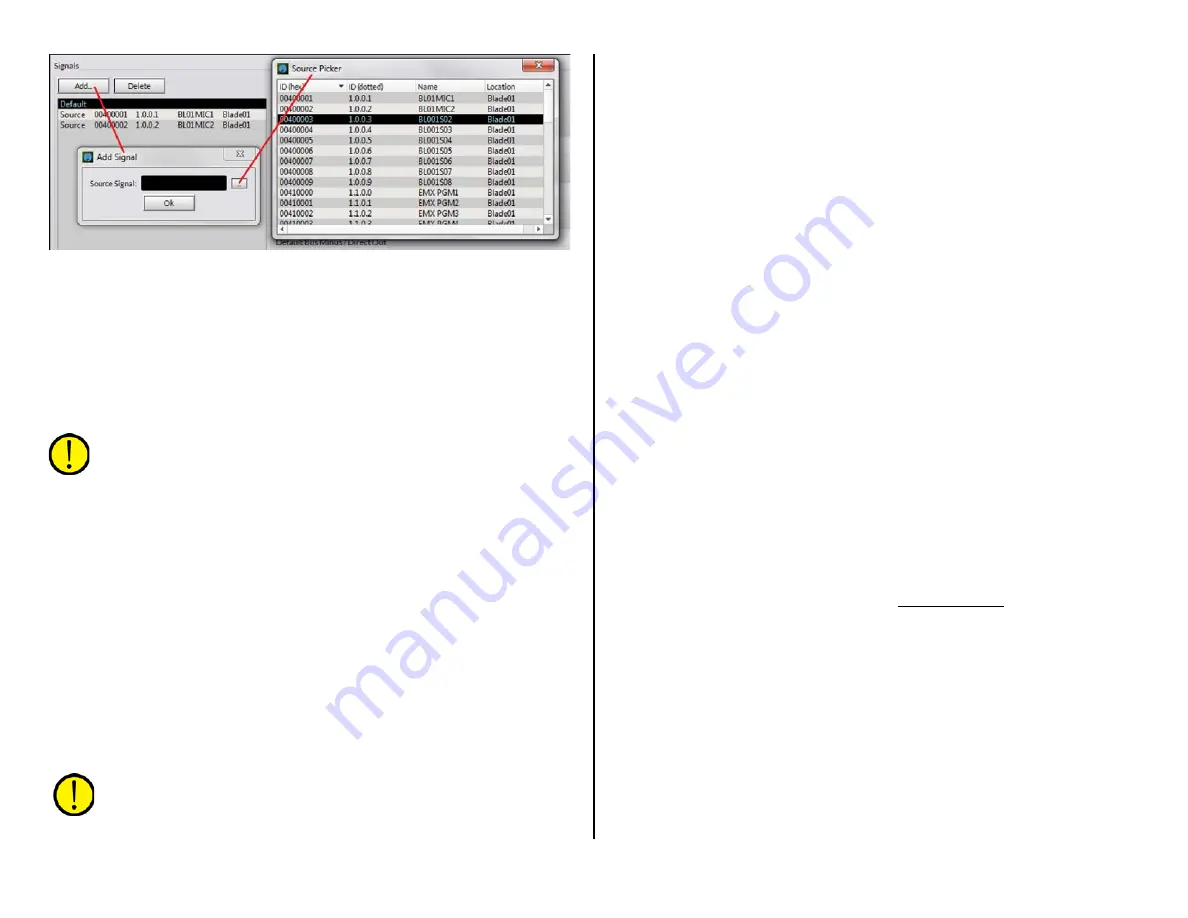
27
Figure 3-10 Adding a new Source to the Signals List
This process (click Add…, click the Picker button, double-click on another
source row, click OK) must be repeated for each source you need to
configure. Fortunately, this repetitive process only needs to be done once.
If any Default settings were assigned, those settings are automatically
set on each newly added signal. Each new signal is automatically selected
(highlighted) so that additional configuration settings can be edited as
required. Always click Apply after editing each source to ensure its settings
are properly saved and to update the settings on the Surface.
Note: Clicking Apply immediately updates a source’s settings—
even when that source is on a channel that’s currently turned on,
so use caution when making VDips page tab changes after the
console is in daily use and is on-air.
Options Settings
These ten settings (Figure 3-9 on page 26) are independently assigned
to each source to control the listed channel function. The highlighted
source name, or Default, is shown in front of Options to identify which
source’s settings are being displayed. After you make changes, click Apply
to save the changes then select another source to view and/or edit.
PFL/Cue Dropout – This option sets what happens when the source’s
channel is turned on. When checked, cue (also known as PFL or Pre Fader
Listen) is turned off when the source’s channel is turned on. When it is
unchecked, cue on/off is not affected when the source’s channel is turned
on. This control is typically unchecked when Fader Cue is checked.
Timer Restart – When checked, a restart command is sent to the timer
each time the source’s channel is turned on from off. When unchecked, no
timer restart command is sent to the timer.
Note: For the Timer Restart command to actually affect the timer,
the Timer Auto button must be lit on the Monitor Control panel. If
the Timer Auto button is unlit, the channel timer restart commands
will not affect the timer.
Machine Start Pulsed – Sets the type of logic commands sent to the
source’s remote logic output when the channel is turned on and off. When
checked, a momentary closure (pulsed logic) is sent. When unchecked, a
sustained logic closure (tally logic) is sent.
EFS (Electronic Fader Start) – Controls whether moving the source’s
channel fader affects channel on and off. When checked, moving the fader
to full off turns the channel off and moving the fader away from full off
turns the channel on. When unchecked, fader movement does not affect
channel on/off status. This command is typically assigned the same for all
sources, although some users enable this feature for microphones.
Fader Cue – This setting is similar to EFS in that fader movement affects
the channel status. When checked, moving the fader to full off turns cue
on and moving the fader away from full off turns cue off. This action
emulates a feature found on old analog consoles that used rotary channel
volume controls which put the channel into cue when the pot was turned
to full off activating the cue on switch.
When unchecked, fader movement has no effect on cue—unless EFS and
PFL/Cue Dropout are both enabled, in which case cue would be turned off
when the fader is moved from full off because the channel turned on.
Remote Ready – When unchecked, the standard setting, the off button
lights up whenever the channel is off. When checked, the off button
lighting is controlled by the source’s Ready command logic so it may not
light when the channel is turned off.
This feature goes back to cart machines where no light indicated the cart
machine was not ready; a lit off button indicated it was cued and ready to
play; a blinking off button indicated the cart had played. Some CD players
used the same indications. Many automation systems use Ready logic to
indicate channel status when multiply channels are used for playback. A
solidly lit off LED may indicate the last channel that played while a blinking
off LED can indicate the next play channel. Ready logic can use either LIO
or SLIO and is assigned to the source in PR&E Navigator.
Off Line Selections - The Off Line bus (OL) is used exclusively with callers
and remotes to allow for hands-free conversations between the board
operator and a caller/remote while they are not on-air. Typically OL Pre
Fader and OL Pre On are both checked so that the board operator mic
channel can be off and its fader down and still allow the board operator to
talk with the caller/remote using their mic.
OL Pre Fader –When checked, that source feeds the OL bus without any
fader level control (e.g., the same level that feeds the cue system). When
unchecked, the channel fader affects the signal level going to the OL bus.
OL Pre On – When checked, the source always feeds the OL bus—if the
channel’s Off Line button is lit. When unchecked, the source only feeds the
Off Line bus when the channel is turned on. Typically, this setting is






























