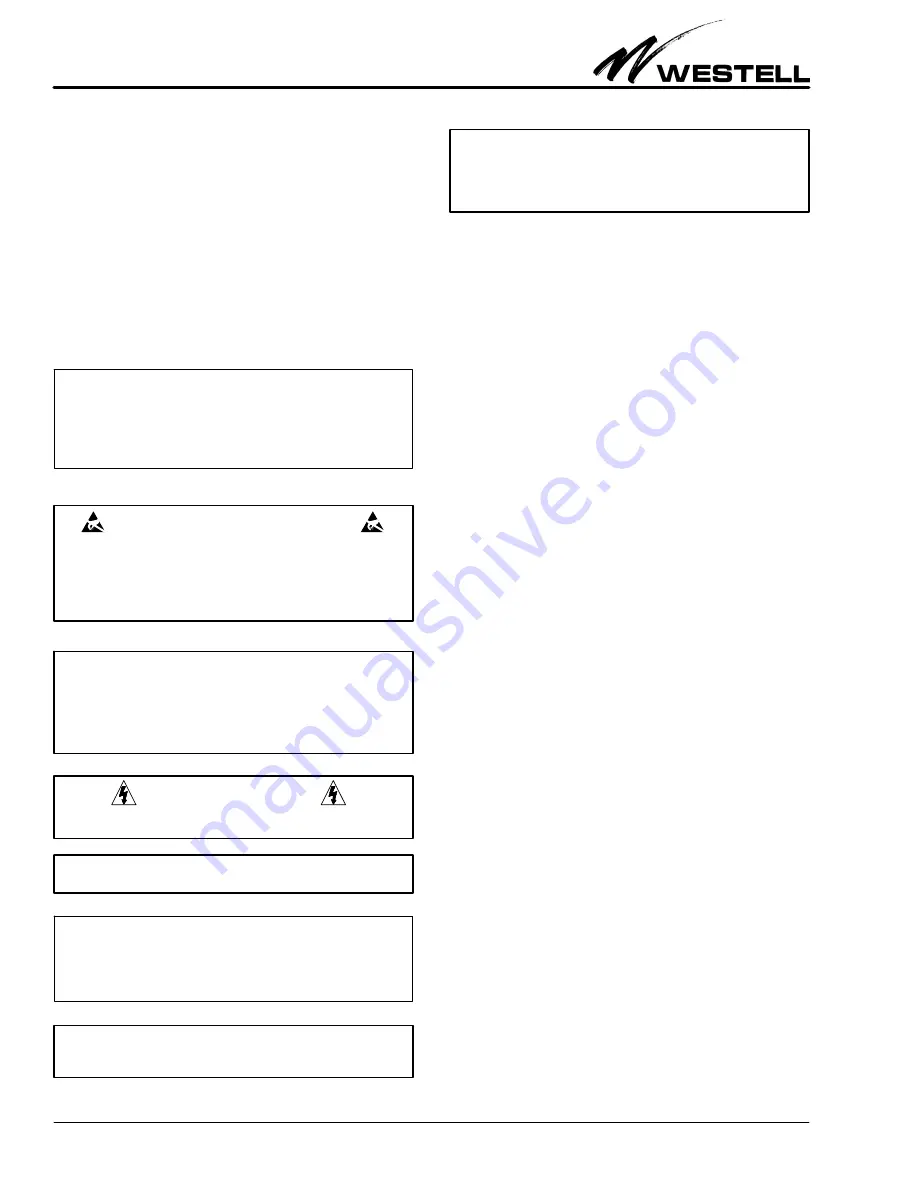
Section AIS‐RM3‐20B
030‐101806 Rev. A
R
1310IBRA
4
AISG‐RM3 is ‐48VDC to 24VDC, and the unit is polarity in
sensitive.
3.
GETTING STARTED
Installation consists of unpacking the equipment to verify all
equipment ordered was received, inspecting the equipment for
damages, following proper safety precautions, gathering tools
and materials that will be needed, mounting or installing the
AISG‐RM3, connecting all cables to the AISG‐RM3, and set
ting up computer communication with the AISG‐RM3. The
following paragraphs provide detailed instructions for perform
ing these procedures.
‐ INSPECTION NOTE ‐
If not previously inspected at the time of delivery, visually inspect
the unit for damages prior to installation. If the equipment has
been damaged in transit, immediately report the extent of the
damage to the transportation company and to Westell (see Part
10 for telephone number).
CAUTION ‐ STATIC‐SENSITIVE
This product contains static‐sensitive components! Proper
electrostatic discharge procedures must be followed to
maintain personal and equipment safety. Do not store units
near magnetic, electromagnetic or electrostatic fields. Always
store or ship units in the original static‐protective packaging
from Westell. Use anti‐static mats when working on units.
‐ PRECAUTIONARY STATEMENT ‐
‐ This equipment is intended to be used behind devices that
provide primary lightning protection.
‐ This installation should conform to Local Codes and NEC
requirements.
‐ This equipment is to be installed in a restricted access location.
CAUTION
Risk of electric shock. Differential voltages of up to 60V can exist
on the bias or telecommunications lines.
‐ CAUTION ‐
Never apply power until all installer connections are made.
‐ GROUNDING NOTE ‐
Always follow the National Electrical Code (NEC) rules, local safety pre
cautions, and standard operating procedures for grounding the equipment
when installing, upgrading, repairing or maintaining equipment. Any in
structions or information contained herein is subordinate to local codes,
operating procedures or practices.
‐ CAUTION ‐
Improper grounding could be service affecting and cause
service interruptions.
‐ CAUTION ‐
Use care when connecting cables and
wires, do not force a cable
or wire into place
. If a cable or wire resists insertion, remove it
and check for obstructions in or near the connector's slots and
port holes.
3.1
Gathering Tools and Supplies
The following tools and supplies may be needed to physically
install the AISG‐RM3 controller.
Tools/Materials Needed to Physically Install the Controller
-
Standard installation tools, including: wrenches, screw
drivers, power drill and bits, wall mount screws, cable ties,
as needed
-
Alarm and power cables/wires of sufficient length to extend
from the AISG‐RM3 to the power source and alarm device
(two 22' cables included)
-
AISG cables of sufficient length to extend from the
AISG‐RM3 to the antenna line device (three 22' Y‐cables
included)
-
Wire strippers and wire cutters
-
Any needed cable management equipment/materials
3.2
System/Computer Connection Requirements
To connect and network the controller with a computer, the fol
lowing items/requirements are needed:
1. Internet Explorer 6.0 or other web browser
2. Screen resolution of 1024 x 768, or greater
3. A user name and password (see Paragraph 3.6)
3.3
Mounting the AISG‐RM3 Controller
Each Westell AISG‐RM3 comes with mounting brackets for
rack or wall mounting. The longer brackets are used to mount
the unit in an equipment rack (rack‐mount screws included).
The two short brackets are used to mount the unit on a wall.
Use appropriate wall‐mount screws per the wall type and com
pany practices.
3.4
Connecting Cables to AISG‐RM3
Follow the steps below to make all cable connections to the
AISG‐RM3.
1. Connect the Ethernet port on the controller to a local PC
using a standard Ethernet cable.
2. For use with Westell TMA's, connect one of the AISG fe
male ports on the controller to a Current Injector Modem
using one of the supplied AISG Ycables.
3. Repeat the step above for all antenna line devices (RET or
TMA).





































