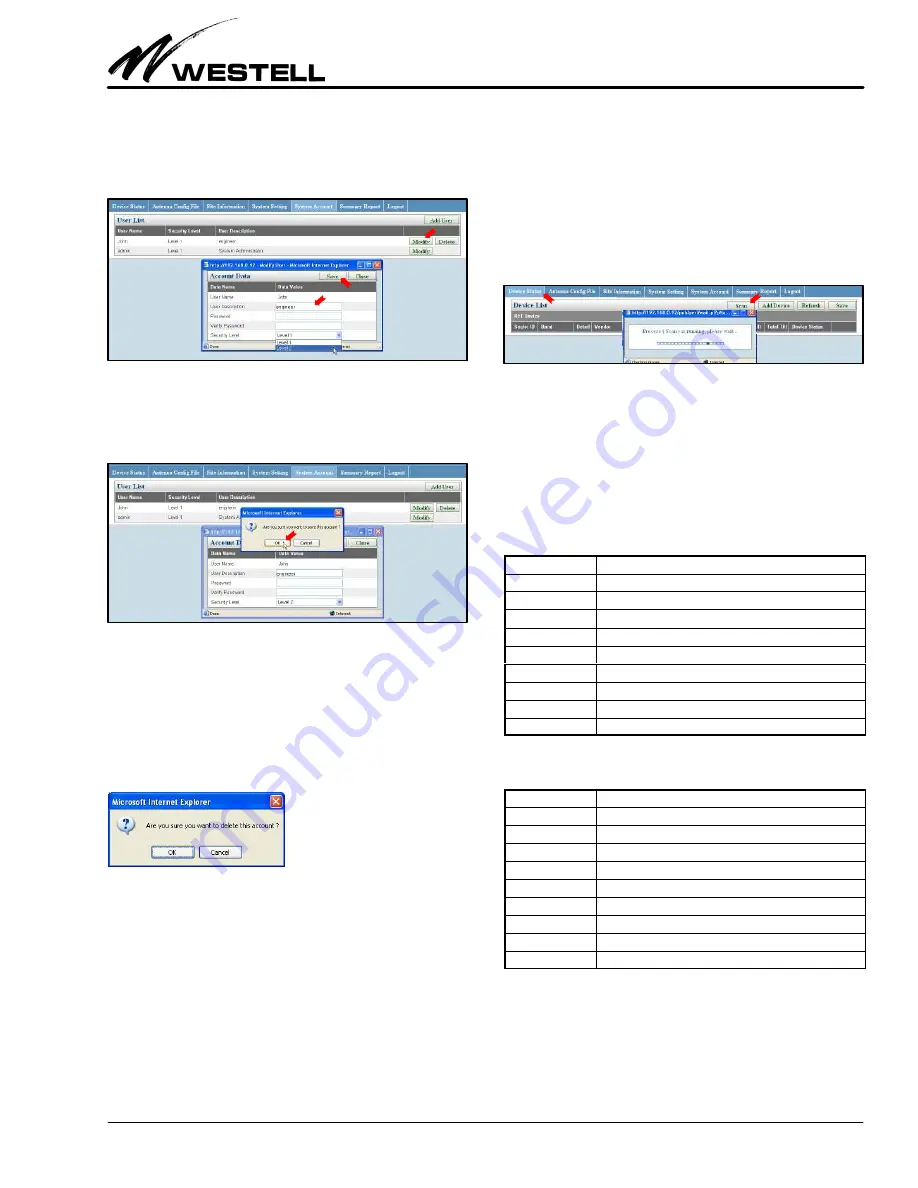
Section AIS‐RM3‐20B
030‐101806 Rev. A
R
1310IBRA
9
4.2.2
Modify a User Account
Click the Modify button corresponding to the account row that
you want to modify.
Figure 22. Modifying an Account
Make changes as desired and click on the Save button to apply
the changes. The User Name and the security level of “admin”
user account cannot be changed.
Figure 23. Saving the Changes
Confirm to save the changes to this account. The User List will
be refreshed.
4.2.3
Delete a User Account
Click the Delete button corresponding to the account row that
you want to delete.
Confirm by clicking OK in the alert window, and this user will be
removed from the User List.
5.
USING THE AISG‐RM3
Operation of the AISG‐RM3 controller involves:
S
Scanning for antenna line devices
S
Configuring and calibrating RET antenna
S
Changing the gain and mode of a TMA
S
Viewing site information and summary report
5.1
Scanning for AISG Devices
Click on the
Device Status
menu tab on the main menu to view
the Device List panel. The Device List shows all connected
AISG devices that have been recognized by the AISG‐RM3 con
troller. If the Device List is empty, then click on the Scan button,
as shown in Figure 24, to run a scan for the connected devices.
Figure 24. Scanning for Connected Devices
Any recognized device is listed in the RET or TMA device list
section/panel according to its device type. Devices are sorted by
Sector ID in ascending order. Scanning retrieves information
previously stored in each recognized device. The Device List is
updated after each Scan, Add Device, and Refresh action.
Table 8 lists the fields and option information for the RET
device, and Table 9 lists the field and option information for the
TMA device.
Field Name
Description / Constraint / Options
Sector ID
The sector ID of a RET antenna.
Band
The currently applied frequency band(s).
Detail
A link that brings up the RET detail and adjustment page.
Vendor
Vendor name of a RET antenna.
Antenna Model
Antenna model name.
Antenna Serial No.
Antenna serial number.
Electrical Tilt
Current electrical tilt angle.
Total tilt
Sum total of the electrical tilt and the mechanical tilt.
Device Status
Status can be either “OK” or alarm messages.
Table 8. RET Device Data / Fields
Field Name
Description / Constraint / Options
Sector ID
Sector ID.
Band
The currently applied band(s).
Detail
Links to the TMA adjustment page.
Vendor
Vendor name of the TMA.
Antenna Model
Antenna model name.
Antenna Serial No.
Antenna serial number.
Current Gain
The current gain of the TMA.
Mode
TMA gain mode can be either “Bypass” or “Normal.”
Device Status
Status can be either “OK” or alarm messages.
Table 9. TMA Device Data / Fields
5.1.1
Scan Operation
Click on the Scan button to scan for the currently connected
AISG devices. Confirm when asked.






















