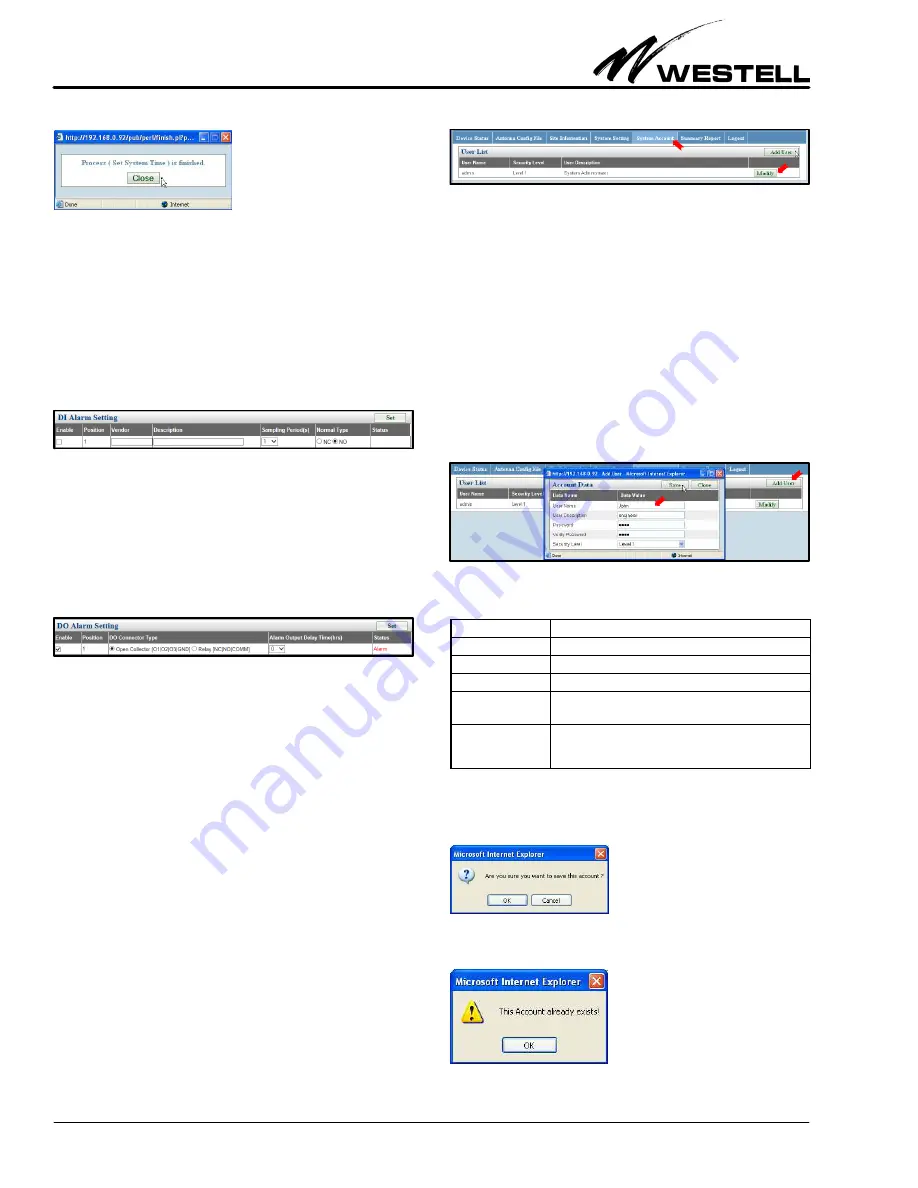
Section AIS‐RM3‐20B
030‐101806 Rev. A
R
1310IBRA
8
4.1.6
DI Alarm Settings
The DI Alarm Settings are used to configure the digital input
contacts (INPUT and GND alarm contacts). You may enable/
disable and define its sampling period. When enabled, the Status
field indicates the current condition of the INPUT contact. It
will indicate Normal or Alarm. These conditions do not trigger
any other events, they are simply displayed in the Status field.
Figure 18. DI Alarm Settings
4.1.7
DO Alarm Settings
The DO Alarm Settings are used to configure contact relay
alarms. You may enable/disable and define the output delay
period. The open collector type option is not supported in this
product.
Figure 19. DO Alarm Settings
The AISGRM3 performs an alarm checking sequence which is
designed to minimize alarm reporting of Antenna Line Devices
(ALDs). Alarm status of ALDs are checked every 25 seconds,
device by device, sequentially and circularly. It takes a maximum
of 10 minutes to check all maximum supported 24 addressed an
tenna line devices.
If the ALD alarm state changes during any part of the checking
sequence, activation of the alarm output will be delayed as
defined in the Alarm Output Delay Time field and the
AISGRM3 will restart the checking sequence. The algorithm
continues to check ALD alarm status continuously over a certain
period of time (Alarm Output Delay Time) before triggering the
alarm output. This helps to remove any spurious nonreal alarm
conditions.
4.2
Manage User Accounts
Click on the
System Account
tab on the main menu to open
the user list/accounts management section or panel. This sec
tion is used to set up and manage user accounts that are allowed
to access the AISG‐RM3 controller.
Figure 20. User List/Accounts Section on System Account Menu
The default System Administrator account has the User Name
“admin” and its default password is “admin”. To change the
password, click on the Modify button, as shown in Figure 20.
The System Administrator account may be modified but cannot
be deleted. To add other user accounts that can access the sys
tem, see Paragraph 4.2.1.
4.2.1
Adding a User Account
Click on the Add User button in the User List section and the
window in Figure 21 appears. In each text field, type in the ap
propriate value for that data field, using the information in
Table 7 as needed.
Figure 21. Adding a User
Field Name
Description / Constraint / Options
User Name
A unique user name used for login.
Required.
User Description
User information
Password
Password for this user account.
Required.
Verify Password
Must be the same value as entered for Password.
Re
quired.
Security Level
Level 1: Full permissions for accessing AISG‐RM3
Level 2: Allows access to Device Status, Site Information
and Summary Report panels only
Table 7. User Account / Name Fields
Click on the Save button, and then confirm when prompted.
The User List will be refreshed. If an account already exists, the
following warning window is displayed.






















