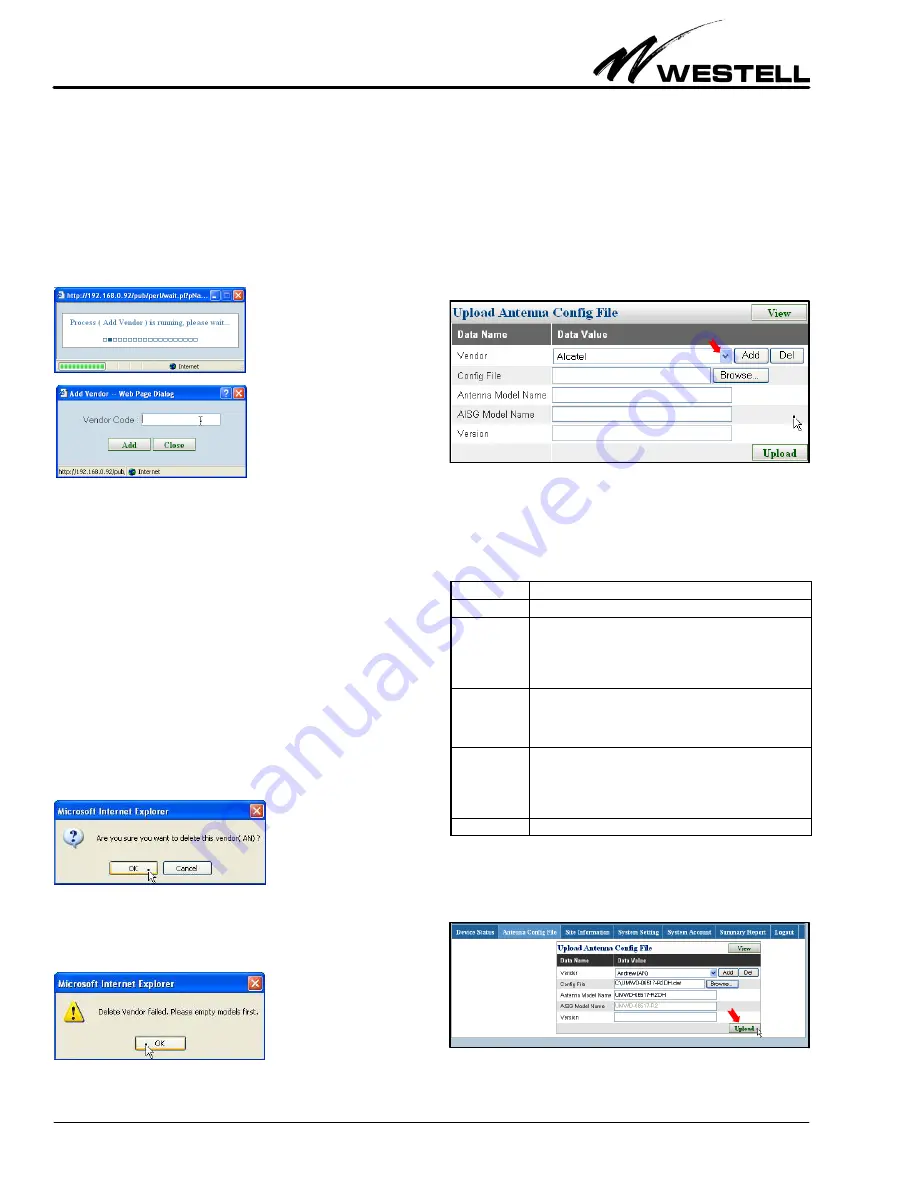
Section AIS‐RM3‐20B
030‐101806 Rev. A
R
1310IBRA
16
of Vendor Code and product Serial Number form a unique iden
tity for every antenna line device. The vendor name is
automatically generated based on this vendor code. If you don’t
know your antenna’s vendor code, you can check the AISG web
site (www.aisg.org.uk) or inquire your antenna vendor.
Type in the vendor code and click on the Add button. After the
process is finished, close the message window.
The vendor name should be added to the dropdown list.
6.2
Deleting a Vendor
To remove a vendor from the dropdown list, use the Del button
(see Figure 42). Note that before deleting a vendor, make sure
there are no antenna model configurations from this vendor in
use; that is, the vendor’s antenna model configuration list should
be empty.
From the Vendor dropdown menu, select the vendor that is to
be deleted and click the Del (delete) button. The confirmation
window below is displayed; confirm to remove the vendor from
the drop‐down vendor list.
If the vendor ’s antenna model configuration is in use, the follow
ing warning message will appear and the vendor is not deleted.
6.3
Antenna Model Management
6.3.1
Upload Antenna Configuration File
The vendor ’s name must be in the vendor dropdown list before
its antenna model configuration files can be uploaded. If a
vendor owns more than one vendor code, the vendor code is also
shown after the vendor name. Select the vendor name with the
right vendor code to upload the configuration file. The vendor
code must match the vendor code on the RET device.
Figure 43. Selecting a Vendor in the Upload Antenna ConFig
File Panel of the
Antenna Configuration File
Menu
The following table explains what information must be provided
for the other fields in this panel.
Field Name
Description / Constraint / Options
Vendor
Vendor name
Config File
A filename with its full path should be provided. Use the
Browse button to locate the file. Only files with an extension of
.bin or .acf are allowed. File extensions .dat or .acu may also
be allowed depending on the vendor. File size must be less
than 0.5KB.
Antenna Model
Name
The configuration file's filename is automatically used as the
Antenna Model Name. You can modify this name to what you
want shown in the AISG‐RM3. This name may be longer than
15 characters.
AISG Model
Name
This model name is limited to 15 characters according to the
AISG standard. Antenna Model names that are longer should
be mapped to a version that is less than 15 characters. You
may need to enter this model name manually. This mapping
should be recorded for future reference.
Version
The antenna model configuration file version (Optional)
Table 14. Antenna Configuration Data / Fields
Enter the correct data per company practice. Click on the Up
load button in the panel after filling in the required information.
Figure 44. Adding a new Antenna Configuration File





















