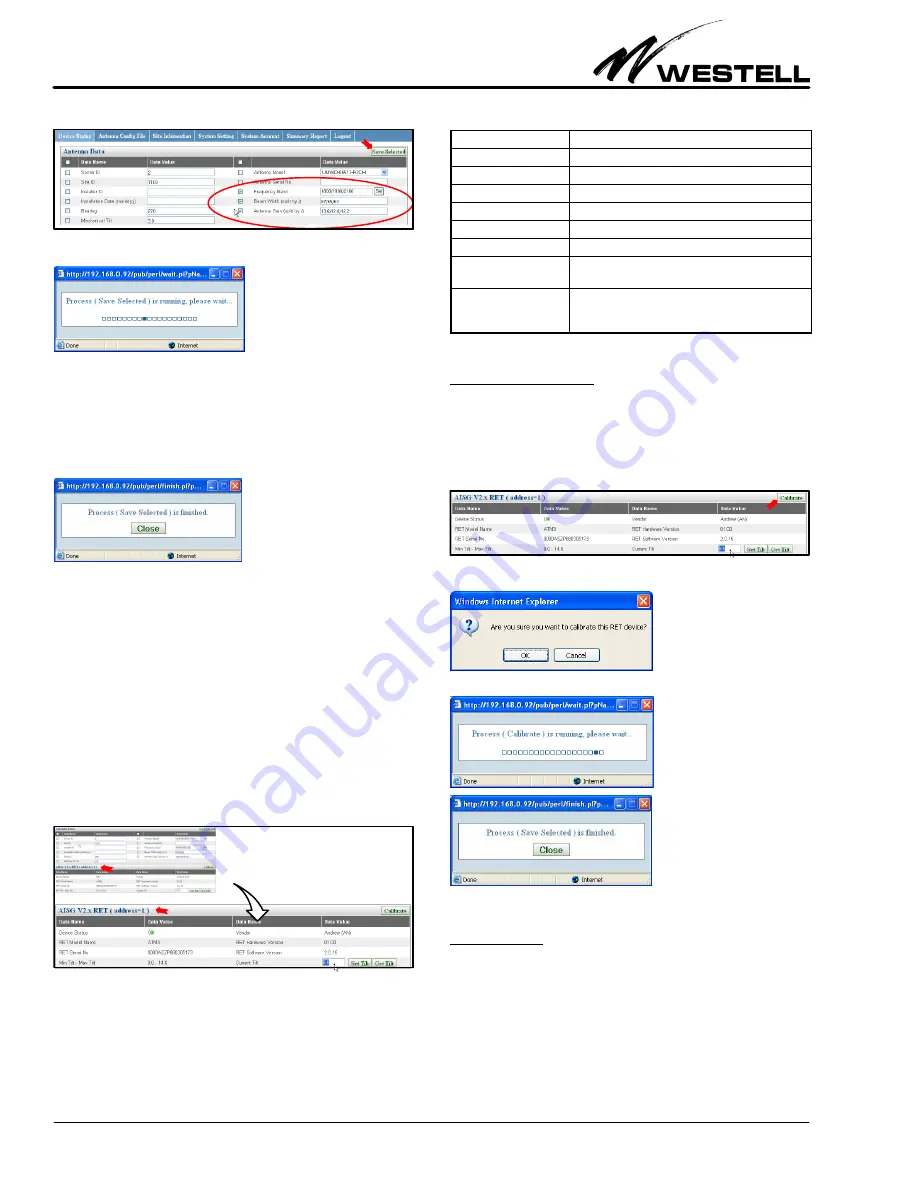
Section AIS‐RM3‐20B
030‐101806 Rev. A
R
1310IBRA
12
Figure 32. Saving Changes in Selected/Changed Fields
After the process is finished, close the message window.
5.2.2
RET Data, Calibration, and Tilt Adjustment
This section covers the RET device details, RET device calibra
tion and tilt angle adjustment. The specific RET device details
and information is displayed in the bottom half of a selected
device panel, as shown Figure 33. The fields in this area are lis
ted in Table 11. The RET table's sub‐heading “AISG V2.x RET”
(or AISG V1.x RET) shows the AISG version supported by the
RET device.
Figure 33. Bottom‐Half RET Data Area of a Device Screen
}
Field Name
Description / Constraint / Options
Device Status
Displays “OK” or alarm messages
RET Model Name
RET model name
RET Serial No.
RET serial number
Vendor
Vendor name.
RET Hardware Version
RET hardware version
RET Software Version
RET software version
Min Tilt Max Tilt
Allowed electrical down tilt range of the selected an
tenna model
Current Tilt
Current electrical tilt. Tilt value must be in the Min Tilt
Max Tilt range. If the tilt value cannot be retrieved,
the data value is empty.
Table 11. RET Device Data / Fields
5.2.2.1
Calibrate Device
After installation of a RET device, calibration causes the actuat
or to be driven through its whole tilt range. Also, sometimes
unforeseen errors require calibration to return a RET device to
a normal status. Click on the Calibrate button (located at the
right side of the subheading row in the bottom half of the selec
ted device panel) to calibrate the RET device.
Figure 34. Activating a Calibrate RET Device Command
Click OK in the confirmation window to initiate the process.
The process will run, and after the process is done, close the mes
sage window.
5.2.2.2
Set Tilt
To change the electrical tilt angle of the antenna, the Set Tilt but
ton in the bottom‐right corner of the selected device panel will
be used. First, type in a value for the tilt angle (within the allowed
range) in the Current Tilt text field, then click on the Set Tilt but
ton.






















