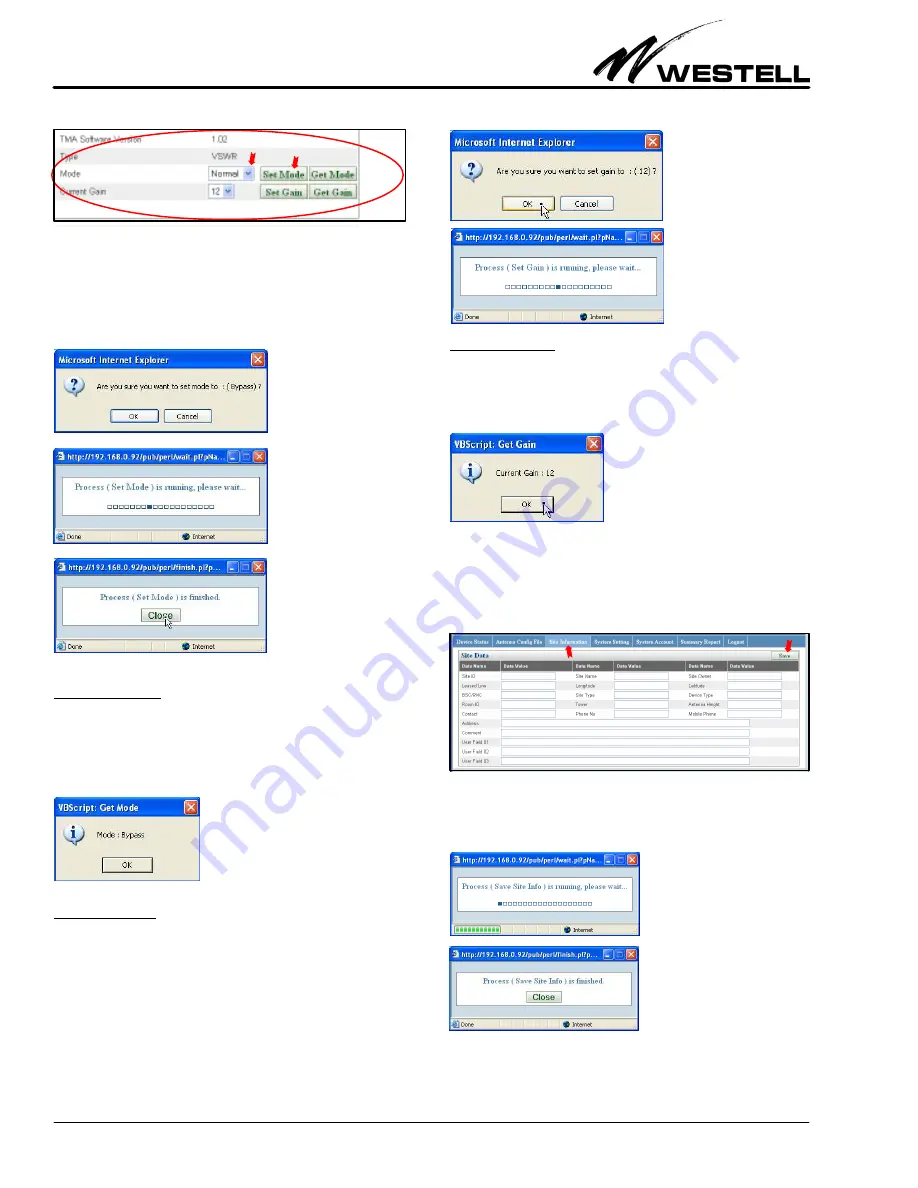
Section AIS‐RM3‐20B
030‐101806 Rev. A
R
1310IBRA
14
Figure 39. Setting the TMA Mode
The following confirmation window below appear. Click on the
OK button to initiate the process of changing the TMA mode.
After the process is done, close the subsequent message window.
5.2.3.2
Get Mode
Click on the Get Mode button in the bottom‐right corner of the
selected device panel (shown in Figure 36 and Figure 39) to get
the current TMA mode. The current TMA mode is displayed in
a pop up window, as shown below.
5.2.3.3
Set Gain
Select a TMA gain value in the range Min Gain – Max Gain in
the Current Gain drop‐down menu, then click on the Set Gain
button (shown in Figure 39). The confirmation window below is
displayed. Click on the OK button to initiate the process of chan
ging the TMA gain. After the process is done, close the message
window.
5.2.3.4
Get Gain
Click on the Get Gain button in the bottom‐right corner of the
selected device screen (shown in Figure 36 and Figure 39) to ob
tain the current TMA gain value. The current TMA gain value
is displayed in a pop up window, as shown below.
5.3
Site Information
The
Site Information
menu allows a user to record site informa
tion. Click on the third tab at the top of the main menu to access
the
Site Data
panel (see Figure 40). After filling in the site data,
click the Save button to store the information in the AISG‐RM3.
Figure 40. Adding/Updating Site Information
The following process running window is displayed. Click on the
Close button after the process is done, to close the subsequent
message window.






















