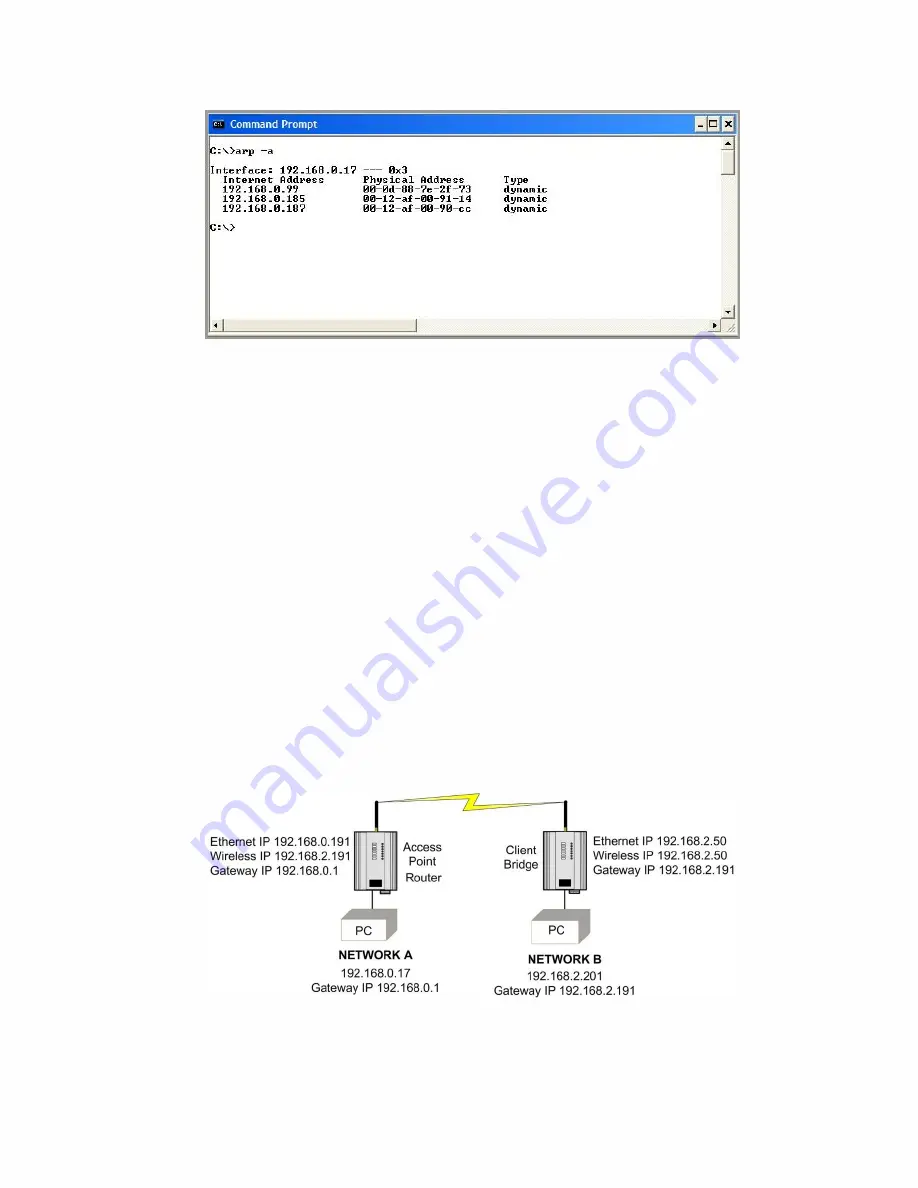
Figure 93 Arp Command
The command used in the screen shot above is
“arp –a”. It shows the PC’s IP address (like the previous ipconfig
command). In this case, the IP address is still 192.168.0.17. It also shows the IP address and associated MAC
address of any another device that has a connection to it. The command
“arp –?” lists the commands available for
this function.
Route Command
The
“route” command is used when joining two or more networks together via the WI-MOD-xxx-E-5W . For more
information about network configurations, see
“1.1 Network Topology” on page 7. When routing from one subnet
to
another, the devices on the first subnet need to know where to pass the message so that it will get to the second
subnet. This can be accomplished in two ways:
•
Setting up a route within the device, which is a lookup table that lists the subnets and the IP address to use as
the gateway.
•
Setting up a default gateway address on the modem. This is a link to an IP address that knows how to get to
the required subnet. This is a fallback address. If the modem does not know where to send the message, it will
sent it to the default gateway.
If there are multiple networks, each with a different IP range, routing rules must be used because the default
gateway only allows one address to be configured. In the example in Figure 94, a routing rule needs to be entered
into Network
A’s PC which will allow access from Network A to Network B.
Figure 94 Route
To enter a Routing rule, open a MS-DOS command window and enter the following command at the prompt.
Route ADD 192.168.2.0 MASK 255.255.255.0 192.168.0.191
This routing rule states that if you want to access any IP address on network B (192.168.2.0) with the netmask
of 255.255.255.0, the message needs to be sent to 192.168.0.191. Devices on Network B should also have their
default gateway address set to the routers Wireless address (192.168.2.191). This will ensure that any traffic
















































