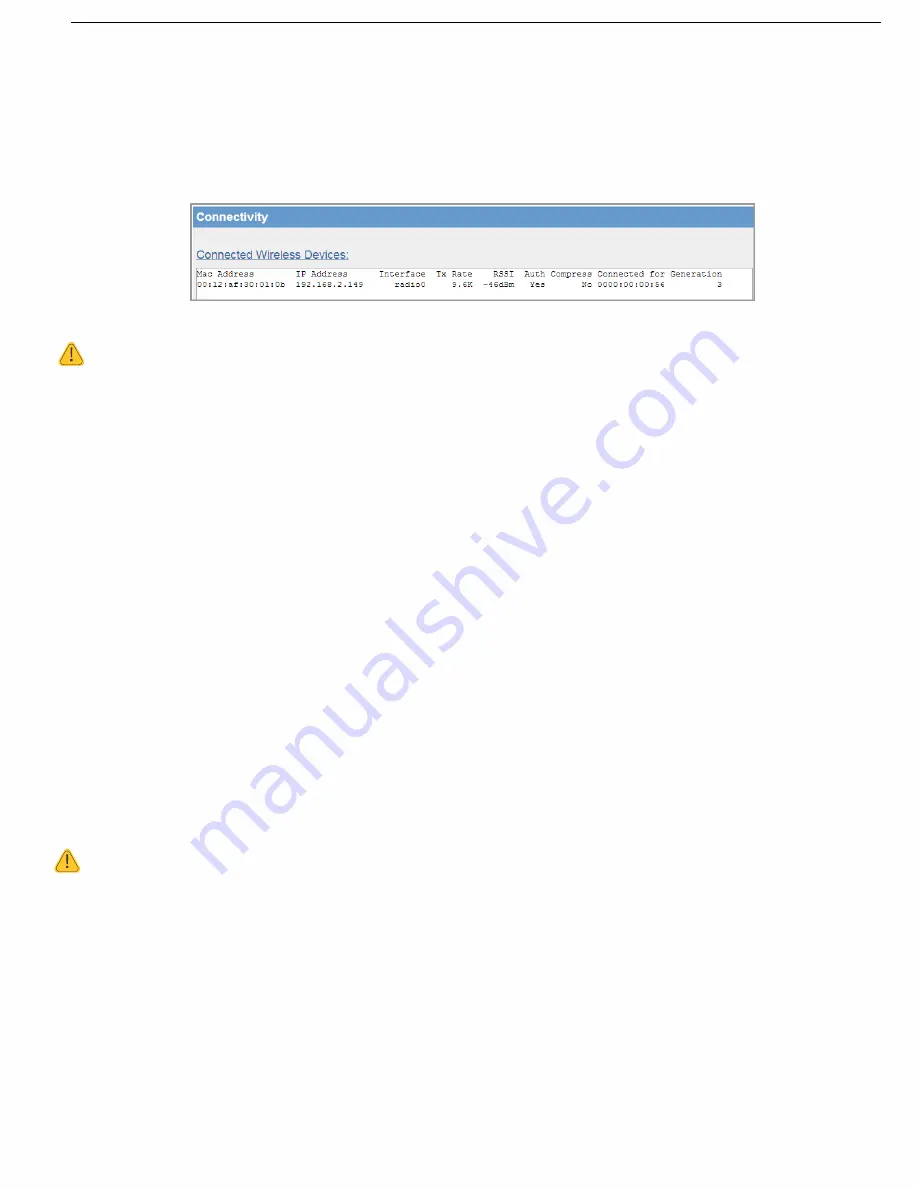
69
Rev Version 1.4.1
Rev Version 1.4.1
5.2 Connectivity
Click Connectivity on the menu to display information on the current connection with either the client or the access
point, depending on how the module is configured. The Connected Wireless Devices area on the Connectivity
page shows the MAC address, IP address, interface being used, radio data rate, received signal strength (RSSI),
authentication status, compression status, connection time, and the number of access point connections. The
readings displayed are based upon the last received data message from the client.
Figure 74 Connected Wireless Devices
NOTE When updating the Connectivity webpage, you need to hold down the <CTRL> key while pressing
the refresh button to ensure that the most up to date information is displayed.
Mac Address
Mac address of the connected device.
IP Address
IP Address of the connected device.
Interface
Interface being used for the connection. Will indicate Radio0
– Radio5 depending on
the interface. Radio0 is the main Network interface and Radio 1-5 indicates the virtual
WDS interfaces.
RATE
Radio data rate.
RSSI
The last radio receive signal strength from that site.
Auth
Indicates whether the modem is authenticated, i.e. modem has the correct SSID
and encryption keys.
‘No’ indicates the modem has the correct SSID but the wrong
Encryption method/key, etc.
Compress
Indicates whether the connected devices have compression turned on or off.
Compression is described in
“4.6 Radio Configuration” on page 33.
Connected For
Shows the current link time that the client has been connected to the access point. If
either modem is restarted, the time restarts from zero.
Generation
Number of times the client has connected to the access point. Each device keeps
a running total, which is shared with the other devices if possible. If the access
point tries to communicate with a client that is no longer available, the access point
will reset its count for that device after five minutes. A client will reset its count if it
does not hear from an access point for seven beacon intervals (approximately 105
seconds).
NOTE If the default RUN/SETUP switch is enabled the radio is disabled and you will not see anything in
the connectivity list.
The Site Survey area on the Connectivity page displays information on access points that the module can hear.
If more than one access point can be heard, multiple entries are displayed, as shown in Figure 75. The table will
display the Mac address, RSSI, SSID, and so on, for each access point.
To scan for a list of available access points, configure the client with an SSID that is not available for connection
(there are no access points it can connect to). Save the configuration, and when the module is restarted the Site
Survey will display a list of access points and their RSSI values. This information is useful for determining the best
connection if multiple access points are available.






























