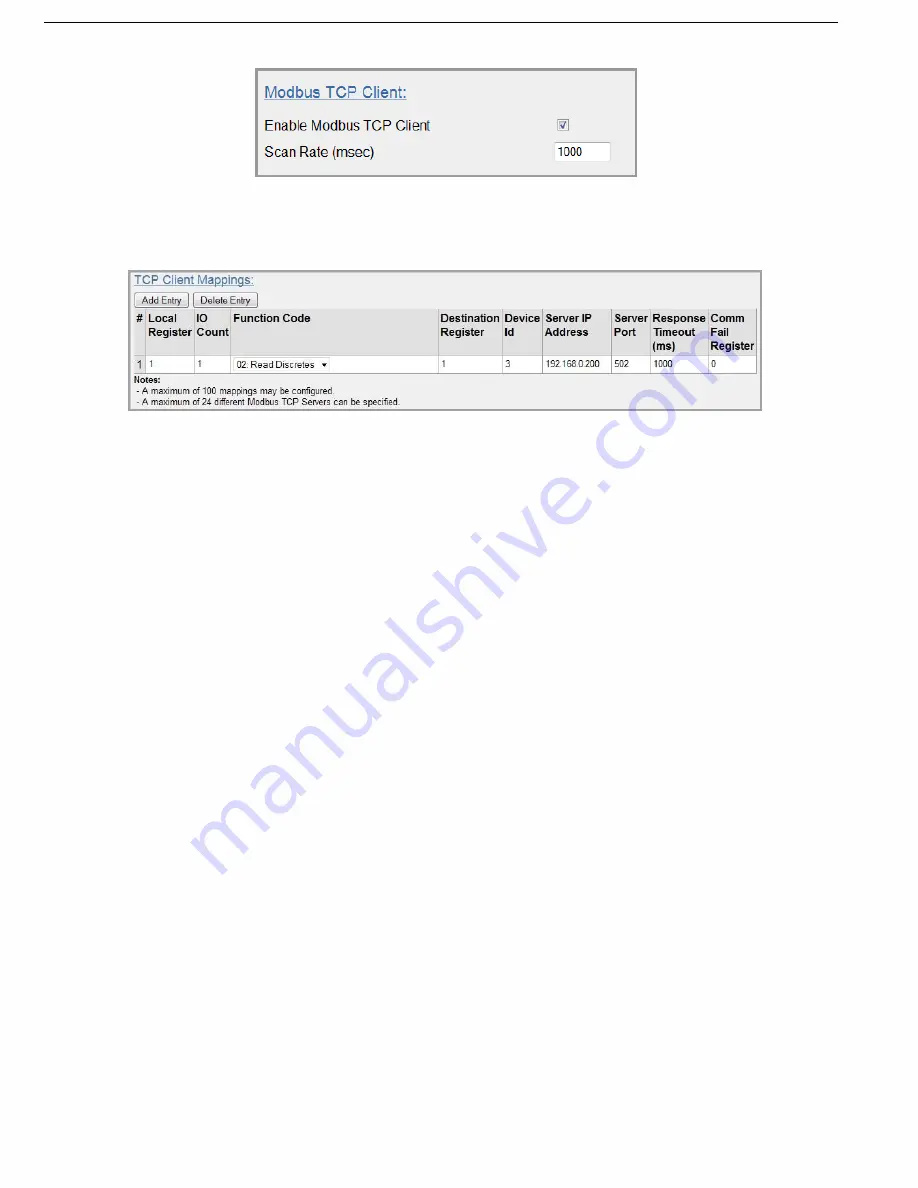
57
Rev Version 1.4.1
Rev Version 1.4.1
Figure 62 TCP Client
Next, the mappings need to be configured. The example TCP mapping in Figure 63 is configured to transfers
the status of the onboard digital input at Unit C (Device ID #3) to the on-board digital output at Unit B.
Figure 63 Unit B Modbus TCP Mappings
•
Local Register (1) specifies the register for the onboard digital output at Unit B. This register is configured
with 1, which is the register used to turn on the digital output.
•
I/O Count (1) specifies that only one I/O point is being transferred (the single digital I/O).
•
Function Code (02: Read Discretes) specifies the standard Modbus function code to read discrete (digital)
inputs.
•
Destination Register (1) specifies the register for the onboard digital input (1). Because the function code is a
read discrete, it indicates that the destination register will be in the range 10XXX range and you only need to
enter the register location, and not the function designator (10XXX).
•
Device ID (3) is the ID of the onboard Modbus TCP server at Unit C.
•
Server IP address (192.168.0.200) is the IP address of Unit C
– which is the Modbus TCP server we are
reading from.
•
Server Port is the TCP port used.
•
Response Timeout (1000 ms) specifies that Unit C must respond to this message within 1000 ms.
•
Comm Fail Register (0) specifies the local register where the communications status for this mapping will be
stored.
Modbus TCP client functionality allows a maximum of 100 mappings to be configured and a maximum of
24 different Modbus TCP servers.
4.12 Input/Output Configuration
The WI-MOD-xxx-E-5W has a single physical on-board I/O channel that can be configured as either digital or
analog via the Web Server. The digital channel can also act as an input or an output. The WI-MOD-xxx-E-5W also
has a number of internal register locations that are used for monitoring internal I/O, general purpose I/O, and
module information, as well as an area of memory that will hold the values from any expansion I/O modules that
may be connected to the serial ports.
To configure the physical I/O (analog input or digital input/output) click I/O Configuration on the menu, and then
click Onboard I/O Mode Configuration to display the page in Figure 65.
















































