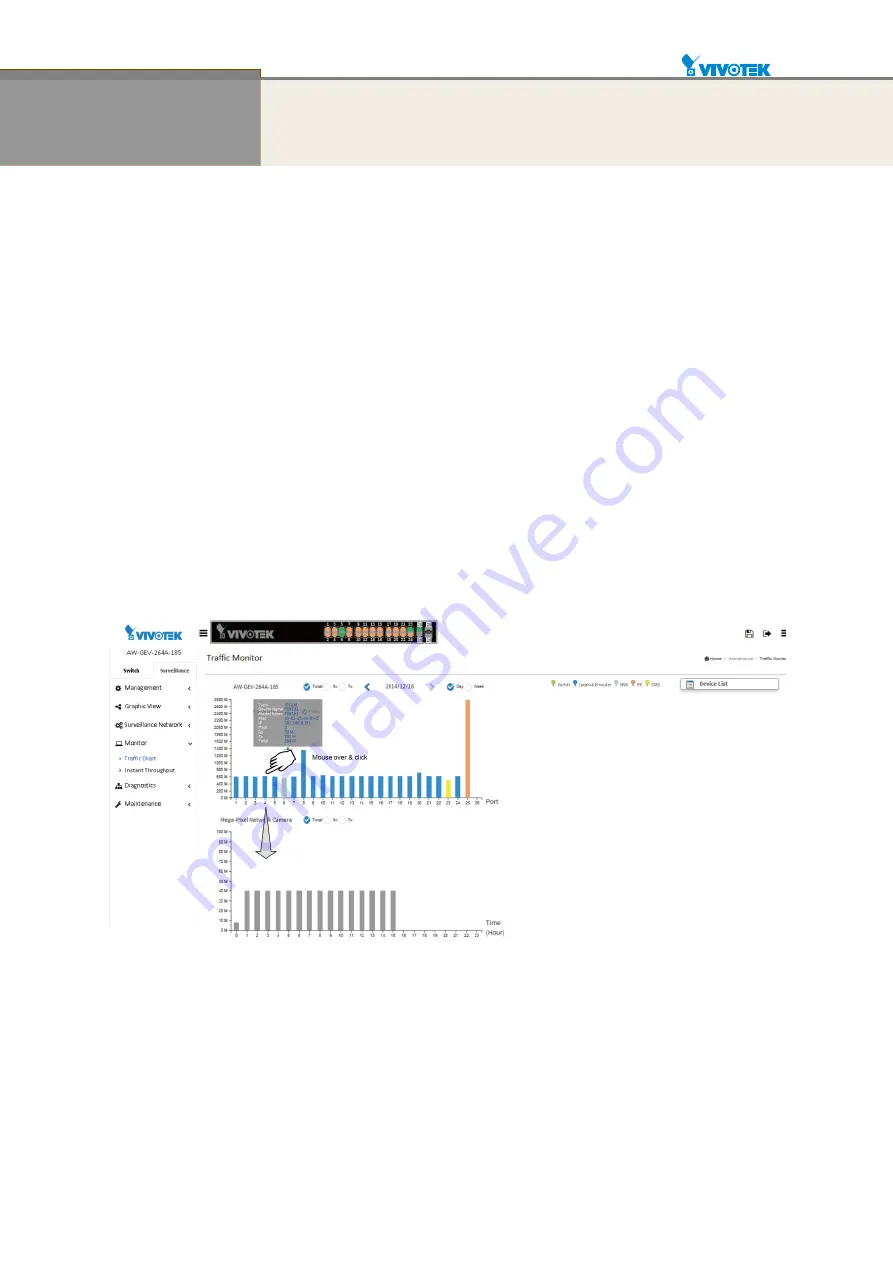
User Manual rev. 1.2. Aug. 2015
331
Chapter 10
Surveillance - Monitor
10-1
Traffic Chart
This page displays a visual chart of network traffic of all the devices managed by the PoE
switch. Numbers are shown in Mbit/s. The switch can keep the traffic chart records for up to
two weeks.
Web interface
To view the traffic through all the switch ports or a specific port:
1. Click Surveillance > Monitor > and Traffic Chart.
2. Click on specific port on the traffic chart to reveal its traffic during the day. You can select to
display a summary of a week
’s traffic by selecting the check circle on top. The same
applies to the selection of Rx Tx traffic. A single port
’s traffic is shown at the lower half of
the screen.
3. To select to display the throughput of a single camera, mouse over to display its
information, and then single-click to display.
Figure 10-1.1: Traffic Monitor
Содержание AW-GEV-264A Series
Страница 66: ...User Manual rev 1 2 Aug 2015 66...
Страница 185: ...User Manual rev 1 2 Aug 2015 185 values...
Страница 197: ...User Manual rev 1 2 Aug 2015 197 Clear Clears the counters for all ports...
Страница 238: ...User Manual rev 1 2 Aug 2015 238 Updates the table starting with the entry after the last entry currently displayed...
Страница 243: ...User Manual rev 1 2 Aug 2015 243 Refresh Click to refresh the page...
Страница 323: ...User Manual rev 1 2 Aug 2015 323 6 Click the Save button to save your configuration...


















