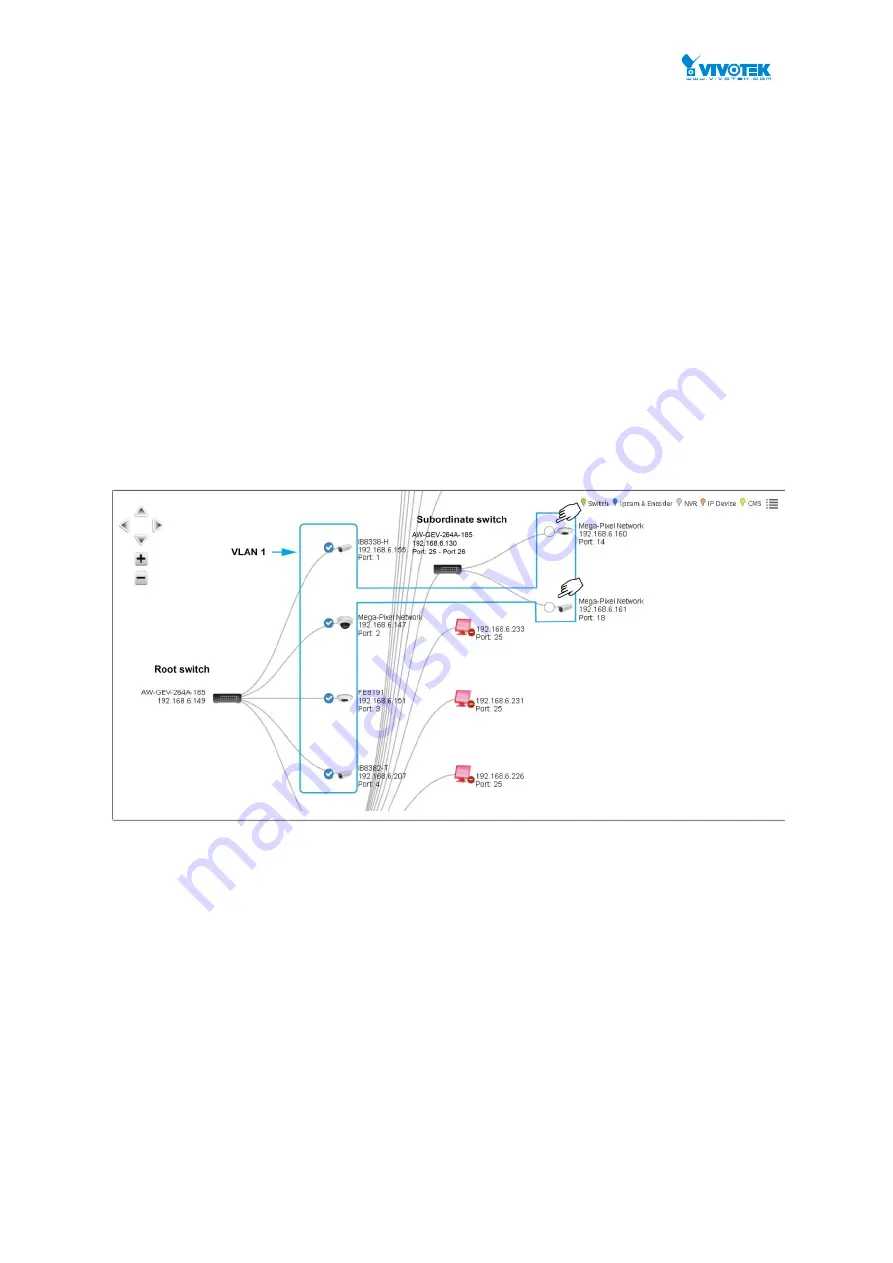
User Manual rev. 1.2. Aug. 2015
294
7-1
Information
The Information page shows general system information for the PoE Surveillance Switch
including its Surveillance software version, the number of devices to be managed, MAC
Address, Surveillance Working Status, and the current IP Address for the Switch.
Web interface
To configure Surveillance Information in the web interface:
1. Click Surveillance, Management, and Information.
2. Select whether to enable or disable the
Surveillance State
. If there are multiple
surveillance switches in your network, you can start your configuration from one
surveillance switch selected as the root switch. The other surveillance switches can be
deployed as subordinate switches. Enable the Surveillance State on the root switch, and
the configuration will automatically apply to its subordinates.
For example, subordinate switches can be automatically detected on the network. As
illustrated below, you can configure a VLAN that span across multiple switches.
Configuration is made on the root switch only. In this way, the configuration of the entire
surveillance network is made easy.
The QoS and Mac-Lock functions also apply to this multi-switch configuration.
Configuration is automatically synchronized among surveillance switches.
Device Scan range
– The max. number of devices in a surveillance switch deployment is
1,024. If set to
Automatic
, the IP range is 192.168.1.1 ~ 192.168.1.254 with a Subnet
Mask of 255.255.255.0.
If the
Manua
l mode is selected, the device scan can extend through 4 Class C subnets,
e.g., 192.168.1.1 ~ 192.168.4.254 with a Subnet Mask of 255.255.252.0.
Note that a device scan will take up to 20 milliseconds to complete with a device range of
1,024 devices.
You should then specify the Starting and Ending IP addresses. All VIVOTEK network
devices will be discovered by the device scan.
3. Specify the QoS setting. 0 has the lowest priority, 7 the highest. Quality of Service (QoS)
prioritizes and reserves network capacity for mission-critical video. Assigning a high
priority to video traffic ensures its timely delivery.
Содержание AW-GEV-264A Series
Страница 66: ...User Manual rev 1 2 Aug 2015 66...
Страница 185: ...User Manual rev 1 2 Aug 2015 185 values...
Страница 197: ...User Manual rev 1 2 Aug 2015 197 Clear Clears the counters for all ports...
Страница 238: ...User Manual rev 1 2 Aug 2015 238 Updates the table starting with the entry after the last entry currently displayed...
Страница 243: ...User Manual rev 1 2 Aug 2015 243 Refresh Click to refresh the page...
Страница 323: ...User Manual rev 1 2 Aug 2015 323 6 Click the Save button to save your configuration...






























