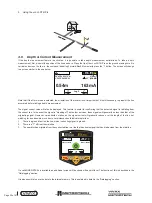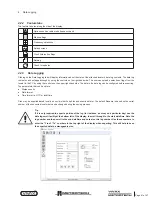™
Page 27 of 67
3 Using the vLoc3 RTK-Pro
WARNING
Only authorized personnel should make connections to cables.
To make a direct connection, insert the direct connection connector to the transmitter. Insert the ground stake into the ground
a few meters perpendicular to the line. Connect the black lead to the ground stake. Now take the red lead and connect to the
target line.
Switch on the transmitter by pressing and holding the on/off button down for a couple of seconds. Select the desired frequency,
depending on the application. Check for a good connection by either noting the mA output on the display or noting the change in
tone rate when disconnecting and then reconnecting the red lead (depending on the transmitter model).
Things that can affect the quality of the connection are:
1. Rusty pipe connection point: clean the connection area with a wire brush.
2. Poor grounding: try inserting the stake into damp ground. Dampen the surrounding ground with water. If still an issue, try
connecting to a manhole cover surround. Avoid connecting to fence railings as these may create return signal currents
along with the fencing that will interfere with the locating signal.
Always start with low output and increase the output if the received signal is not strong enough. Setting the output to high when
it is not required may result in some of the signal “bleeding off” onto other services and will drain more power than necessary
from the battery.
When connecting to a ferrous material, it is sometimes not possible to find a suitable projection to apply the connection clip. If
this is the case, use the optional magnet to make contact to the line and then clip the red clip to the magnet. A good example of
this is to make a connection to a street lighting circuit. Usually, it is the practice to connect the sheath of a lighting cable to the
metallic inspection cover of a street lamp. Making a connection to the inspection plate will energize the cable via the plate and
sheath. Usually, there is no projection on the plate on which to clip, so using the magnet on the plate provides a suitable clipping
point.