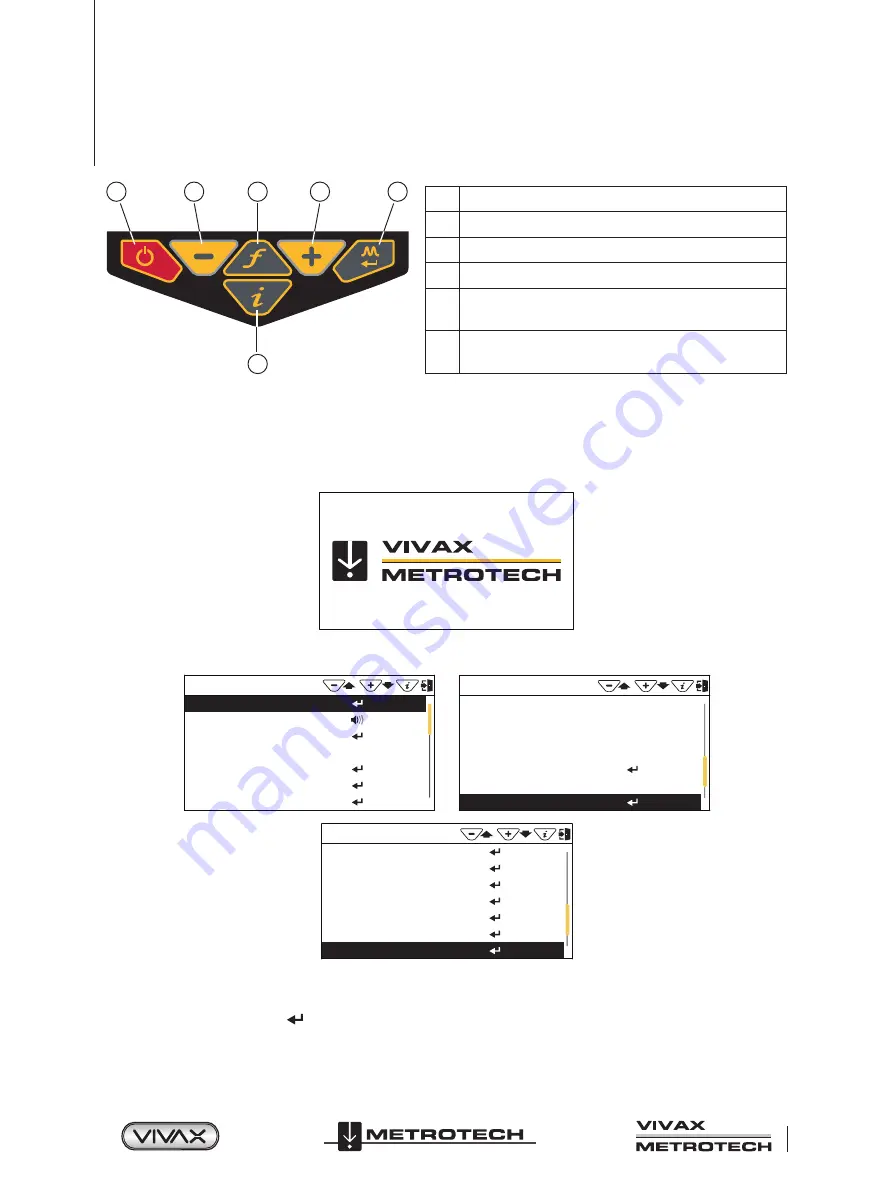
™
Page 5 of 67
2 vLoc3 RTK-Pro Receiver
2.3 vLoc3 RTK-Pro Receiver Keypad
Keypad:
1
2
5
4
3
6
1
On/Off
2
Reduce sensitivity. (Also scroll up when in User Menu)
3
Select frequency
4
Increase sensitivity. (Also scroll down when in User Menu)
5
Short press = change antenna response
Long press = change operational screen
6
Short press = enter information screen
Long press = enter User Set-up options
2.4 User Menu
The vLoc3 RTK-Pro has several features that can be switched on and off. These features are accessed through the user menu.
Switch on the unit by pressing and holding the On/Off key until the start-up screen appears. The start-up screen can be
configured to the user’s preference and is described later in the manual. Otherwise, the start-up screen will default to the one below:
Access to the User Menu is via the “i” button. Press and hold down the button until the menu appears.
Menu
About
Speaker Volume
Sound Configuration
Backlight
Frequency
Classic Locate
Locate Perspective
Auto
Menu
Language
Imperial / Metric
Continuous Information
Auto Power Off
Warnings
GPS Source
Satellite Information
English
Meter
Off
Never
Internal
Menu
Transmitter Link
Transmitter Control
Self Test
Cloud
GPS RTK Source
New Survey
Regulatory Labels
Main Menu
Note that the manual shows three screens, but only one is shown on the vLoc3 RTK-Pro display at a time.
Note that where you see this sign , it means that pressing the enter button gives access to the sub-menu associated with this
button.
To exit the menu or sub-menu, press the “i” button.




























