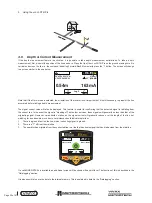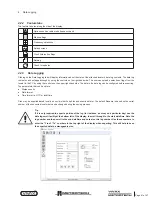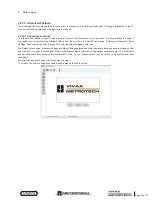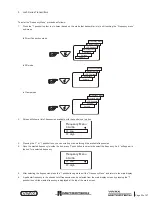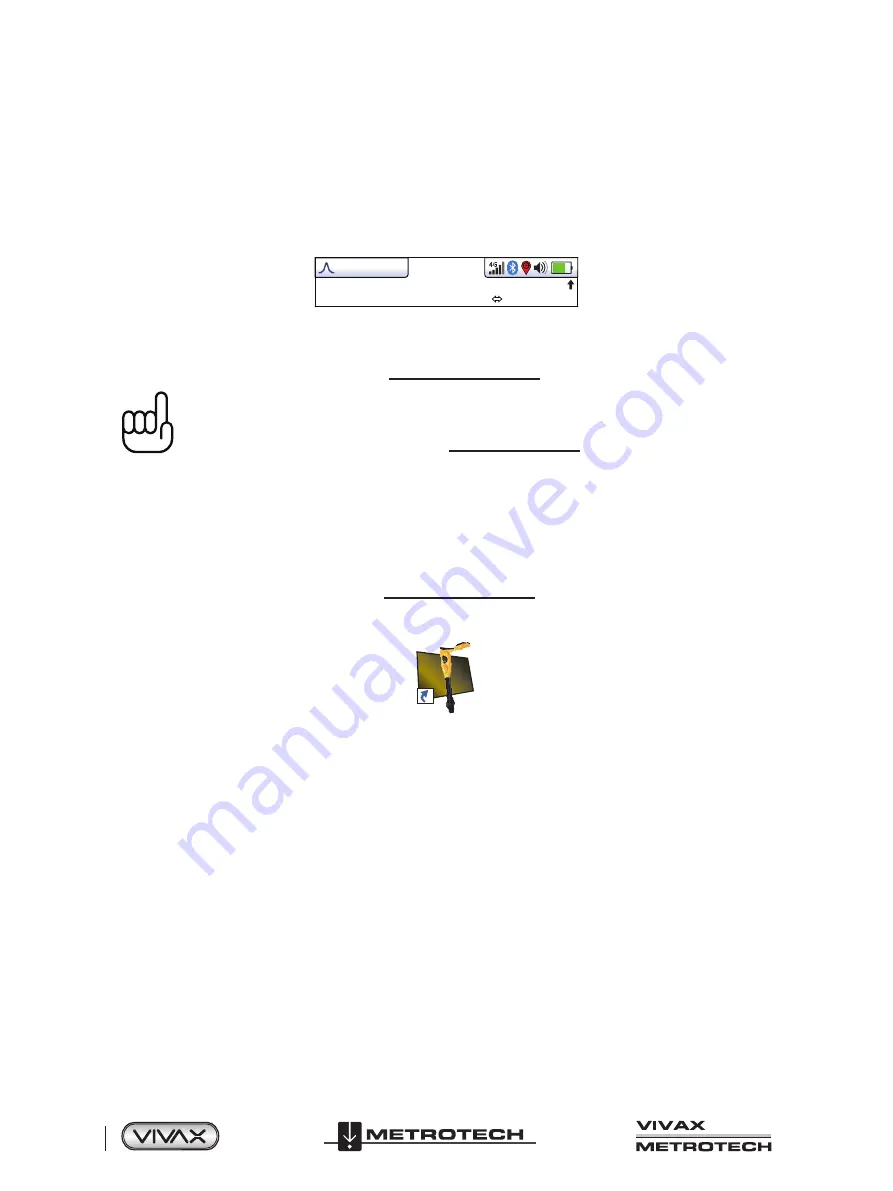
™
Page 38 of 67
4 Data Logging
GPS (Global Positioning System)/GNSS (Global Navigation Satellite System)
Typically the vLoc3 RTK-Pro utilizes its own internal GNSS antenna but the vLoc3 RTK-Pro can utilize location data from an
external GPS/GNSS if desired. For this the vLoc3 RTK-Pro needs to be paired with an external device (see the previous section
on Bluetooth devices).
Once paired with an external device, the vLoc3 RTK-Pro will await valid GPS data from the external device. The GPS icon will
turn green when a valid GPS signal is detected. This can take from a few seconds to a few minutes depending on the device
and whether it is doing a “cold” or “hot” start. Also note that the bubble level will not be displayed in the Info screen.
50°42′59.90570′′N
3°26′35.54358′′W
27.50m
4G
0′1′′ (2DRMS)
4.2 Transferring Data from the Locator to a Computer
To transfer data it is necessary to use the vLoc3 RTK-Pro Configurator Tool called Mylocator3. This is a simple program that can
be downloaded from the Vivax-Metrotech web site at
www.vivax-metrotech.com
.
TIP
To view Google files, it is first necessary to install the Google earth application to your computer. This
is a free application which can be found at http://www.google.com.
4.2.1 MyLocator3
This section describes the user operation of the MyLocator3 PC application.
MyLocator3 is a desktop PC application that is capable of downloading code and configuring the vLoc3 RTK-Pro series of
locators.
The first part of this document (Basic Operation) describes usage not requiring a USB security dongle. The second part of this
document (Advanced Features) describes usage requiring a security dongle.
MyLocator3 is a free downloadable App available at
www.vivax-metrotech.com
.
Follow the instructions to download and install the application.
A “MyLocator3” icon will appear on the computer desktop.
MyLocator3
Connect your vLoc3 RTK-Pro to your computer via the mini USB connector which can be found under the battery cover flap.
Launch MyLocator3 by double-clicking on the icon.
4.2.2 MyLocator3’s Basic Operation
MyLocator3 operation, not requiring a USB security dongle.
4.2.2.1 Updates Page
When a locator is first connected to the PC, the “Updates Page” will be displayed and this will show the locator variant type
along with the locator serial number and the running firmware version in the upper left-hand box. The upper right-hand box will
show information about the MyLocator3 PC application.