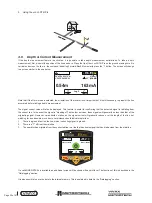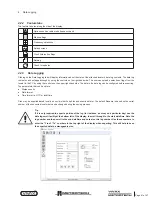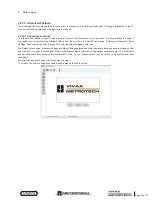™
Page 37 of 67
4 Data Logging
4G
Log
28
50°42′59.90570′′N
3°26′35.54358′′W
83.6mA
27.50m
0′1′′ (2DRMS)
This has the addition of a spirit level. Pressing the Info key will take you back to the locate screen, but if you wish to record a log
with the antenna displacement removed, tilt back the locator until the bubble is centralized in the spirit level.
After a second or two the compensated reading will automatically log and the log number will increment, as below then the
display will automatically revert back to the locate screen.
4G
Log
29
50°42′59.90570′′N
3°26′35.54358′′W
63.3mA
27.50m
0′1′′ (2DRMS)
4.1 Pairing with external devices such as a Datalogger or a mobile phone
In the RTK-Pro receiver Bluetooth is a factory-installed option.
To pair this receiver with an external device first ensure the Bluetooth option is fitted. This can be checked on the Status bar,
there should be a black Bluetooth icon. If it is grey or not visible, the module is not fitted and this option is not available.
Also note that it cannot be fitted if the transmitter Link option is fitted. These two options are mutually exclusive.
Method
●
Switch on the external device.
●
Switch on the vLoc3 RTK-Pro and enter the User setup menu by a long press on the “i” button.
●
Use the “+” and “-” keys to scroll down to the option “Bluetooth Pairing”.
●
Press the Enter key.
●
Press the Enter key to commence “Bluetooth search”.
●
A list of available devices will be shown.
●
Scroll down to the desired device and press the Enter key.
●
Double press the “I” button to return to the main screen.
●
After a few seconds the Bluetooth icon should turn blue indicating the device has paired successfully.
●
The unit will remember the pairing even after switching off. However, the unit can only remember one unit at the time so if
the unit is paired with another device the settings will be forgotten.