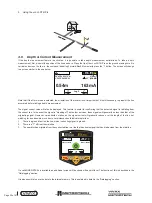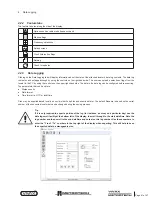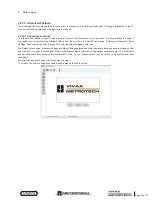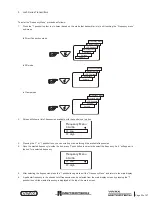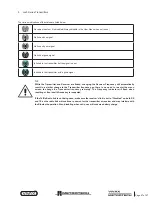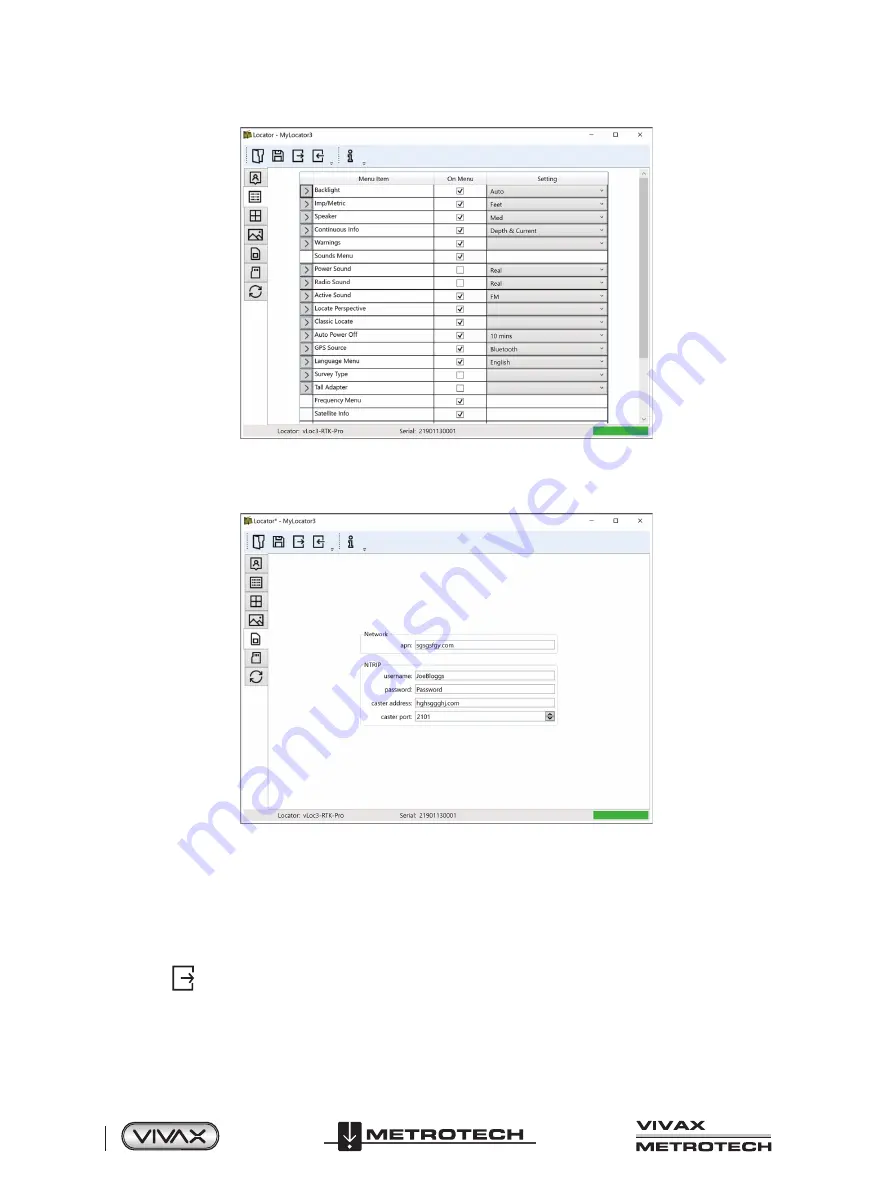
™
Page 44 of 67
4 Data Logging
4.2.9 Cloud/Internet/RTK settings
Click on the Cloud/Internet icon which allows you to set the cloud settings. A Screen similar to the one below will be shown:
“Network” “apn:” should be adjusted to the Access Point Name for your chosen Mobile network – be sure not to add any spaces
before or after the APN. If you do not have the APN it should be possible to do a quick web search “APN settings for mobile
network”
“NTRIP” settings should match your preferred NTRIP caster settings. If you have subscribed to an RTK provider they will give
you your Caster address, caster port, Username and password.
Click on the
Icon on the toolbar. This sends the settings to the locator.