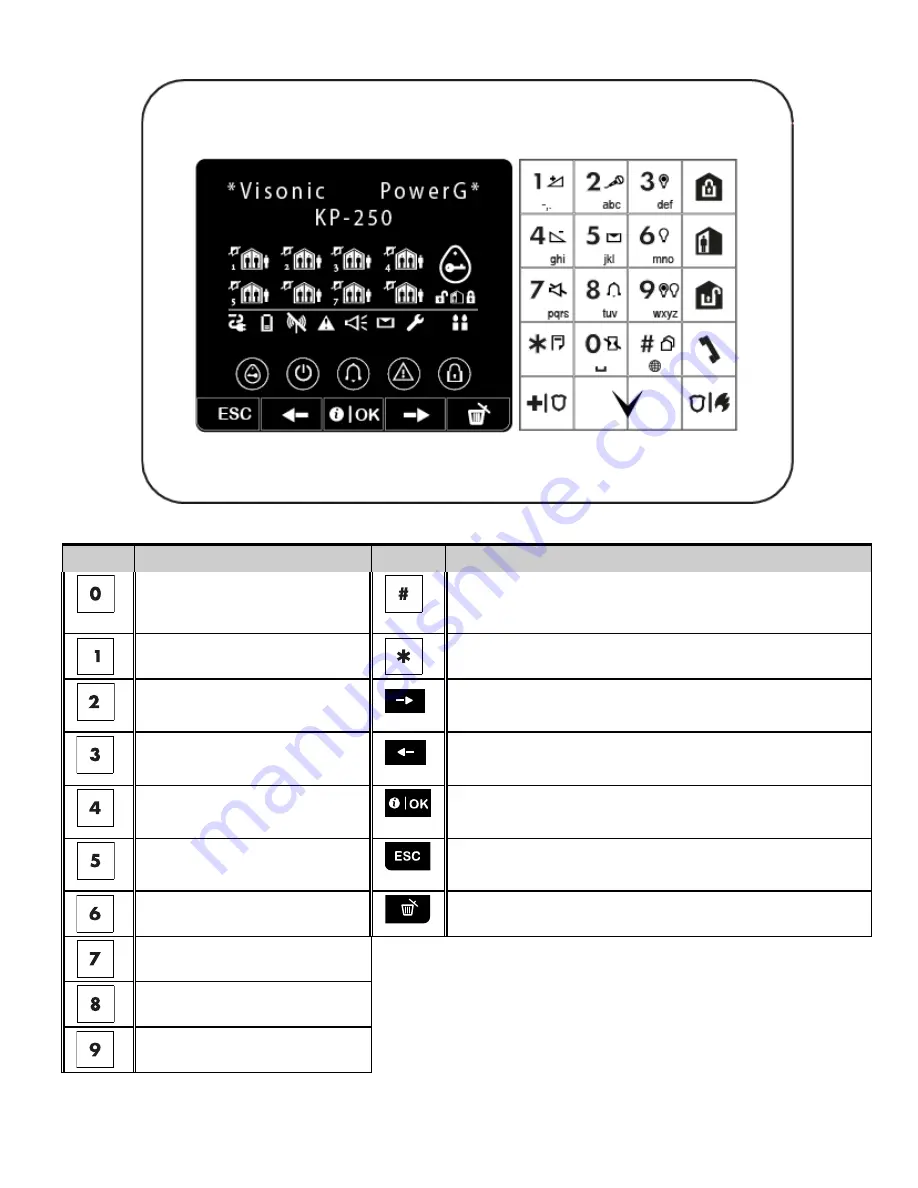
KP-250 PG2 String Editor
Note:
The icons and numbers shown on the above keypad drawing are for illustrative purposes only.
Key
String Editor Functionality
Key
String Editor Functionality
' ', '0'
Short press: toggles between
Insert
and
overwrite
.
Long press:
Changes
between
lowercase
letters
(a,b,c…z) and
uppercase
letters (A,B,C…Z).
'.', ',', '1'
'!', '#', '%', '&', ''', '
∗
', '+', '-', '/', '=', '^', '@', '˽', '”', “:”
'a', 'A', 'b', 'B', 'c', 'C', '2'
Moves the digits cursor from
left to right
.
Long press for
fast movement.
'd', 'D', 'e', 'E', 'f', 'F', '3'
Moves the digits cursor from
right to left
. Long press for
fast movement.
'g', 'G', 'h', 'H', 'i', 'I', '4'
Confirms and saves
the edited string and reverts to
previous menu.
'j', 'J', 'k', 'K', 'l', 'L', '5'
Exiting
the edit screen and moves one level up to previous
or top menu without saving the edit string.
'm', 'M', 'n', 'N', 'o', 'O', '6'
Clears digits
of the string
'p', 'P', 'q', 'Q', 'r', 'R', 's', 'S', '7'
't', 'T', 'u', 'U', 'v', 'V', '8'
'w', 'W', 'x', 'X', 'y', 'Y', 'z', 'Z', '9'
D-306919 KP-250 PG2 Installer’s Guide
61
















































