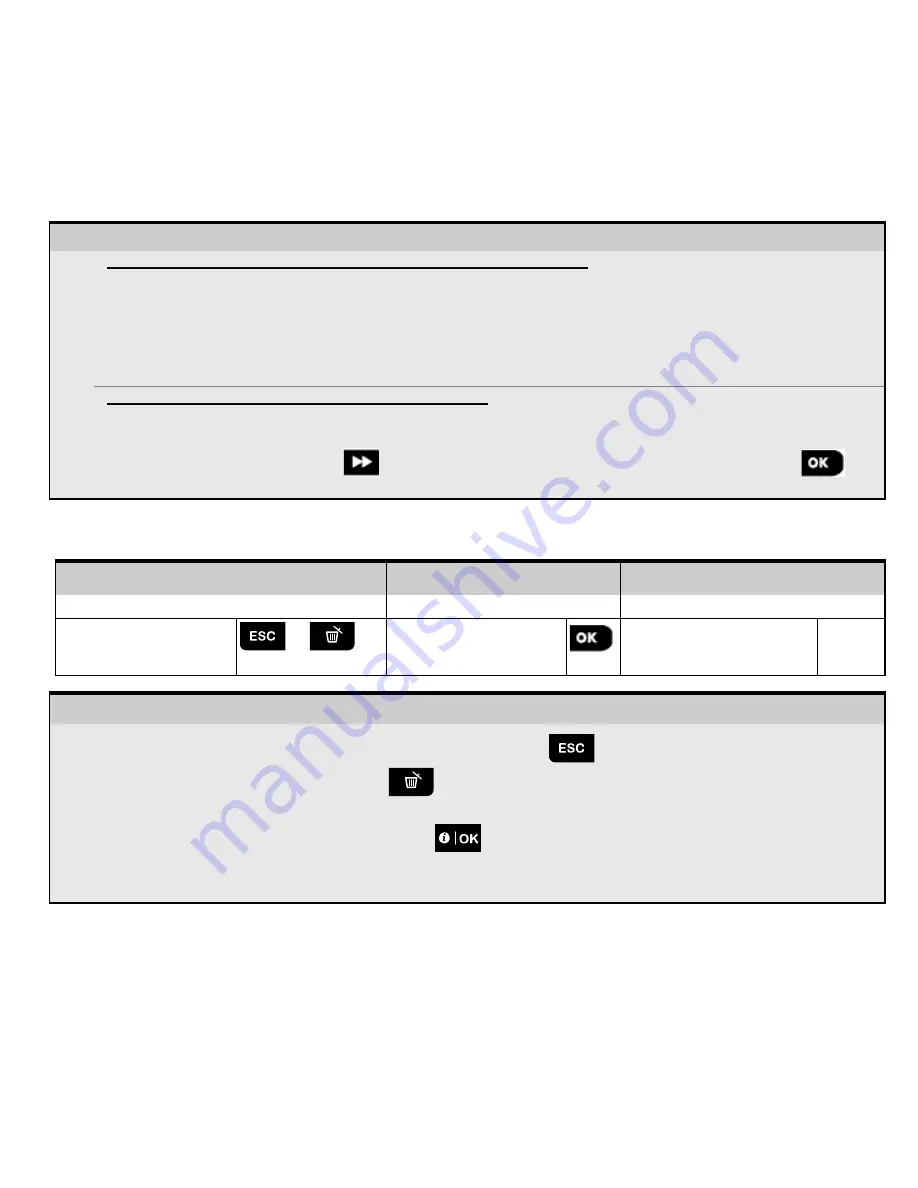
3.2.1 Entering the "Installer Mode" if "User Permit" is enabled
In certain countries the regulations may require
user permission
to make changes in the configuration of the panel. To
comply with these regulations, the
"Installer Mode"
option can be accessed only via the
"User Settings"
menu. The
Master user must first enter the
"User Settings"
menu then scroll until the
"Installer Mode"
option is shown and then
the installer can continue as shown in the above table (see also
[1] in Step 1 above).
To configure the panel to comply with
user permission
requirements - see option #91
"User Permit"
in section 3.5.8.
3.2.2 Selecting options
– Selecting an option from a menu
Example: To Select an Option from the "COMMUNICATION" menu:
[1]
Enter the
Installer Menu
and select the
"04.COMMUNICATION"
option (see section 3.2).
[2]
Select the sub-menu option you need, for example: "
3: C.S. REPORTING
".
[3]
Select the parameter you wish to configure for example: "
11:RCVR 1 ACCOUNT
"
[4]
To continue, go to the section of the selected sub-menu option, for example section 3.6.4 for the
"
3:C.S.REPORTING
" menu, and look for the sub-menu you wish to configure (e.g. "
11:RCVR 1 ACCOUNT
").
After configuring the selected parameter the display returns to step 3.
To Change the Configuration of the Selected Option:
When entering the selected option, the display shows the default (or the previously selected)
setting
marked with
.
To change the configuration, scroll
the "Options" menu and select the setting you wish and press
to
confirm. When done, the display reverts to Step 3.
3.2.3 Exiting the Installer Mode
To exit the Installer Mode, complete the following steps:
Step 1
Step 2
Step 3
[1]
[2]
[3]
Any
screen
or
<OK> to Exit
HH:MM READY
– Exiting the Installer Mode
[1]
To exit "
INSTALLER MODE
", move up the menu by pressing the
button repeatedly until the display reads
"<OK> TO EXIT
" or preferably; press the
button once which brings you immediately to the exit screen
"
<OK> TO EXIT
".
[2]
When the display reads "
<OK> TO EXIT
", press
.
[3]
The system exits the “
INSTALLER MODE
" menu and returns to the normal disarm state while showing the
READY display.
3.3 Setting Installer Codes
The alarm system provides two installer permission levels with separate installer codes, as follows:
•
Master Installer:
The "Master Installer" is authorized to access all Installer Menu and sub-menu options. The default
code is: 9999 (*).
•
Installer:
The "Installer" is authorized to access most but not all Installer Menu and sub-menu options. The default
code is 8888 (*).
•
Guard Code:
Enables an authorized guard to only Arm Away / Disarm the control panel. The default code is 0000 (*).
D-306919 KP-250 PG2 Installer’s Guide
11





























