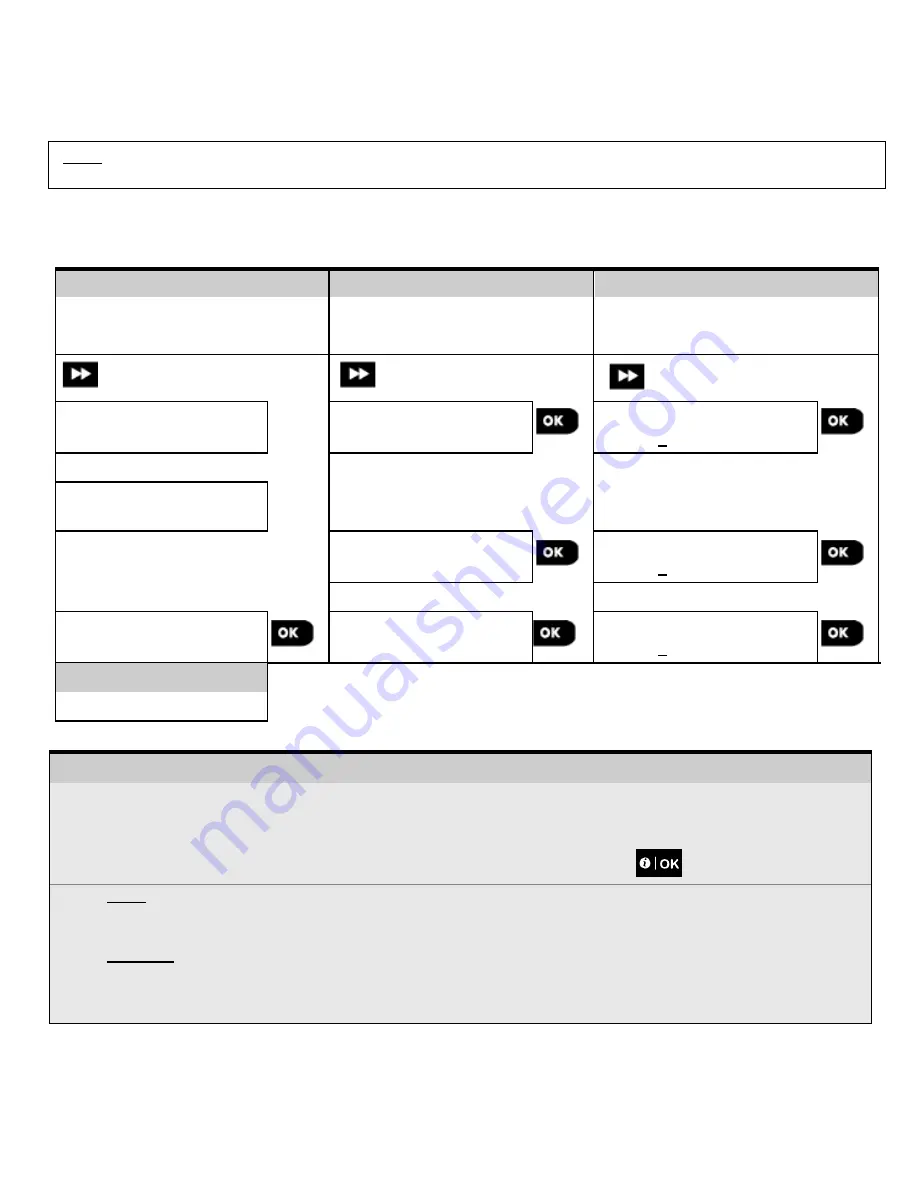
The following actions can be performed only by using the
Master Installer
code
:
•
Changing the Master Installer code.
•
Defining specific communication parameters – see "
3:C.S REPORTING
” in sections 3.6.1 and 3.6.4.
•
Resetting the KP-250 PG2 parameters to the default parameters – see "
09:FACTORY DEFLT
" in section 3.11.
Note:
Not every system includes a
Master Installer
code
feature. In such systems, the
Installer
can access all Installer
Menu and sub-menu options the same as a Master Installer.
(*) You are expected to use the default codes only once for gaining initial access, and replace it with a secret
code known only to yourself.
To change your Master Installer or Installer Codes complete the following steps:
Step 1
Step 2
Step 3
Select "01:INSTALL CODES"
Menu
[1]
Select
Master
Installer,
Installer
code or
Guard
code
[2]
Enter NEW
Master
Installer,
Installer
code or
Guard
code
[3]
INSTALLER
MODE
NEW MASTER CODE
9999
NEW MASTER CODE
9999
ENTER CODE:
or
or
NEW INST. CODE
8888
NEW INST. CODE
8888
or
or
01:INSTALL CODES
NEW GUARD CODE
0000
NEW GUARD CODE
0000
Step 4
to step 2
– Setting Installer Codes
[1]
Enter the
Installer Menu
and select the "
01: INSTALL CODES
" option (see section 3.2).
[2]
Select the
"NEW MASTER CODE"
,
"NEW INST. CODE"
or
"NEW GUARD CODE"
. Some panels may have
only the Installer Code and New Guard Code option.
[3]
Enter the new 4-digit Code at the position of the blinking cursor and then press
.
Note:
Code "0000" is not valid for Master Installer or Installer.
Inserting “0000” for the Installer will delete the Installer Code.
Warning! Always use different codes for the Master Installer, for the Installer and for the Users
.
If the Master Installer Code is identical to the Installer code, the panel will not be able to recognize the Master
Installer. In such a case, you must change the Installer code to a different code. This will re-validate the Master
Installer code.
12
D-306919 KP-250 PG2 Installer’s Guide






























