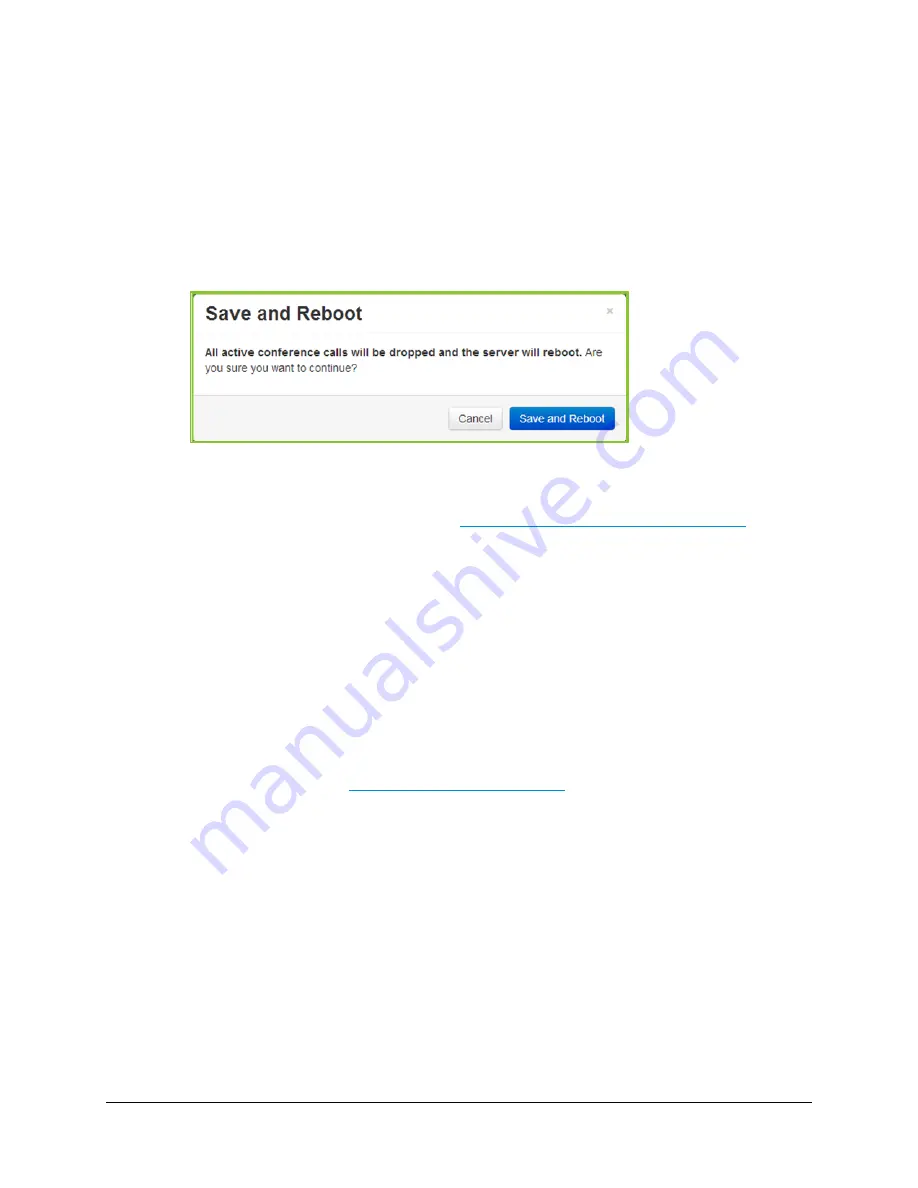
5. Configuring Your System
80
Enter the email address you want to receive notifications in the event of a system
failure.
6.
Click Save and Reboot.
Any modifications you make to your Clusters accrue until you click Save and Reboot,
when all of your Cluster changes are applied to your VidyoGateway server.
When you click Save and Reboot, a dialog box informs you that the change drops all of
the active conference calls on your VidyoGateway server.
Configuring Your Cluster Node
Before configuring clusters, be sure to review
Understanding the Clustering Procedure
.
When using VidyoGateway version 3.2 and later, your services and VidyoPortal, SIP, H.323
configurations automatically propagate from your Active Controller to the Cluster Nodes.
Therefore, the
Services
tab as well as the
VidyoPortal
,
SIP
,
H.323
tabs (under General) do not
display when accessed from your Cluster Node servers. To make configurations on the tabs,
you must access them from your Active Controller.
If you choose to enable IVR on your Active Controller, you must also enable it on your Standby
Controller and all of the Cluster Nodes.
To configure your Cluster Node:
1.
Log in to the Admin portal using your System Console account.
For more information, see
Logging in to the Admin Portal
.
2.
Click the
Cluster
tab.
3.
Select Cluster from the Mode drop-down.
















































