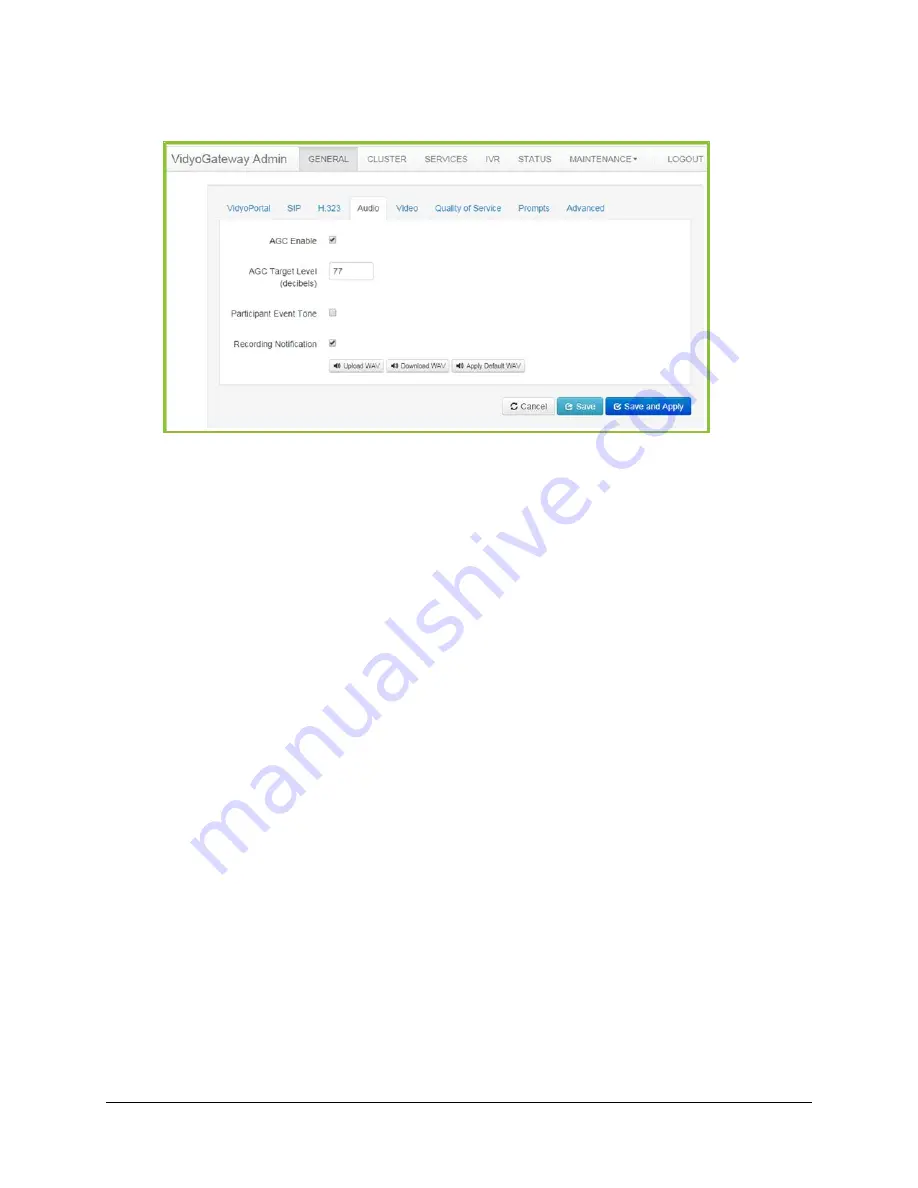
5. Configuring Your System
63
2.
Click the
Audio
tab.
3.
Select the AGC Enable checkbox to control the audio stream coming from your Legacy
devices and going out of your VidyoGateway to Vidyo endpoints.
This checkbox is enabled by default.
4.
In the AGC Target Level (decibels) field, enter a desired decibel level for your gain control
setting.
You can only enter a decibel level in the AGC Target Level (decibels) field when the AGC
Enable checkbox is selected. The supported range is 58-89 dB, however, Vidyo
recommends that you do not change the AGC default level.
5.
Select the Participant Event Tone checkbox to sound a tone whenever conference
participants join or leave conferences.
6.
Select the Recording Notification checkbox to sound an alert to Vidyo server for Microsoft
Lync users whenever the conference is being recorded.
7.
Select the .wav files as follows:
Click Upload WAV to select a custom sound file to alert users whenever a recording is
happening.
Click Download WAV to save the sound file being currently used to alert users
whenever a recording is happening.
Click Apply Default WAV to use the original system sound file to alert users whenever a
recording is happening.






























