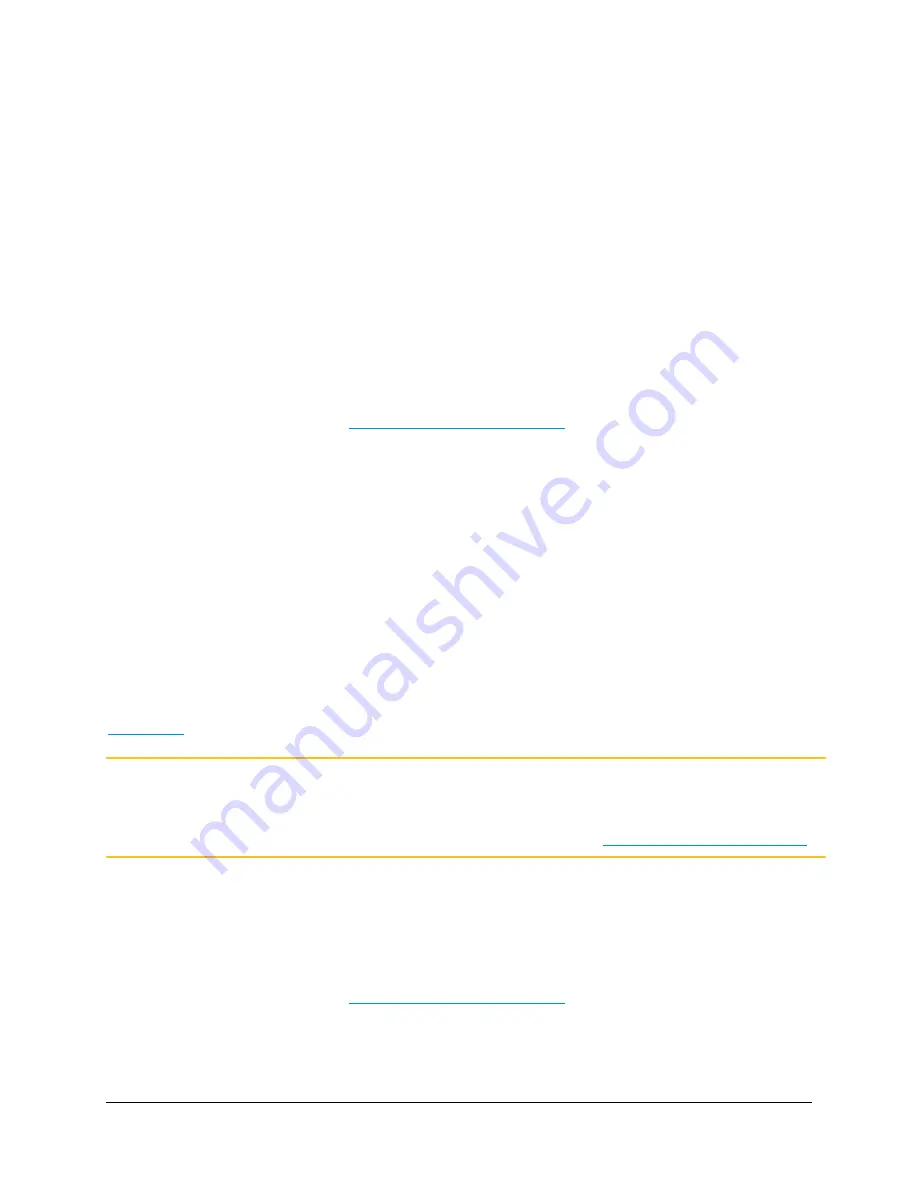
5. Configuring Your System
108
2.
Click the
IVR
tab.
3.
Click Export.
Your browser downloads a .zip file which contains 19 .wav files, a text file, and a .bmp file.
Enabling and Disabling VidyoGateway IVR Settings
So far you’ve been making configurations on the
General
,
Appearance
,
Instructions
, and
Prompt
subtabs and clicking Save or Save and Apply as desired. However, clicking Enable or Disable IVR,
is what determines whether or not your VidyoGateway
IVR
screen is actually shown to users
accessing VidyoConferences via Legacy devices.
To enable or disable VidyoGateway IVR settings:
1.
Log in to the Admin portal using your System Console account.
For more information, see
Logging in to the Admin Portal
.
2.
Click the
IVR
tab.
3.
Click Enable IVR.
This button toggles between Enable and Disable functions.
Checking the Status of Your VidyoGateway
The
Status
page allows you to capture logs of calls occurring on your VidyoGateway. You can
download and view logs for debugging analysis and view the statistics of a single call. You can
also view the data directly on the VidyoGateway, if desired.
Specific user activity audit log files may also be downloaded from the
Status
page using the
Download Audit Logs button. For more information about downloading and viewing audit logs, see
5. Auditing
.
Note
When configuring your VidyoGateways as a cluster, you must export the pre-shared key from
your Active Controller and import it into your Standby Controller and Cluster Nodes.
Otherwise, calls on your Standby Controller or Cluster Nodes will not be visible from the
Status tab in your Active Controller. For more information, see
Maintaining Pre-shared Keys
.
Capturing and Downloading Single Application Logs
To capture and download the single application logs file for debugging purposes:
1.
Log in to the Admin portal using your System Console account.
For more information, see
Logging in to the Admin Portal
.






























