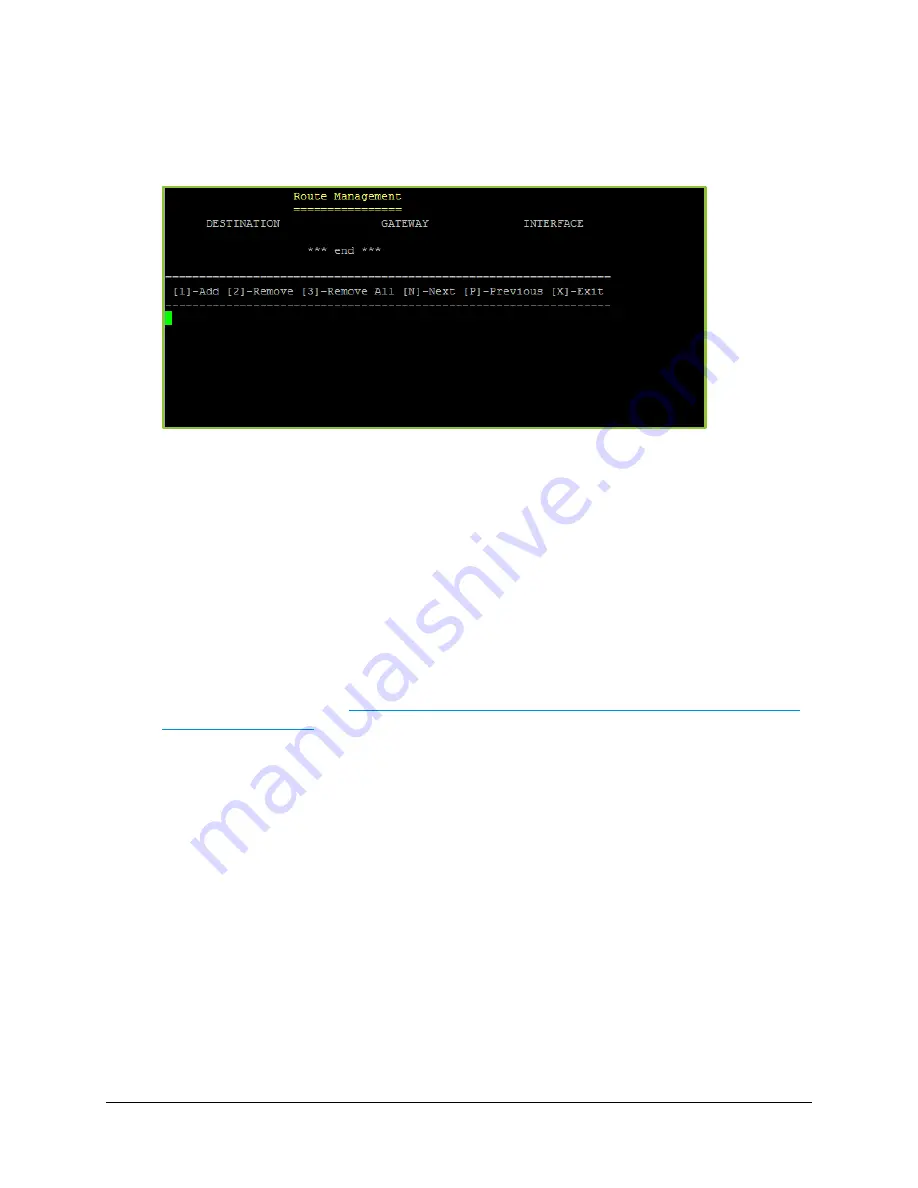
3. Configuring Your Server
21
2.
Enter
m
for more options.
3.
Enter
A
for Advanced Options.
4.
Enter
2
for Network Route Management.
The
Route Management
screen displays. Use this screen to Add, Remove, or Remove All
(routes); navigate routes using Next or Previous; and exit the
Route Management
screen.
5.
Enter
X
to return to the Advanced Options menu.
Adding a Network Route
Currently, you can only add a static route for one host at a time. Adding static routes for a range of
IP addresses (or subnet) is not supported at this time.
To add a network route:
1.
Log in to the System Console.
For more information, see
Logging in to the System Console of Your Server and Changing
the Default Password
.
2.
Enter
m
for more options.
3.
Enter
A
for Advanced Options.
4.
Enter
2
for Network Route Management.
5.
Enter
1
to add a Network Route.
6.
Enter the following information:
Destination – Enter an IP address of the target machine for your network route.
Gateway – Enter the IP address of the Gateway through which your network route will
travel.
Interface – Enter the PRODUCTION (eth0) or MANAGEMENT (eth1) interface you want
your network route to use.






























