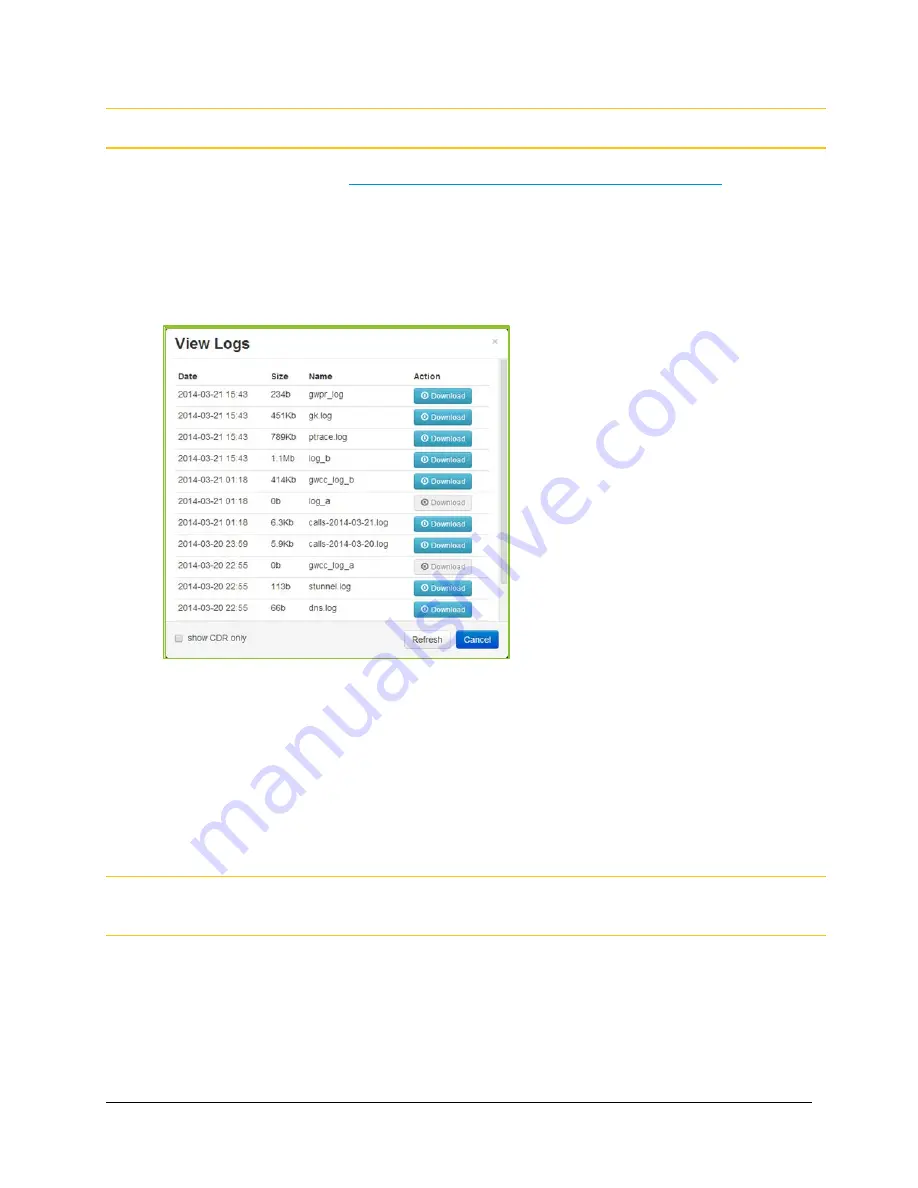
5. Configuring Your System
111
Note
You must first capture calls occurring on your VidyoGateway before viewing them.
For more information, see
Capturing and Downloading Single Application Logs
.
3.
Click the View Logs button.
The
View Logs
dialog box displays. The
View Logs
dialog box shows the log information
collected between pressing the Start Capture and Stop Capture buttons.
Tip: Select the show CDR only checkbox to remove all logs other than CDR messages
from the results.
4.
The following information and functions are available from View Logs:
The Date column displays the time of the call log in yyyy-mm-dd hh:mm format.
The Size column displays the size of the call log.
The Name column displays the name of the call log.
The Action column provides corresponding enabled buttons for call logs available for
download. The individual log file is downloaded in text format through your browser.
5.
Click Refresh to reload the list of log files available on View Logs.
Note
Download Logs and View Logs shows the detail of calls occurring on your VidyoGateway,
whereas Download Audit Logs provides specific user activity audit log files.






























