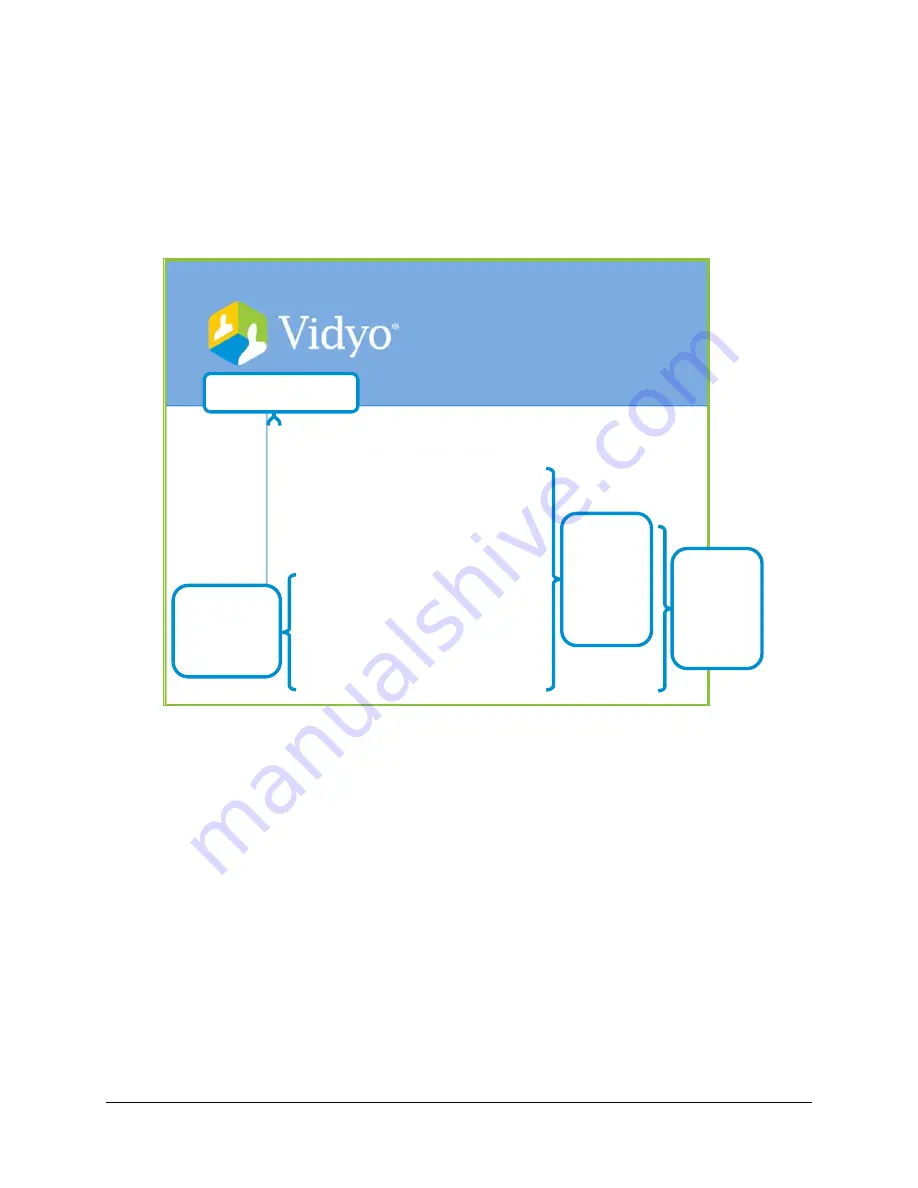
5. Configuring Your System
99
8.
Enter a number value (in pixels) for the Font Size you want used for your VidyoGateway IVR
screens.
9.
Enter a number value (in pixels) for the Text Left Offset (the margin between the left of the
screen and the start of your text) you want used for your VidyoGateway IVR.
The following screenshot shows the text left offset (and other offset values) on the
VidyoGateway IVR screens:
10.
Enter a number value (in pixels) for the Text Prompt 1 Bottom Offset (the space between
the bottom and the start of your text in the first dialog box shown) you want used for your
VidyoGateway IVR screens.
11.
Enter a number value (in pixels) for the Text Prompt 2 Bottom Offset (the space between
the bottom and the start of your text in the second dialog box shown) you want used for
your VidyoGateway IVR screens.
12.
Enter a number value (in pixels) for the Text Input Bottom Offset (the space between the
bottom and the start of your text in the first input dialog box shown) you want used for your
VidyoGateway IVR screens.
13.
Enter a number value (in pixels) for the Text Line Space (the space between lines of text)
you want used for your VidyoGateway IVR screens.
Welcome to Vidyo!
Please enter the room extension followed by the # key.
Entering: 12345_
To backspace, please use the * key.
9. Text Left Offset
10. Text
Prompt 1
Bottom
12. Text
Input
Bottom
Offset
11. Text
Prompt
2
Bottom
Offset
















































