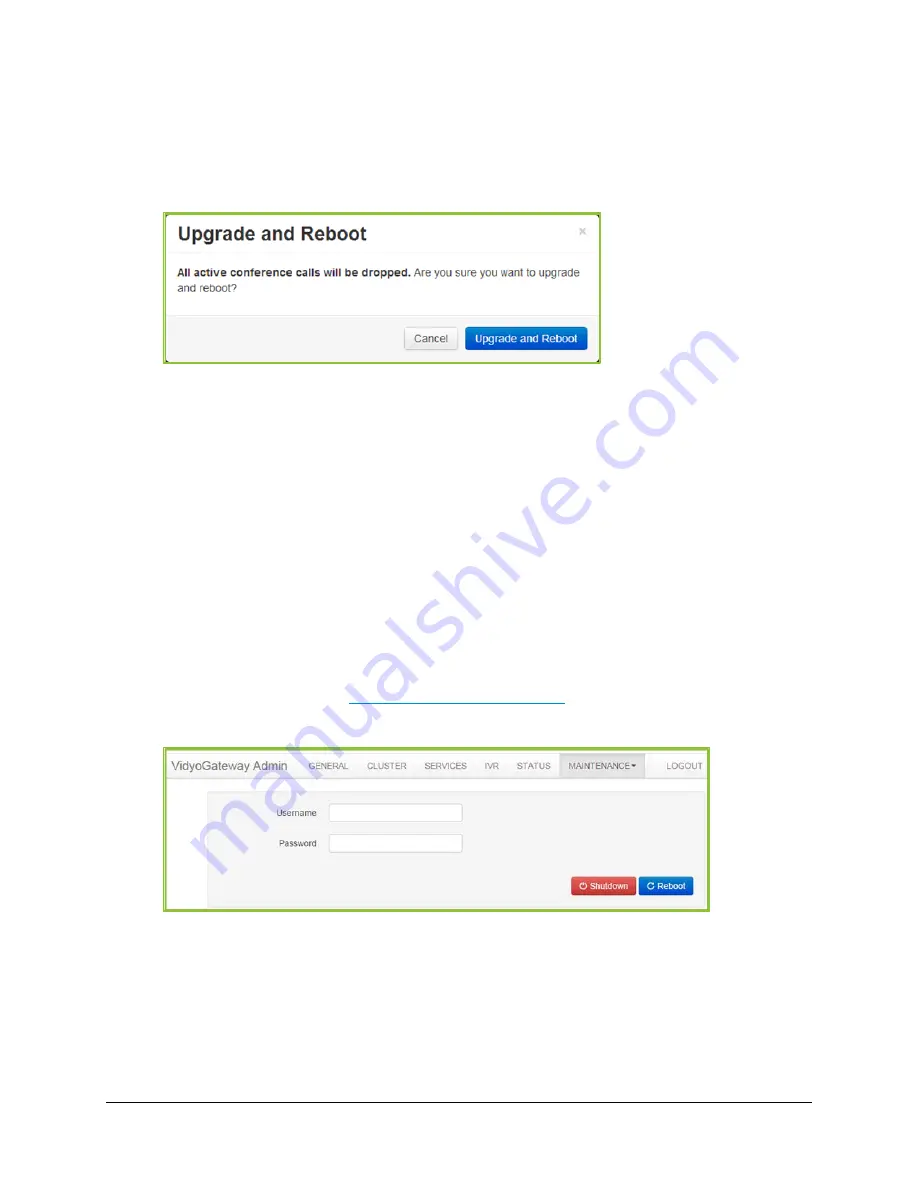
5. Configuring Your System
147
3.
Click Choose File to locate the VidyoGateway installation file.
4.
Click Upgrade and Reboot.
The
Upgrade and Reboot
dialog box displays to inform you that the change drops all of the
active conference calls on your VidyoGateway server.
5.
Click Upgrade and Reboot to confirm.
After your VidyoGateway server reboots, return to the
Maintenance > Upgrade
tab and
confirm that the upgraded software version is the one currently being used by your system.
Shutting Down or Rebooting Your VidyoGateway
You can either shutdown or reboot your VidyoGateway server manually using the
Shutdown /
Reboot
tab.
Shutting Down Your VidyoGateway Server
To shut down your VidyoGateway server:
1.
Log in to the Admin portal using your System Console account.
For more information, see
Logging in to the Admin Portal
.
2.
Click the
Maintenance > Shutdown / Reboot
tab.
3.
Enter your username and password.
4.
Click Shutdown.






























