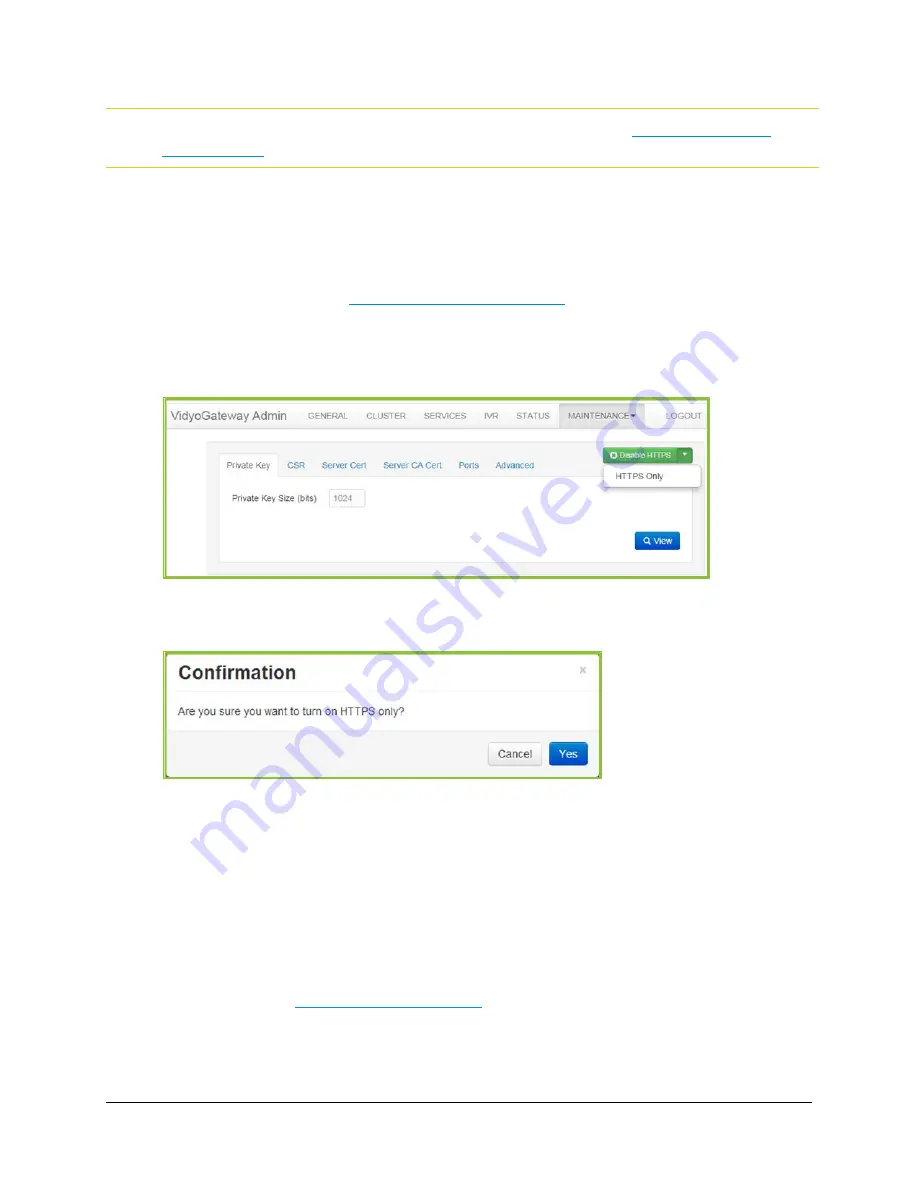
5. Configuring Your System
140
Note
If you are unable to connect to your Vidyo server over HTTPS, see
Recovering from an
HTTPS Failure
.
Enabling HTTPS Only
To Enable HTTPS Only:
1.
Log in to the Admin portal using your System Console account.
For more information, see
Logging in to the Admin Portal
.
2.
Click the
Maintenance > Security
tab.
With HTTPS already enabled from the previous procedure, the button changes to Disable
HTTPS and includes a drop-down on the right including HTTPS Only.
3.
Click HTTPS Only.
A
Confirmation
dialog displays.
4.
Click Yes.
If the changes are applied to your Vidyo server, a system notification displays indicating
that HTTPS Only is now enabled.
Recovering from an HTTPS Failure
If HTTP is disabled, and you can no longer browse to the Vidyo server using HTTPS, you can
disable HTTPS and re-enable HTTP browsing using the System Console menu and selecting
Option 16.
For more information, see
3. Configuring Your Server
.






























