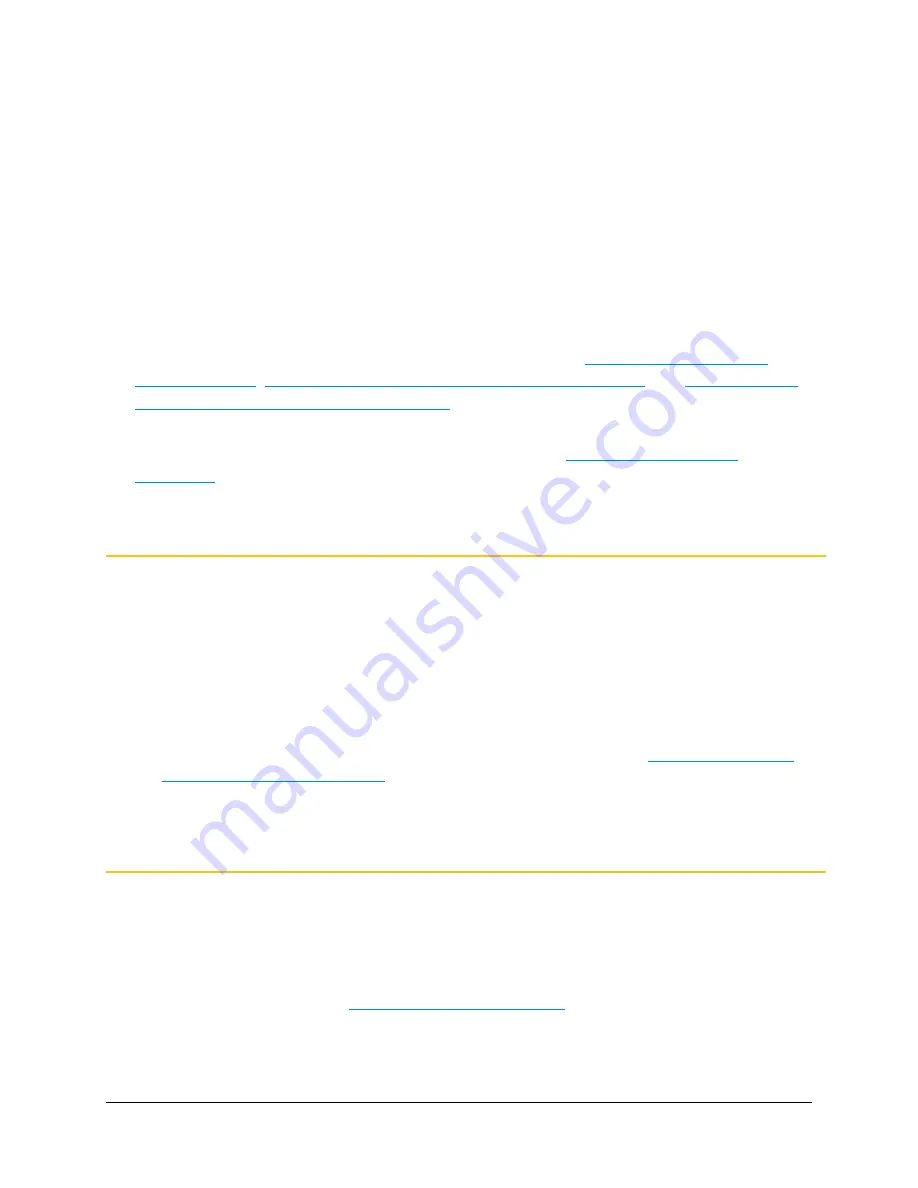
5. Configuring Your System
125
Intermediate Certificate(s) (optional, may be one or more, and may have an
.inter
,
.crt
, or
.cer extension
).
A Root Certificate (may have a
.root
,
.crt
, or
.cer extension
).
Certificate Files versus Bundles
Your CA may instead provide you with a
.p7b
file, which may contain Root and Intermediate or
Root, Intermediate, and Server Certificate content. Check with your CA to find out exactly where
each certificate is located. Your Vidyo server accepts the
.pem
,
.crt
,
.cer
,
.der
,
.p7b
, and
.pfx
formats. The
.pfx
format additionally includes the private key which may be password protected.
Certificate Files (
.pem
,
.crt
,
.cer
, and
.der
) are imported using the
Server Certificate
,
Server
CA Certificates
, and
Advanced
tabs. For more information, see
Uploading or Editing Your
Server Certificate
,
Deploying Your Server CA Certificates (Intermediates)
, and
Importing Client
Root CA Certificates from the Advanced Tab
.
Bundles (
.p7b
,
.pfx
, and
.vidyo
) are imported and/or exported (only
.vidyo
files can be
exported) from the
Advanced
tab. For more information, see
Importing and Exporting
Certificates
.
Uploading or Editing Your Server Certificate
Note
Perform the steps in this procedure after you receive certificate files back from your
certification authority.
An unsigned (self-issued) certificate does not provide a guarantee of security to your users.
Your Vidyo server checks certificates for validity based on the certificates issued date range.
Therefore, make sure that the time zone of your server is configured correctly prior to
applying your certificate.
For more information about setting the time zone of your server, see
Configuring Network
Settings at the System Console
.
If you instead plan on using self-signed certificates, you can click Generate Self-Signed to
have the server sign its own certificate (self-signed). Clicking Generate Self-Signed and
confirming removes your currently implemented server certificate.
Uploading Your Server Certificate
To upload your server certificate file:
1.
Log in to the Admin portal using your System Console account.
For more information, see
Logging in to the Admin Portal
.






























