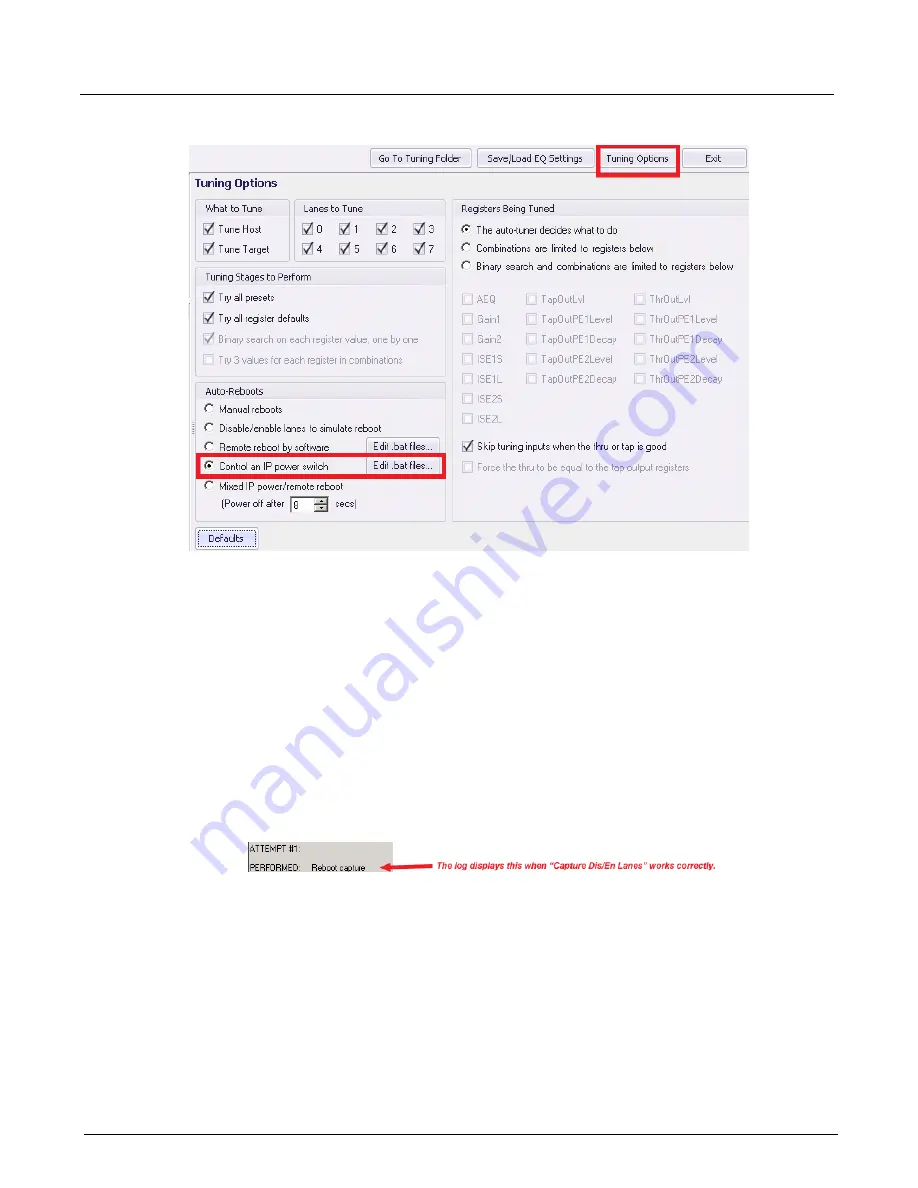
Chapter 3, Getting Started with Xgig TraceControl
PCIe Tuning Wizard
58
Xgig Analyzer User’s Guide
Figure 28: Auto-Reboot Options Window
There are 4 options to automatically reboot a system:
Disable/enable lanes to simulate reboot
- Instead of rebooting the DUT, this option
switches off/on all the interposer lanes for one second. Some host computers detect the
inadvertent Electrical Idle state and they re-initiate the full LTSSM state machine from the
Gen1 Configuration phase through the Gen3 Recovery.Equalization phase, which is what is
needed for tuning. This option is only useful for host computers capable of doing it, when L0s/
L1 power management is disabled and when the target drive is not the primary partition. You
can test if a host supports this by hitting the
Capture Dis/En Lanes
button on the wizard main
panel. If TraceControl triggers within a few seconds and goes to “PostFilling” in the State
column” (look at TraceControl’s main window for this), you can hit the
Stop Capture
button.
It is successful! The log will show “PERFORMED: Reboot capture” upon success. Redo this
test three times in a row to confirm that it works. From there you can select this Auto-Reboot
option in the “Tuning Options” panel and then hit the
Start Auto Tuning
button.
Remote reboot by software
- This option consists of sending a command over the LAN to
reboot the DUT. The wizard calls the batch file RemoteReboot.bat to do this. The file is
accessible by clicking the
Edit .bat files…
button. By default, that batch file calls
RebootWin.bat, capable of rebooting any Microsoft Windows DUT, given that you provide the
IP address, login information and you carefully follow all the steps described at the top of
RebootWin.bat to enable this feature on the DUT. This option will not work if the target drive
is the primary partition as the tuning process will transition into states that will prevent the
DUT from booting, and the DUT will not be able to act upon the remote reboot requests. Once
you finished editing the RemoteReboot.bat/RemoteWin.bat files, double-click on them three
times in a row to make sure they work. Once this works, you can select this Auto-Reboot
option in the “Tuning Options” panel and then hit the
Start Auto Tuning
button.
Содержание Xgig
Страница 1: ...Xgig Analyzer Version 7 3 User s Guide ...
Страница 2: ......
Страница 3: ...Viavi Solutions 1 844 GO VIAVI www viavisolutions com Xgig Analyzer Version 7 3 User s Guide ...
Страница 6: ...Xgig Analyzer User s Guide Page iv Version 7 3 December 2015 ...
Страница 7: ...v CONTENTS ...
Страница 15: ...1 PART ONE Using Xgig Analyzer ...
Страница 16: ...PART ONE Using Xgig Analyzer 2 Xgig Analyzer User s Guide ...
Страница 27: ...13 PART TWO Using Xgig TraceControl ...
Страница 28: ...PART TWO Using Xgig TraceControl 14 Xgig Analyzer User s Guide ...
Страница 29: ...15 Chapter 2 About Xgig TraceControl In this chapter Introduction to TraceControl ...
Страница 156: ...Chapter 4 Xgig TraceControl Capture Configuration Segment Capture Options 142 Xgig Analyzer User s Guide ...
Страница 157: ...143 Chapter 5 Template Browser Template Editor In this chapter Template Browser Template Editor ...
Страница 173: ...159 Chapter 6 Xgig TraceControl Hints and Tips In this chapter TraceControl Hints and Tips Keyboard Shortcuts ...
Страница 176: ...Chapter 6 Xgig TraceControl Hints and Tips Keyboard Shortcuts 162 Xgig Analyzer User s Guide ...
Страница 177: ...163 PART THREE Using Xgig Performance Monitor ...
Страница 178: ...PART THREE Using Xgig Performance Monitor 164 Xgig Analyzer User s Guide ...
Страница 179: ...165 Chapter 7 About Xgig Performance Monitor In this chapter Introducing Xgig Performance Monitor ...
Страница 181: ...167 Chapter 8 Getting Started with Xgig Performance Monitor In this chapter Launching Xgig Performance Monitor ...
Страница 192: ...Chapter 9 Xgig Performance Monitor Port Configuration Changing Port Functions 178 Xgig Analyzer User s Guide ...
Страница 223: ...209 PART FOUR Using Xgig TraceView ...
Страница 224: ...PART FOUR Using Xgig TraceView 210 Xgig Analyzer User s Guide ...
Страница 225: ...211 Chapter 11 About Xgig TraceView In this chapter Introducing Xgig TraceView ...
Страница 227: ...213 Chapter 12 Getting Started with Xgig TraceView In this chapter Launching Xgig TraceView Working With Domains ...
Страница 379: ...365 Chapter 15 Xgig TraceView Histograms In this chapter Histogram Overview Histogram Controls ...
Страница 382: ...Chapter 15 Xgig TraceView Histograms Histogram Controls 368 Xgig Analyzer User s Guide ...
Страница 383: ...369 Chapter 16 Xgig TraceView Template Editor In this chapter Using Template Editor ...
Страница 394: ...Chapter 16 Xgig TraceView Template Editor Using Template Editor 380 Xgig Analyzer User s Guide ...
Страница 414: ...Chapter 18 Converting Files from Other Platforms Converting I Tech Files 400 Xgig Analyzer User s Guide ...
Страница 429: ...415 Chapter 20 Xgig Trace View Hints and Tips In this chapter Trace View Hints and Tips Toolbar Keyboard Shortcuts ...
Страница 437: ...423 PART FIVE Using Xgig Expert ...
Страница 438: ...PART FIVE Using Xgig Expert 424 Xgig Analyzer User s Guide ...
Страница 439: ...425 Chapter 21 Xgig Expert In this chapter Key Features of Xgig Expert Opening a Trace Switching to TraceView ...
Страница 442: ...Chapter 21 Xgig Expert 428 Xgig Analyzer User s Guide Figure 194 Xgig Expert Graph View ...
Страница 443: ...429 PART SIX Appendices ...
Страница 444: ...PART SIX Appendices 430 Xgig Analyzer User s Guide ...
Страница 454: ...Appendix C Protocol Display Color Coding 440 Xgig Analyzer User s Guide ...
Страница 461: ...447 INDEX ...
Страница 467: ......






























