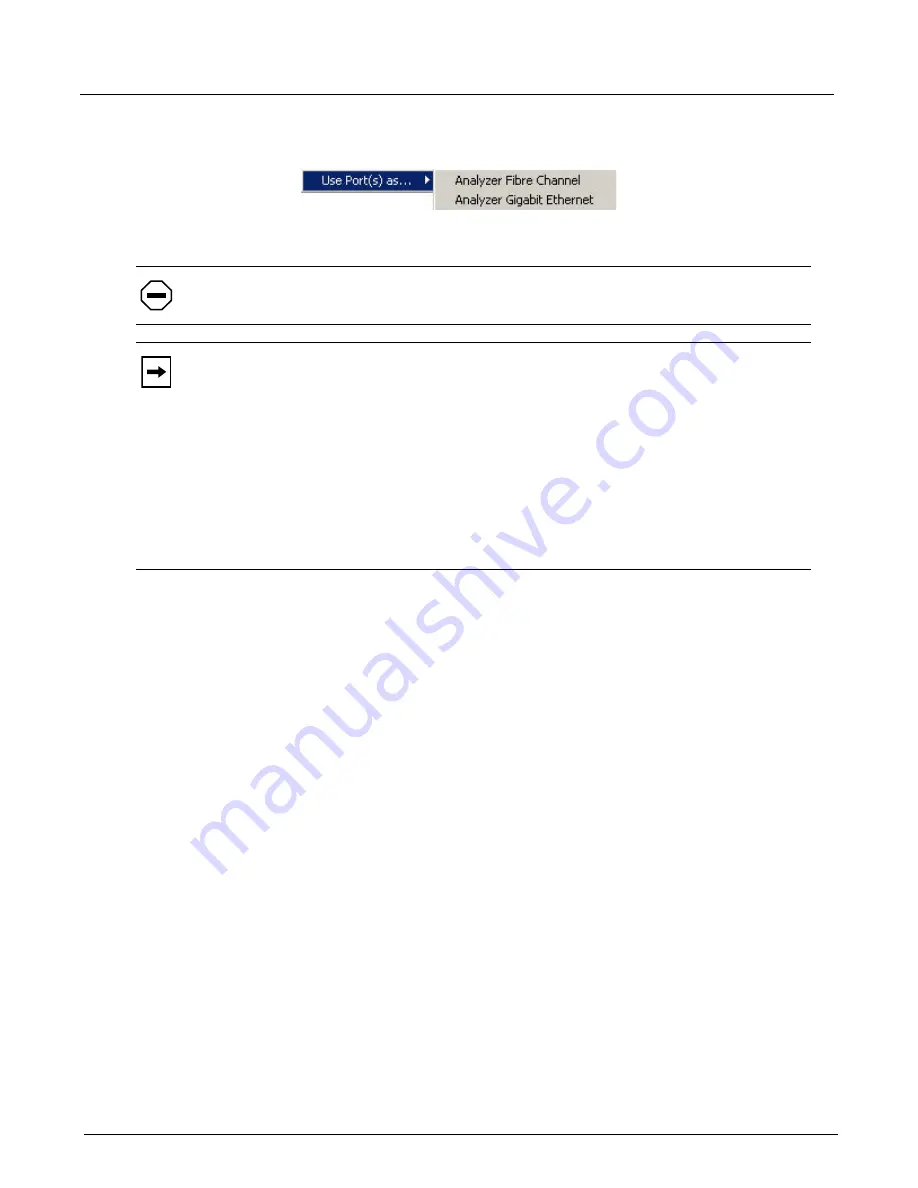
Chapter 3, Getting Started with Xgig TraceControl
Domains, Links, and Sync Groups
44
Xgig Analyzer User’s Guide
2
From the
Use Port(s) as...
menu, select the function type you want. If only one function type
is available for this port, only one type will be shown.
3
The list will contain only those functions that have been licensed for the port.
Licensing for Xgig Multi-Function Blades
The licensing for different functions is set up using the Xgig Web Utility. From TraceControl, you
can only change the function of a port if the blade and port-pair has a license for multiple
functions. If a blade or port-pair does not have the ability or the license to change functions, the
options and menus in TraceControl described above will not be available.
For all Xgig, Xgig5000, and Xgig1000 blades, there is a blade license key and, if required, a
license key for each port-pair. The port-pair license key allows specific functions for each
port-pair. The port-pair license is only assigned if port-pairs within the blade are licensed for
different functions. If all port-pairs on the blade have the same functions, only the blade license
key is assigned and used.
The proper licenses are assigned and stored on the blade using the Xgig Web Utility. If the blade is
moved to a different chassis, its blade and port-pair licenses, and therefore its ability to change
functions, remains the same. In other words, the licenses “follow” the blade and are not associated
with the chassis.
Default Port and Domain Labels
Default names are provided for both ports and domains. For ports and domains, the default name
includes a unique port designation in the form (X,Y,Z). The meaning of
X
,
Y
, and
Z
are defined
below.
X
For all Xgig systems, Chassis Number
Y
For all Xgig systems, Blade Number
Caution:
The change in function does not complete until you create and lock ports in a
domain.
Note:
When selecting a port function for two ports on an FPGA in an Xgig1000 10G/16G or
10G/16G/40G system, a dialog will appear asking you to choose port functions for the other
two ports on the FPGA as all four ports for an FPGA are loaded at once. The dialog box only
appears when there are two or more port functions licensed for a particular port. You may
choose from one of the following: Ports 1,2 as Jammer Fibre Channel with Ports 3,4 as
Analyzer Fibre Channel; Ports 1,2 as Jammer Ethernet with Ports 3,4 as Analyzer Ethernet; or
Ports 1,2 as Analyzer Ethernet with Ports 3,4 as Analyzer Fibre Channel.
You may check the
Do not prompt again
check box, and the software will remember your
last selection. When this check box is checked, a
Prompt For Unused Port Functions
option
will be present in the port context menu.
Содержание Xgig
Страница 1: ...Xgig Analyzer Version 7 3 User s Guide ...
Страница 2: ......
Страница 3: ...Viavi Solutions 1 844 GO VIAVI www viavisolutions com Xgig Analyzer Version 7 3 User s Guide ...
Страница 6: ...Xgig Analyzer User s Guide Page iv Version 7 3 December 2015 ...
Страница 7: ...v CONTENTS ...
Страница 15: ...1 PART ONE Using Xgig Analyzer ...
Страница 16: ...PART ONE Using Xgig Analyzer 2 Xgig Analyzer User s Guide ...
Страница 27: ...13 PART TWO Using Xgig TraceControl ...
Страница 28: ...PART TWO Using Xgig TraceControl 14 Xgig Analyzer User s Guide ...
Страница 29: ...15 Chapter 2 About Xgig TraceControl In this chapter Introduction to TraceControl ...
Страница 156: ...Chapter 4 Xgig TraceControl Capture Configuration Segment Capture Options 142 Xgig Analyzer User s Guide ...
Страница 157: ...143 Chapter 5 Template Browser Template Editor In this chapter Template Browser Template Editor ...
Страница 173: ...159 Chapter 6 Xgig TraceControl Hints and Tips In this chapter TraceControl Hints and Tips Keyboard Shortcuts ...
Страница 176: ...Chapter 6 Xgig TraceControl Hints and Tips Keyboard Shortcuts 162 Xgig Analyzer User s Guide ...
Страница 177: ...163 PART THREE Using Xgig Performance Monitor ...
Страница 178: ...PART THREE Using Xgig Performance Monitor 164 Xgig Analyzer User s Guide ...
Страница 179: ...165 Chapter 7 About Xgig Performance Monitor In this chapter Introducing Xgig Performance Monitor ...
Страница 181: ...167 Chapter 8 Getting Started with Xgig Performance Monitor In this chapter Launching Xgig Performance Monitor ...
Страница 192: ...Chapter 9 Xgig Performance Monitor Port Configuration Changing Port Functions 178 Xgig Analyzer User s Guide ...
Страница 223: ...209 PART FOUR Using Xgig TraceView ...
Страница 224: ...PART FOUR Using Xgig TraceView 210 Xgig Analyzer User s Guide ...
Страница 225: ...211 Chapter 11 About Xgig TraceView In this chapter Introducing Xgig TraceView ...
Страница 227: ...213 Chapter 12 Getting Started with Xgig TraceView In this chapter Launching Xgig TraceView Working With Domains ...
Страница 379: ...365 Chapter 15 Xgig TraceView Histograms In this chapter Histogram Overview Histogram Controls ...
Страница 382: ...Chapter 15 Xgig TraceView Histograms Histogram Controls 368 Xgig Analyzer User s Guide ...
Страница 383: ...369 Chapter 16 Xgig TraceView Template Editor In this chapter Using Template Editor ...
Страница 394: ...Chapter 16 Xgig TraceView Template Editor Using Template Editor 380 Xgig Analyzer User s Guide ...
Страница 414: ...Chapter 18 Converting Files from Other Platforms Converting I Tech Files 400 Xgig Analyzer User s Guide ...
Страница 429: ...415 Chapter 20 Xgig Trace View Hints and Tips In this chapter Trace View Hints and Tips Toolbar Keyboard Shortcuts ...
Страница 437: ...423 PART FIVE Using Xgig Expert ...
Страница 438: ...PART FIVE Using Xgig Expert 424 Xgig Analyzer User s Guide ...
Страница 439: ...425 Chapter 21 Xgig Expert In this chapter Key Features of Xgig Expert Opening a Trace Switching to TraceView ...
Страница 442: ...Chapter 21 Xgig Expert 428 Xgig Analyzer User s Guide Figure 194 Xgig Expert Graph View ...
Страница 443: ...429 PART SIX Appendices ...
Страница 444: ...PART SIX Appendices 430 Xgig Analyzer User s Guide ...
Страница 454: ...Appendix C Protocol Display Color Coding 440 Xgig Analyzer User s Guide ...
Страница 461: ...447 INDEX ...
Страница 467: ......






























