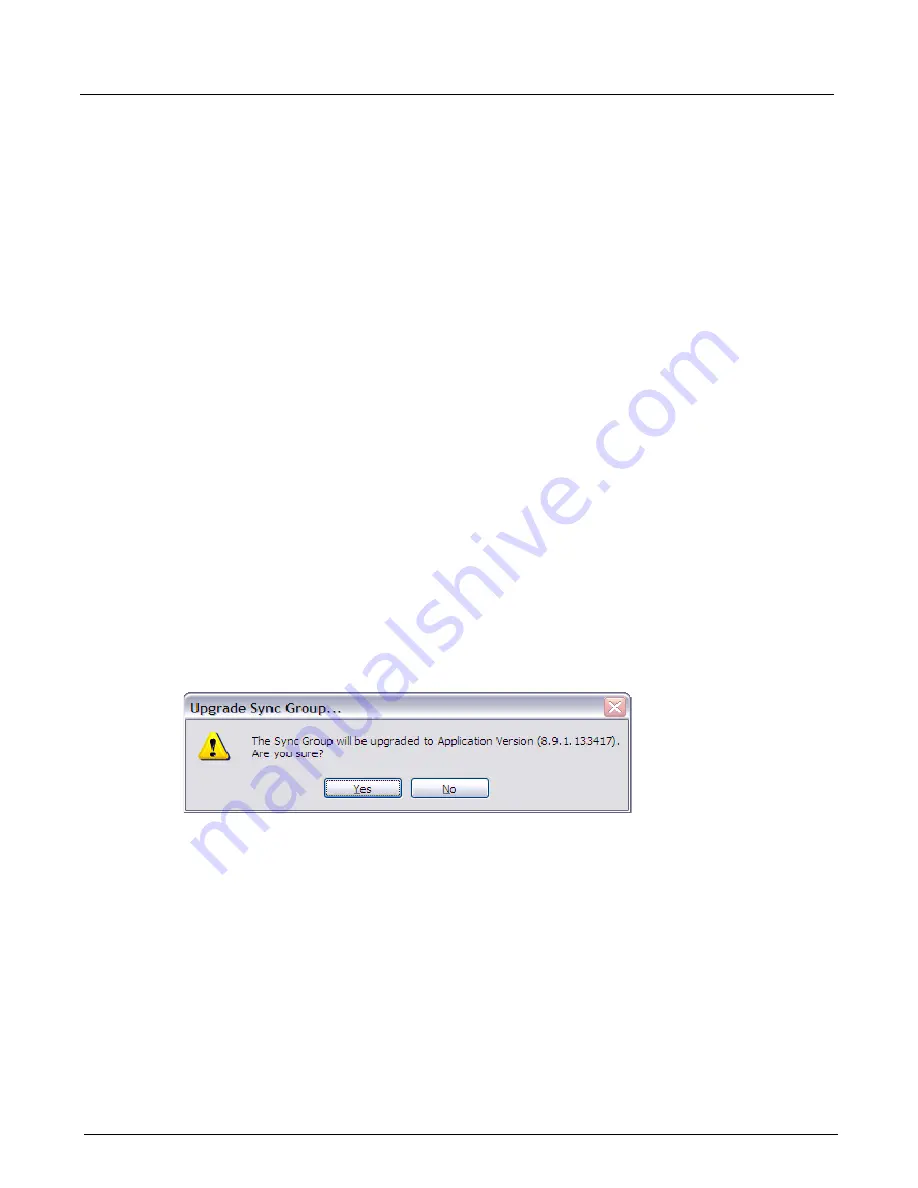
Chapter 3, Getting Started with Xgig TraceControl
Chassis Upgrade and Maintenance Options
52
Xgig Analyzer User’s Guide
Chassis Software Upgrade
If the selected chassis is compatible with the client, the
Domain Creation Dialog
will display the
ports for the chassis and a context menu (see Figure 19) with an option for upgrading the chassis.
Right-click a chassis and select
Upgrade Sync Group with latest System/Appkit..
. from the
context menu to start the software upgrade. If the chassis selected for upgrade is part of a Sync
Group that includes multiple chassis, all chassis in the Sync Group will be upgraded.
If you are an Administrator on a Microsoft Windows system with Windows Firewall enabled and
you upgrade the chassis for the first time, the firewall will prompt you to unblock
ProbeUpgradeUtility.exe
and
SyncGroupUpgradeUtil.exe
. Click
Unblock
to add these
2 programs as firewall exceptions to allow the upgrade to happen. If you are a Standard User, you
will need the Computer Administrator to unblock these 2 programs. Otherwise, the upgrade will
fail after a timeout of 6 minutes.
For Microsoft Windows Server operating systems, Windows Firewall must be disabled for the
upgrade to happen irrespective of whether you are an Administrator or a Standard User.
The upgrade process will set up a temporary FTP server and upload the correct system and
application files to the chassis. The latest system and application files for the chassis were copied
to your client during Xgig Analyzer client software installation and these files must be on your
client PC for the upgrade to complete. During client software installation, these files were copied
to the directory
\Chassis
within the Xgig Analyzer Client installation directory.
A confirmation message will appear showing the new version numbers before the upgrade starts.
Note that the chassis application files can also be re-installed or downgraded if the files in the
\Chassis
directory are at the same or lower level than the currently installed files. The
confirmation message will indicate if application files are being re-installed or downgraded.
Figure 20: Confirm Version Numbers Message for Upgrade
During upgrade, the
Upgrade Chassis
screen appears showing upgrade progress. The system
resets itself during the upgrade process, so there is a time delay between when the Application Kit
software is upgraded and when the System software is upgraded. The status of the upgrade process
is shown in the
Upgrade Chassis
dialog box.
Содержание Xgig
Страница 1: ...Xgig Analyzer Version 7 3 User s Guide ...
Страница 2: ......
Страница 3: ...Viavi Solutions 1 844 GO VIAVI www viavisolutions com Xgig Analyzer Version 7 3 User s Guide ...
Страница 6: ...Xgig Analyzer User s Guide Page iv Version 7 3 December 2015 ...
Страница 7: ...v CONTENTS ...
Страница 15: ...1 PART ONE Using Xgig Analyzer ...
Страница 16: ...PART ONE Using Xgig Analyzer 2 Xgig Analyzer User s Guide ...
Страница 27: ...13 PART TWO Using Xgig TraceControl ...
Страница 28: ...PART TWO Using Xgig TraceControl 14 Xgig Analyzer User s Guide ...
Страница 29: ...15 Chapter 2 About Xgig TraceControl In this chapter Introduction to TraceControl ...
Страница 156: ...Chapter 4 Xgig TraceControl Capture Configuration Segment Capture Options 142 Xgig Analyzer User s Guide ...
Страница 157: ...143 Chapter 5 Template Browser Template Editor In this chapter Template Browser Template Editor ...
Страница 173: ...159 Chapter 6 Xgig TraceControl Hints and Tips In this chapter TraceControl Hints and Tips Keyboard Shortcuts ...
Страница 176: ...Chapter 6 Xgig TraceControl Hints and Tips Keyboard Shortcuts 162 Xgig Analyzer User s Guide ...
Страница 177: ...163 PART THREE Using Xgig Performance Monitor ...
Страница 178: ...PART THREE Using Xgig Performance Monitor 164 Xgig Analyzer User s Guide ...
Страница 179: ...165 Chapter 7 About Xgig Performance Monitor In this chapter Introducing Xgig Performance Monitor ...
Страница 181: ...167 Chapter 8 Getting Started with Xgig Performance Monitor In this chapter Launching Xgig Performance Monitor ...
Страница 192: ...Chapter 9 Xgig Performance Monitor Port Configuration Changing Port Functions 178 Xgig Analyzer User s Guide ...
Страница 223: ...209 PART FOUR Using Xgig TraceView ...
Страница 224: ...PART FOUR Using Xgig TraceView 210 Xgig Analyzer User s Guide ...
Страница 225: ...211 Chapter 11 About Xgig TraceView In this chapter Introducing Xgig TraceView ...
Страница 227: ...213 Chapter 12 Getting Started with Xgig TraceView In this chapter Launching Xgig TraceView Working With Domains ...
Страница 379: ...365 Chapter 15 Xgig TraceView Histograms In this chapter Histogram Overview Histogram Controls ...
Страница 382: ...Chapter 15 Xgig TraceView Histograms Histogram Controls 368 Xgig Analyzer User s Guide ...
Страница 383: ...369 Chapter 16 Xgig TraceView Template Editor In this chapter Using Template Editor ...
Страница 394: ...Chapter 16 Xgig TraceView Template Editor Using Template Editor 380 Xgig Analyzer User s Guide ...
Страница 414: ...Chapter 18 Converting Files from Other Platforms Converting I Tech Files 400 Xgig Analyzer User s Guide ...
Страница 429: ...415 Chapter 20 Xgig Trace View Hints and Tips In this chapter Trace View Hints and Tips Toolbar Keyboard Shortcuts ...
Страница 437: ...423 PART FIVE Using Xgig Expert ...
Страница 438: ...PART FIVE Using Xgig Expert 424 Xgig Analyzer User s Guide ...
Страница 439: ...425 Chapter 21 Xgig Expert In this chapter Key Features of Xgig Expert Opening a Trace Switching to TraceView ...
Страница 442: ...Chapter 21 Xgig Expert 428 Xgig Analyzer User s Guide Figure 194 Xgig Expert Graph View ...
Страница 443: ...429 PART SIX Appendices ...
Страница 444: ...PART SIX Appendices 430 Xgig Analyzer User s Guide ...
Страница 454: ...Appendix C Protocol Display Color Coding 440 Xgig Analyzer User s Guide ...
Страница 461: ...447 INDEX ...
Страница 467: ......






























