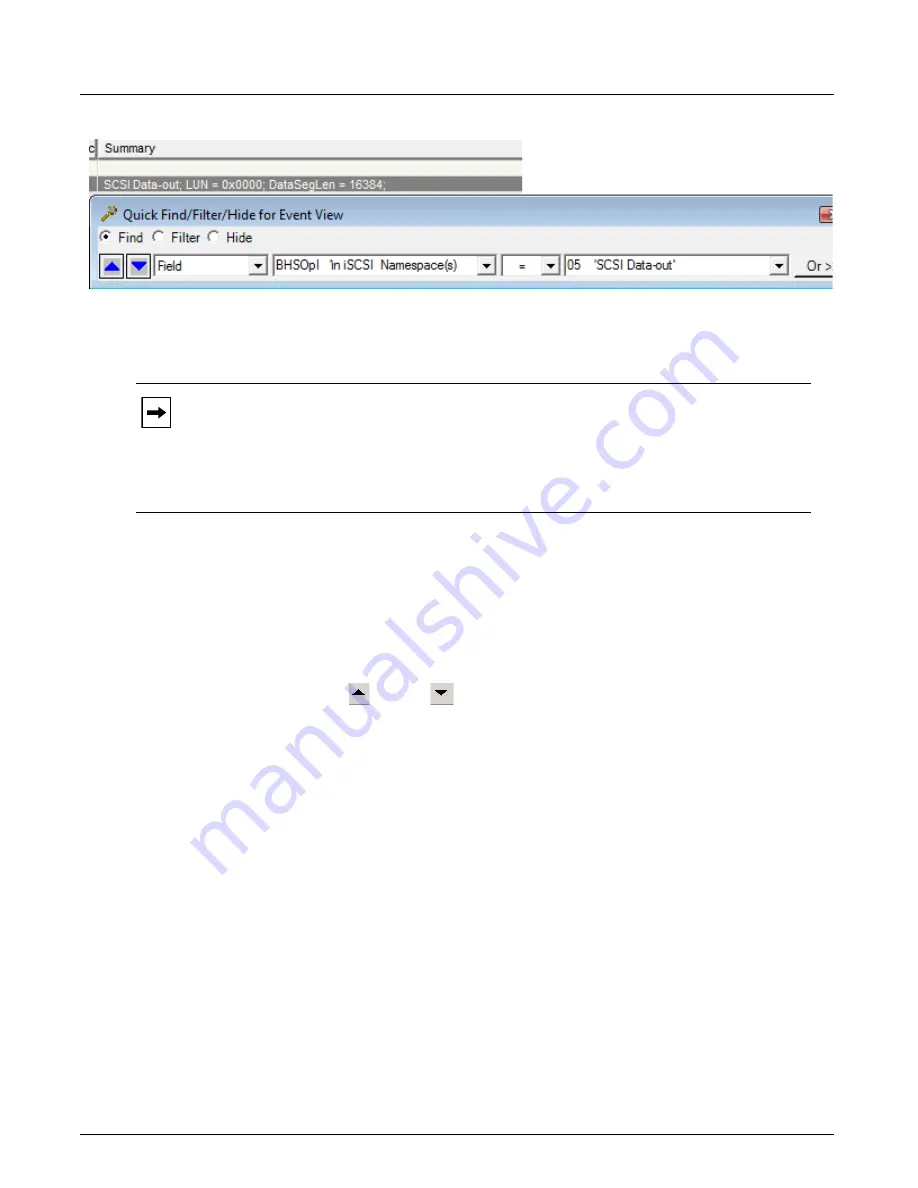
Navigating a Trace
Chapter 13, Configuring Xgig TraceView
Xgig Analyzer User’s Guide
237
Figure 107: Quick Find Dialog Box
Not only does Quick Find allow you to quickly find the fields visible in any TraceView cell, it
allows you to find any field values or events in the trace with the help of drop-downs and
auto-completion text boxes.
To perform Quick Find:
1
Right-click the column value in an event row that you wish to search on.
2
Select
Quick Find/Filter/Hide
. The
Quick Find/Filter/Hide
dialog box appears.
3
The dialog box displays the information field you have selected, a logical operator, and the
value of the field in the display. The default logical operator is equal to (=). You can modify
the information in the dialog box to use any field or any of the Quick Find options.
4
Press the
Previous
or
Next
buttons in the display to search backward (up) or forward
(down) from the current location in the trace file.
You can also use the menus or control keys,
Edit > Quick Find/Filter/Hide (Ctrl+F3)
, to bring up
the dialog box. You can also double-click a row to invoke a Quick Find.
Quick Find Options
The Quick Find dialog offers different search options when accessing a trace file versus an Xgig
chassis with an older or newer AppKit software installed. It also offers different options when the
decode library in the CurrentProtocols.pmd file has been modified by the user.
The Quick Find options are best when accessing a trace file. They are as follows:
Field
: Decode each event and search for a field
Template
: Use a template from the Template Library to perform the search
Fixed hex
: Specify a fixed offset hexadecimal value to search on
Sliding hex
: Search a hexadecimal pattern at any offset inside each event
ASCII string
: Search an ASCII string at any offset inside the event
EBCDIC string
: Search an EBCDIC string at any offset inside the event
Note:
An alternative way of performing search operations is to use the Detailed Find/Filter/
Hide dialog. That dialog allows to define search operation on templates in a similar fashion
as Xgig-TraceControl. The Detailed Find/Filter/Hide dialog offers a complementary option
for searching. It is especially useful if you want to define two sets of filters or find criteria
and quickly toggle between the two. Refer to section
“Using the Find Tab to Set Up Complex
for more details.
Содержание Xgig
Страница 1: ...Xgig Analyzer Version 7 3 User s Guide ...
Страница 2: ......
Страница 3: ...Viavi Solutions 1 844 GO VIAVI www viavisolutions com Xgig Analyzer Version 7 3 User s Guide ...
Страница 6: ...Xgig Analyzer User s Guide Page iv Version 7 3 December 2015 ...
Страница 7: ...v CONTENTS ...
Страница 15: ...1 PART ONE Using Xgig Analyzer ...
Страница 16: ...PART ONE Using Xgig Analyzer 2 Xgig Analyzer User s Guide ...
Страница 27: ...13 PART TWO Using Xgig TraceControl ...
Страница 28: ...PART TWO Using Xgig TraceControl 14 Xgig Analyzer User s Guide ...
Страница 29: ...15 Chapter 2 About Xgig TraceControl In this chapter Introduction to TraceControl ...
Страница 156: ...Chapter 4 Xgig TraceControl Capture Configuration Segment Capture Options 142 Xgig Analyzer User s Guide ...
Страница 157: ...143 Chapter 5 Template Browser Template Editor In this chapter Template Browser Template Editor ...
Страница 173: ...159 Chapter 6 Xgig TraceControl Hints and Tips In this chapter TraceControl Hints and Tips Keyboard Shortcuts ...
Страница 176: ...Chapter 6 Xgig TraceControl Hints and Tips Keyboard Shortcuts 162 Xgig Analyzer User s Guide ...
Страница 177: ...163 PART THREE Using Xgig Performance Monitor ...
Страница 178: ...PART THREE Using Xgig Performance Monitor 164 Xgig Analyzer User s Guide ...
Страница 179: ...165 Chapter 7 About Xgig Performance Monitor In this chapter Introducing Xgig Performance Monitor ...
Страница 181: ...167 Chapter 8 Getting Started with Xgig Performance Monitor In this chapter Launching Xgig Performance Monitor ...
Страница 192: ...Chapter 9 Xgig Performance Monitor Port Configuration Changing Port Functions 178 Xgig Analyzer User s Guide ...
Страница 223: ...209 PART FOUR Using Xgig TraceView ...
Страница 224: ...PART FOUR Using Xgig TraceView 210 Xgig Analyzer User s Guide ...
Страница 225: ...211 Chapter 11 About Xgig TraceView In this chapter Introducing Xgig TraceView ...
Страница 227: ...213 Chapter 12 Getting Started with Xgig TraceView In this chapter Launching Xgig TraceView Working With Domains ...
Страница 379: ...365 Chapter 15 Xgig TraceView Histograms In this chapter Histogram Overview Histogram Controls ...
Страница 382: ...Chapter 15 Xgig TraceView Histograms Histogram Controls 368 Xgig Analyzer User s Guide ...
Страница 383: ...369 Chapter 16 Xgig TraceView Template Editor In this chapter Using Template Editor ...
Страница 394: ...Chapter 16 Xgig TraceView Template Editor Using Template Editor 380 Xgig Analyzer User s Guide ...
Страница 414: ...Chapter 18 Converting Files from Other Platforms Converting I Tech Files 400 Xgig Analyzer User s Guide ...
Страница 429: ...415 Chapter 20 Xgig Trace View Hints and Tips In this chapter Trace View Hints and Tips Toolbar Keyboard Shortcuts ...
Страница 437: ...423 PART FIVE Using Xgig Expert ...
Страница 438: ...PART FIVE Using Xgig Expert 424 Xgig Analyzer User s Guide ...
Страница 439: ...425 Chapter 21 Xgig Expert In this chapter Key Features of Xgig Expert Opening a Trace Switching to TraceView ...
Страница 442: ...Chapter 21 Xgig Expert 428 Xgig Analyzer User s Guide Figure 194 Xgig Expert Graph View ...
Страница 443: ...429 PART SIX Appendices ...
Страница 444: ...PART SIX Appendices 430 Xgig Analyzer User s Guide ...
Страница 454: ...Appendix C Protocol Display Color Coding 440 Xgig Analyzer User s Guide ...
Страница 461: ...447 INDEX ...
Страница 467: ......






























