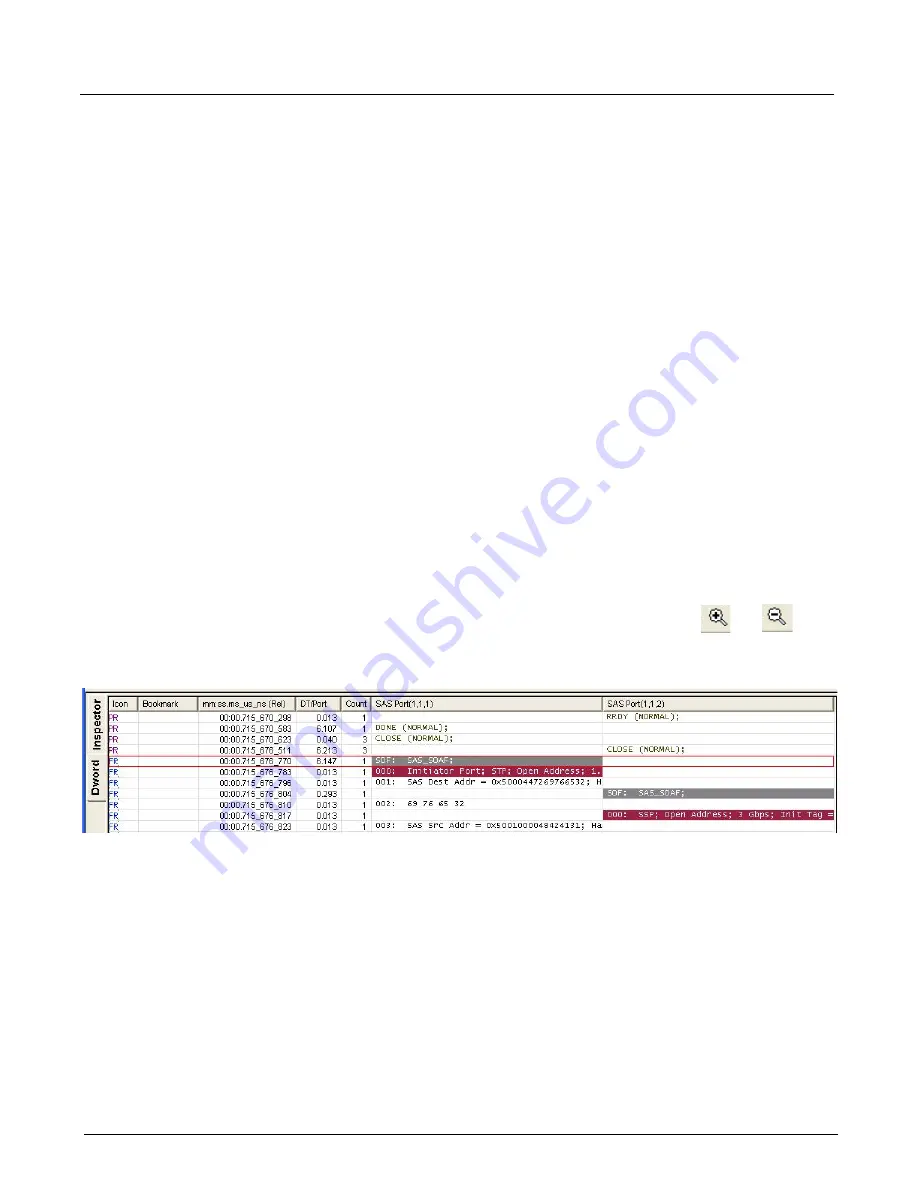
Chapter 14, Using the Secondary Panes in Xgig TraceView
Using the Details Pane
332
Xgig Analyzer User’s Guide
Once you have finished editing the template, click
Copy
, then paste the template into the desired
product’s template User Library tree by selecting
Paste
from the context menu.
Dword View
The
Dword
view is only available for traces containing SAS/SATA traffic. This view shows each
32-bit Dword interpreted in its own row. The Dword view shows all the Dwords of an event as the
Inspector does, yet considers each as an event on its own; all ports’ Dwords are interlaced as
individual events as in the main spreadsheet. This provides for better timing comparisons between
traffic on different ports. In addition, the Dword view shows all captured Dwords, whereas the
main spreadsheet does not show unimportant Dwords such as SATA_HOLDs or Scrambled Idle
Dwords.
Dword view shows optical OOB events for 12G SAS when devices are connected with optical
cable. Dword displays OOB_IDLE rather than DC_IDLE for optical OOB.
By default, the Dword view and TraceView main event grid are synchronized and Sync Scroll
Grid button is turned on. Press the
Sync Scroll Grids
button to toggle between synchronizing the
grids and having the grids scroll independently.
Several options are available for the display of a data column in Dword view. Right-click a data
column header, and select the type of display. Data can be displayed in
10 Bit Data
,
KChar
,
Scrambled Data, Hex,
or
ASCII
format. You can insert a column if you need to display the data in
two or more formats within the grid. See
“Insert New Column” on page 305
for information on
inserting a new column in Dword view.
You can enlarge or reduce the size of the font in the Dword view by using the
and
zoom
buttons.
Figure 150: Dword View
The Dword view has some of the same capabilities as the main spreadsheet view. You can insert or
delete columns, and you can set the type of display for some columns. For example, in the
timestamp field you can set the time as
Calendar Time
,
Time Relative to Capture
, or
Time
Relative to Event
by clicking the right mouse on the column. Bookmarks are supported within the
Dword
view. There is a bookmark column in which you can enter a bookmark name. See
“Working With Columns” on page 292
for more information on column functions. See
for more information on using bookmarks.
For non-SAS/SATA captures, the Dword view is unavailable. For mixed protocol traces such as
SAS and FC, only the SAS ports will appear in the Dword view. Note that Dword view is not
available for traces converted from Bus Doctor or I-tech formats.
Содержание Xgig
Страница 1: ...Xgig Analyzer Version 7 3 User s Guide ...
Страница 2: ......
Страница 3: ...Viavi Solutions 1 844 GO VIAVI www viavisolutions com Xgig Analyzer Version 7 3 User s Guide ...
Страница 6: ...Xgig Analyzer User s Guide Page iv Version 7 3 December 2015 ...
Страница 7: ...v CONTENTS ...
Страница 15: ...1 PART ONE Using Xgig Analyzer ...
Страница 16: ...PART ONE Using Xgig Analyzer 2 Xgig Analyzer User s Guide ...
Страница 27: ...13 PART TWO Using Xgig TraceControl ...
Страница 28: ...PART TWO Using Xgig TraceControl 14 Xgig Analyzer User s Guide ...
Страница 29: ...15 Chapter 2 About Xgig TraceControl In this chapter Introduction to TraceControl ...
Страница 156: ...Chapter 4 Xgig TraceControl Capture Configuration Segment Capture Options 142 Xgig Analyzer User s Guide ...
Страница 157: ...143 Chapter 5 Template Browser Template Editor In this chapter Template Browser Template Editor ...
Страница 173: ...159 Chapter 6 Xgig TraceControl Hints and Tips In this chapter TraceControl Hints and Tips Keyboard Shortcuts ...
Страница 176: ...Chapter 6 Xgig TraceControl Hints and Tips Keyboard Shortcuts 162 Xgig Analyzer User s Guide ...
Страница 177: ...163 PART THREE Using Xgig Performance Monitor ...
Страница 178: ...PART THREE Using Xgig Performance Monitor 164 Xgig Analyzer User s Guide ...
Страница 179: ...165 Chapter 7 About Xgig Performance Monitor In this chapter Introducing Xgig Performance Monitor ...
Страница 181: ...167 Chapter 8 Getting Started with Xgig Performance Monitor In this chapter Launching Xgig Performance Monitor ...
Страница 192: ...Chapter 9 Xgig Performance Monitor Port Configuration Changing Port Functions 178 Xgig Analyzer User s Guide ...
Страница 223: ...209 PART FOUR Using Xgig TraceView ...
Страница 224: ...PART FOUR Using Xgig TraceView 210 Xgig Analyzer User s Guide ...
Страница 225: ...211 Chapter 11 About Xgig TraceView In this chapter Introducing Xgig TraceView ...
Страница 227: ...213 Chapter 12 Getting Started with Xgig TraceView In this chapter Launching Xgig TraceView Working With Domains ...
Страница 379: ...365 Chapter 15 Xgig TraceView Histograms In this chapter Histogram Overview Histogram Controls ...
Страница 382: ...Chapter 15 Xgig TraceView Histograms Histogram Controls 368 Xgig Analyzer User s Guide ...
Страница 383: ...369 Chapter 16 Xgig TraceView Template Editor In this chapter Using Template Editor ...
Страница 394: ...Chapter 16 Xgig TraceView Template Editor Using Template Editor 380 Xgig Analyzer User s Guide ...
Страница 414: ...Chapter 18 Converting Files from Other Platforms Converting I Tech Files 400 Xgig Analyzer User s Guide ...
Страница 429: ...415 Chapter 20 Xgig Trace View Hints and Tips In this chapter Trace View Hints and Tips Toolbar Keyboard Shortcuts ...
Страница 437: ...423 PART FIVE Using Xgig Expert ...
Страница 438: ...PART FIVE Using Xgig Expert 424 Xgig Analyzer User s Guide ...
Страница 439: ...425 Chapter 21 Xgig Expert In this chapter Key Features of Xgig Expert Opening a Trace Switching to TraceView ...
Страница 442: ...Chapter 21 Xgig Expert 428 Xgig Analyzer User s Guide Figure 194 Xgig Expert Graph View ...
Страница 443: ...429 PART SIX Appendices ...
Страница 444: ...PART SIX Appendices 430 Xgig Analyzer User s Guide ...
Страница 454: ...Appendix C Protocol Display Color Coding 440 Xgig Analyzer User s Guide ...
Страница 461: ...447 INDEX ...
Страница 467: ......






























