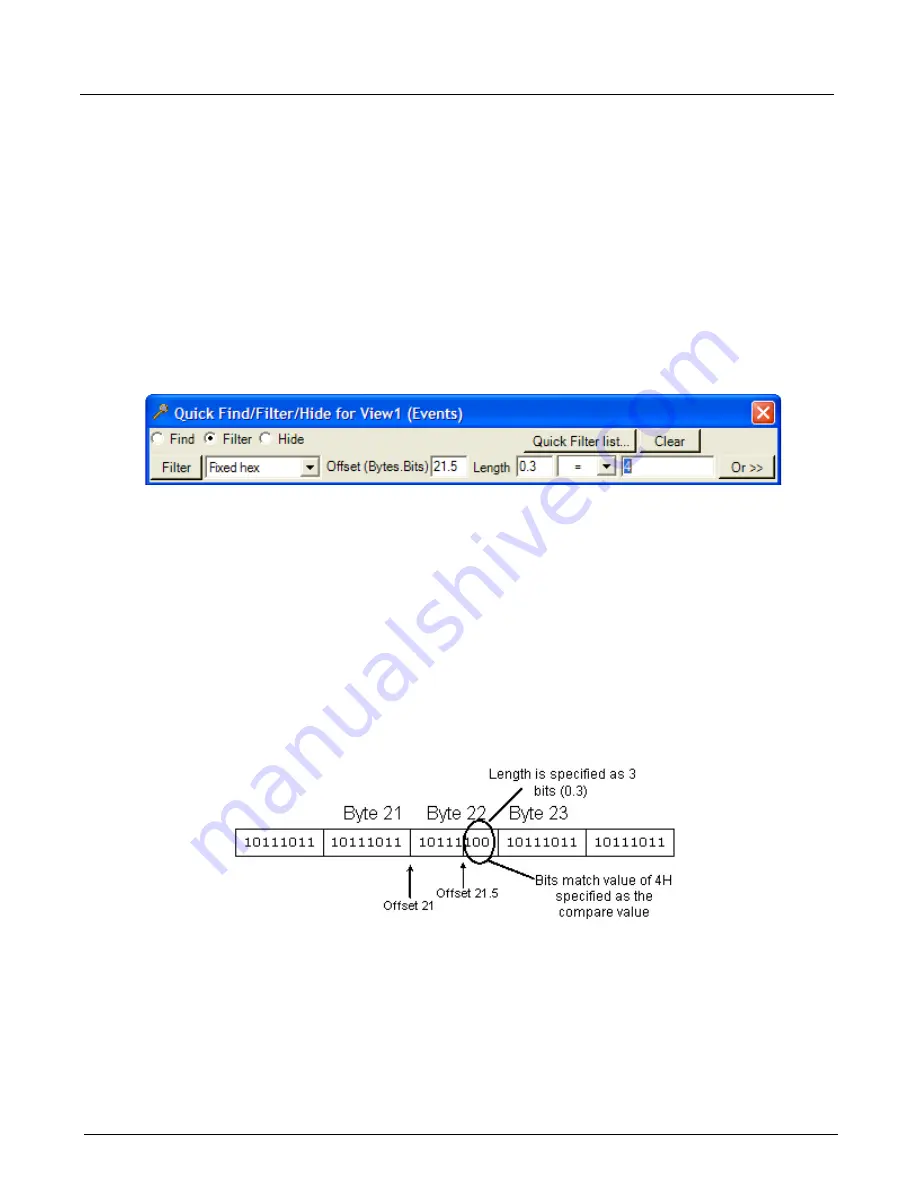
Chapter 13, Configuring Xgig TraceView
Filter And Hide
258
Xgig Analyzer User’s Guide
Bit Level Find/Filter/Hide
With the hex option, it is also possible to Find/filter/hide based on bit strings as well as byte
strings. Bit level offsets are specified by a “dot” notation, where the first value expresses the bytes
and the second value expresses bits. For example, 4.3 means bit 3 within byte number 4. Bit-level
lengths are also specified in “dot” notation. For example, 2.1 equals a length of 17 bits (2*8 + 1 =
17). For bit-level matches, the string to match is expressed in hexadecimal.
For example, assume you want to match a string of three bits, the first bit set to “on” (value of 1)
and the last two bits set to “off” (value of 0). The bits you are matching are bits 5, 6, and 7 with the
byte at offset 21. Set up the conditions so you will match the bit string by making the following
entries in the
Quick Find/Filter/Hide
dialog box.
Figure 114: Quick Filter, Bit Level
The offset field value of 21.5 indicates start the bit string match at bit 5 of byte 22 (byte 22 is offset
by 21 bytes). The length field is set to 0.3 to indicate you are looking for a string that is three bits
long. The bits are compared with the bits indicated by the hexadecimal number specified as the
value (4H). The value 4H is interpreted as a bit string for the compare process, so 4H becomes
“0100” as a bit string.
The compare starts for the number of bits counting from the right of the bit string (the last three
bits are used for the compare). The compare starts bit by bit from the first bit on the left. In the
example, if bit 21.5 has a value of 1 it matches the compare bit (X1XX). If bit 21.6 has a value of
1 it would not match the compare bit (XX0X). See the picture below for a look at the compare
process for the example.
Figure 115: Bit Level Filter Example
You must specify the bit compare carefully to get the results you want. Note that any “extra” bits
in the compare value are not used. In the example, only the lowest three bits of the value 4H are
used for the compare; the other bits are ignored. In the example, the value CH (fourth bit set on)
would produce the same result as 4H (fourth bit set off). If you specify a hexadecimal value that
does not represent enough bits for the length of the bit compare, the hexadecimal value is
automatically filled with zeros so enough bits are represented for the compare.
Содержание Xgig
Страница 1: ...Xgig Analyzer Version 7 3 User s Guide ...
Страница 2: ......
Страница 3: ...Viavi Solutions 1 844 GO VIAVI www viavisolutions com Xgig Analyzer Version 7 3 User s Guide ...
Страница 6: ...Xgig Analyzer User s Guide Page iv Version 7 3 December 2015 ...
Страница 7: ...v CONTENTS ...
Страница 15: ...1 PART ONE Using Xgig Analyzer ...
Страница 16: ...PART ONE Using Xgig Analyzer 2 Xgig Analyzer User s Guide ...
Страница 27: ...13 PART TWO Using Xgig TraceControl ...
Страница 28: ...PART TWO Using Xgig TraceControl 14 Xgig Analyzer User s Guide ...
Страница 29: ...15 Chapter 2 About Xgig TraceControl In this chapter Introduction to TraceControl ...
Страница 156: ...Chapter 4 Xgig TraceControl Capture Configuration Segment Capture Options 142 Xgig Analyzer User s Guide ...
Страница 157: ...143 Chapter 5 Template Browser Template Editor In this chapter Template Browser Template Editor ...
Страница 173: ...159 Chapter 6 Xgig TraceControl Hints and Tips In this chapter TraceControl Hints and Tips Keyboard Shortcuts ...
Страница 176: ...Chapter 6 Xgig TraceControl Hints and Tips Keyboard Shortcuts 162 Xgig Analyzer User s Guide ...
Страница 177: ...163 PART THREE Using Xgig Performance Monitor ...
Страница 178: ...PART THREE Using Xgig Performance Monitor 164 Xgig Analyzer User s Guide ...
Страница 179: ...165 Chapter 7 About Xgig Performance Monitor In this chapter Introducing Xgig Performance Monitor ...
Страница 181: ...167 Chapter 8 Getting Started with Xgig Performance Monitor In this chapter Launching Xgig Performance Monitor ...
Страница 192: ...Chapter 9 Xgig Performance Monitor Port Configuration Changing Port Functions 178 Xgig Analyzer User s Guide ...
Страница 223: ...209 PART FOUR Using Xgig TraceView ...
Страница 224: ...PART FOUR Using Xgig TraceView 210 Xgig Analyzer User s Guide ...
Страница 225: ...211 Chapter 11 About Xgig TraceView In this chapter Introducing Xgig TraceView ...
Страница 227: ...213 Chapter 12 Getting Started with Xgig TraceView In this chapter Launching Xgig TraceView Working With Domains ...
Страница 379: ...365 Chapter 15 Xgig TraceView Histograms In this chapter Histogram Overview Histogram Controls ...
Страница 382: ...Chapter 15 Xgig TraceView Histograms Histogram Controls 368 Xgig Analyzer User s Guide ...
Страница 383: ...369 Chapter 16 Xgig TraceView Template Editor In this chapter Using Template Editor ...
Страница 394: ...Chapter 16 Xgig TraceView Template Editor Using Template Editor 380 Xgig Analyzer User s Guide ...
Страница 414: ...Chapter 18 Converting Files from Other Platforms Converting I Tech Files 400 Xgig Analyzer User s Guide ...
Страница 429: ...415 Chapter 20 Xgig Trace View Hints and Tips In this chapter Trace View Hints and Tips Toolbar Keyboard Shortcuts ...
Страница 437: ...423 PART FIVE Using Xgig Expert ...
Страница 438: ...PART FIVE Using Xgig Expert 424 Xgig Analyzer User s Guide ...
Страница 439: ...425 Chapter 21 Xgig Expert In this chapter Key Features of Xgig Expert Opening a Trace Switching to TraceView ...
Страница 442: ...Chapter 21 Xgig Expert 428 Xgig Analyzer User s Guide Figure 194 Xgig Expert Graph View ...
Страница 443: ...429 PART SIX Appendices ...
Страница 444: ...PART SIX Appendices 430 Xgig Analyzer User s Guide ...
Страница 454: ...Appendix C Protocol Display Color Coding 440 Xgig Analyzer User s Guide ...
Страница 461: ...447 INDEX ...
Страница 467: ......
















































