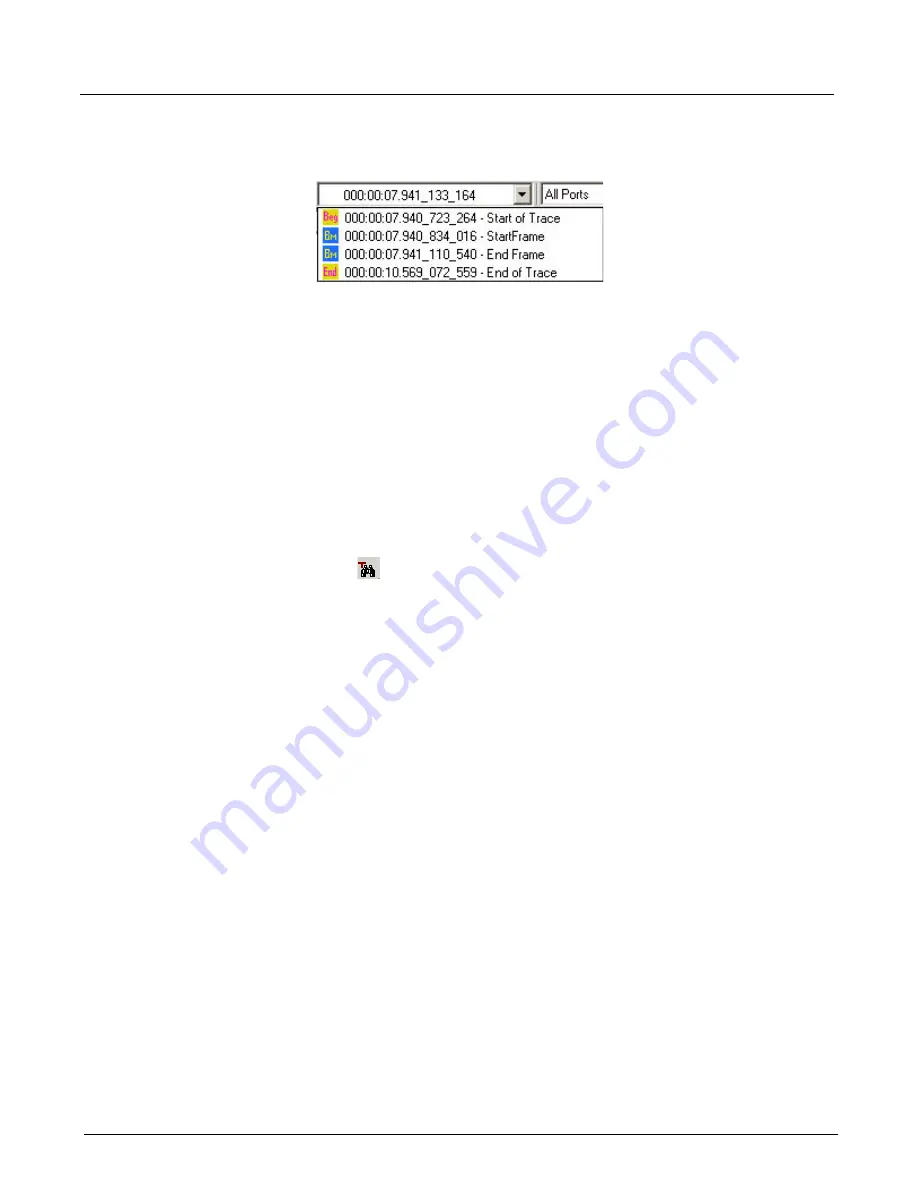
Chapter 13, Configuring Xgig TraceView
Filter And Hide
250
Xgig Analyzer User’s Guide
To go to a selected timestamp:
1
Find the Bookmark Event pull-down box on the Xgig TraceView toolbar.
2
From the Bookmark Event pull-down menu, select the bookmark that you want to view.
Timestamps are made available in the Bookmark Event pull-down menu by adding bookmarks.
Select a timestamp in the trace, right-click the bookmarks column, and select
Set Bookmark
to
create a bookmark. Once the bookmark is created, the bookmark name appears in the pull-down
menu, with the
Bm
icon next to it.
To go to a timestamp not marked by a bookmark, you can enter the timestamp in the bookmark
combo box.
Go to Trigger
The trigger button jumps to the trigger in the trace.
Select the
Go to Trigger
button. All the events after the trigger in the trace are displayed with
Ts in the
Icon
column. You can also use the
Tools > Go To Trigger
menu item.
Display Protocol Layers
Use the
Protocol Layer
drop-down menu in the toolbar to limit the data to a specific protocol
layer. This also allows you to isolate protocol layer-specific decodes. If you have defined filters for
the trace, these filters are ANDed with the protocol layer filter. If you change the port selection and
the current protocol layer no longer applies, it will be changed to
All Protocols
. Based on the
selected protocol layer, some of the metrics in
Traffic Summary
view may not be visible. The
protocol layer filter is not applied to
DWORD
view.
Display Lane for PCIe
Use the
Lane
drop-down list menu in the toolbar to display the ordered set decodes for a specific
lane. When you select a lane number, all the ordered set decodes change to reflect the contents in
the selected lane. This selection affects both the event grid and
LaneView
tab in the Details pane.
Lane selection does not affect frame decodes as frames are always striped across lanes.
Filter And Hide
Filtering data eliminates events from the spreadsheet display to speed up your analysis. There are
three primary ways of filtering data in the spreadsheet display:
•
Use the
Quick Filter
feature to select certain types of events based on information in the
spreadsheet display.
Содержание Xgig
Страница 1: ...Xgig Analyzer Version 7 3 User s Guide ...
Страница 2: ......
Страница 3: ...Viavi Solutions 1 844 GO VIAVI www viavisolutions com Xgig Analyzer Version 7 3 User s Guide ...
Страница 6: ...Xgig Analyzer User s Guide Page iv Version 7 3 December 2015 ...
Страница 7: ...v CONTENTS ...
Страница 15: ...1 PART ONE Using Xgig Analyzer ...
Страница 16: ...PART ONE Using Xgig Analyzer 2 Xgig Analyzer User s Guide ...
Страница 27: ...13 PART TWO Using Xgig TraceControl ...
Страница 28: ...PART TWO Using Xgig TraceControl 14 Xgig Analyzer User s Guide ...
Страница 29: ...15 Chapter 2 About Xgig TraceControl In this chapter Introduction to TraceControl ...
Страница 156: ...Chapter 4 Xgig TraceControl Capture Configuration Segment Capture Options 142 Xgig Analyzer User s Guide ...
Страница 157: ...143 Chapter 5 Template Browser Template Editor In this chapter Template Browser Template Editor ...
Страница 173: ...159 Chapter 6 Xgig TraceControl Hints and Tips In this chapter TraceControl Hints and Tips Keyboard Shortcuts ...
Страница 176: ...Chapter 6 Xgig TraceControl Hints and Tips Keyboard Shortcuts 162 Xgig Analyzer User s Guide ...
Страница 177: ...163 PART THREE Using Xgig Performance Monitor ...
Страница 178: ...PART THREE Using Xgig Performance Monitor 164 Xgig Analyzer User s Guide ...
Страница 179: ...165 Chapter 7 About Xgig Performance Monitor In this chapter Introducing Xgig Performance Monitor ...
Страница 181: ...167 Chapter 8 Getting Started with Xgig Performance Monitor In this chapter Launching Xgig Performance Monitor ...
Страница 192: ...Chapter 9 Xgig Performance Monitor Port Configuration Changing Port Functions 178 Xgig Analyzer User s Guide ...
Страница 223: ...209 PART FOUR Using Xgig TraceView ...
Страница 224: ...PART FOUR Using Xgig TraceView 210 Xgig Analyzer User s Guide ...
Страница 225: ...211 Chapter 11 About Xgig TraceView In this chapter Introducing Xgig TraceView ...
Страница 227: ...213 Chapter 12 Getting Started with Xgig TraceView In this chapter Launching Xgig TraceView Working With Domains ...
Страница 379: ...365 Chapter 15 Xgig TraceView Histograms In this chapter Histogram Overview Histogram Controls ...
Страница 382: ...Chapter 15 Xgig TraceView Histograms Histogram Controls 368 Xgig Analyzer User s Guide ...
Страница 383: ...369 Chapter 16 Xgig TraceView Template Editor In this chapter Using Template Editor ...
Страница 394: ...Chapter 16 Xgig TraceView Template Editor Using Template Editor 380 Xgig Analyzer User s Guide ...
Страница 414: ...Chapter 18 Converting Files from Other Platforms Converting I Tech Files 400 Xgig Analyzer User s Guide ...
Страница 429: ...415 Chapter 20 Xgig Trace View Hints and Tips In this chapter Trace View Hints and Tips Toolbar Keyboard Shortcuts ...
Страница 437: ...423 PART FIVE Using Xgig Expert ...
Страница 438: ...PART FIVE Using Xgig Expert 424 Xgig Analyzer User s Guide ...
Страница 439: ...425 Chapter 21 Xgig Expert In this chapter Key Features of Xgig Expert Opening a Trace Switching to TraceView ...
Страница 442: ...Chapter 21 Xgig Expert 428 Xgig Analyzer User s Guide Figure 194 Xgig Expert Graph View ...
Страница 443: ...429 PART SIX Appendices ...
Страница 444: ...PART SIX Appendices 430 Xgig Analyzer User s Guide ...
Страница 454: ...Appendix C Protocol Display Color Coding 440 Xgig Analyzer User s Guide ...
Страница 461: ...447 INDEX ...
Страница 467: ......






























