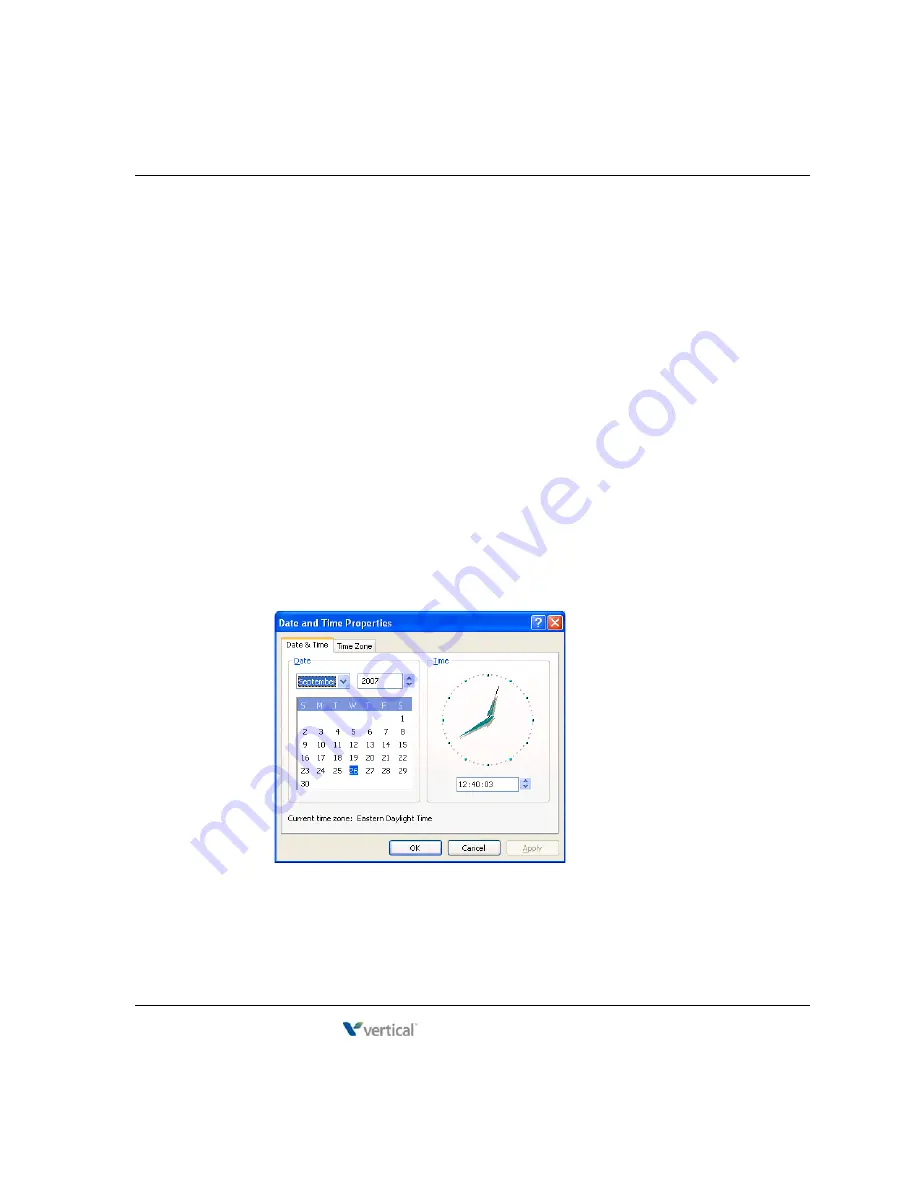
Performing basic system configuration tasks
7
-
19
Chapter 7: Initial Configuration
Wave Server Installation Guide
Setting the system date and time
Important:
If you configured
Global Settings / System Time
via the Installation Wizard as
described in Chapter 6, you do not need to perform the steps in this section, unless you now
want to change any of those settings.
This section describes how verify or change the date, time, and time zone on the Wave ISM.
1.
In the Global Administrator Management Console, click
Date and Time
, located in the
General Administration section.
Note:
If you are accessing Wave via Remote Desktop, do not attempt to access the Date
and Time applet through the Global Administrator Management Console. Instead, simply
right-click on the time in the system tray at lower right of the Wave desktop and adjust the
date and time there.
2.
The Date and Time applet launches the Microsoft Windows Date and Time application in
a remote control window that allows the application running on the Wave ISM to appear
on the administrator PC. (For more information, see “Remote Access Application
applets” in Chapter 25 in the
Wave Global Administrator Guide
.)
Click
Yes
if you are asked if you trust the computer to which you are connecting.
3.
The Date and Time Properties dialog opens. If you need help using this dialog, click the
?
button at the top of the dialog and then click a field for more information on that field.
Release 4.0
June 20, 2013
Содержание WAVE IP 2500
Страница 1: ...Wave Server Installation Guide Wave 4 0 Wave Server Installation Guide Release 4 0 June 20 2013 ...
Страница 4: ...Release 4 0 June 20 2013 ...
Страница 16: ...Release 4 0 June 20 2013 ...
Страница 34: ...Release 4 0 June 20 2013 ...
Страница 94: ...Release 4 0 June 20 2013 ...
Страница 112: ...Release 4 0 June 20 2013 ...
Страница 200: ...Release 4 0 June 20 2013 ...
Страница 214: ...Release 4 0 June 20 2013 ...






























