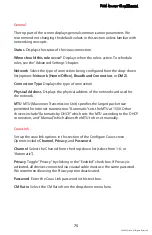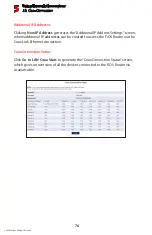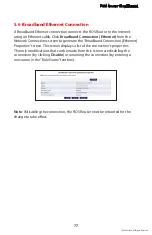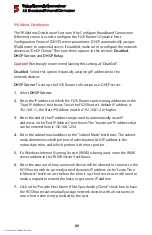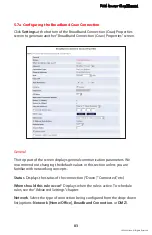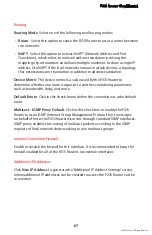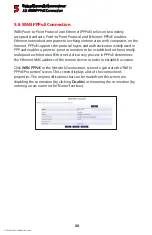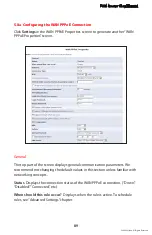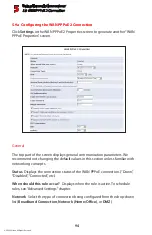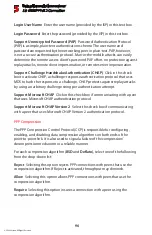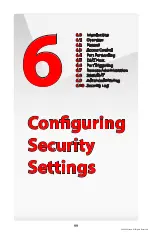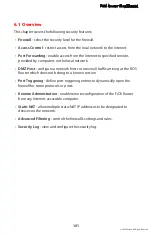Using Network Connections
5.7 Broadband Coax Connection
5
86
© 2009 Verizon. All Rights Reserved.
Disabled
Select this option if statically assigning IP addresses to the
network devices.
DHCP
Server
To set up the Broadband Coax connection to function as a DHCP
server:
Select
1.
DHCP Server
.
Enter the IP address at which the FiOS Router starts issuing addresses in the
2.
“Start IP Address” text boxes. Since the FiOS Router’s default IP address is
192.168.1.1, the Start IP Address must be 192.168.1.2.
Enter the end of the IP address range used to automatically issue IP
3.
addresses in the “End IP Address” text boxes. The “maximum” IP address that
can be entered here is 192.168.1.254.
Enter the subnet mask address in the “Subnet Mask” text boxes. The subnet
4.
mask determines which portion of a destination LAN IP address is the
network portion, and which portion is the host portion.
If a Windows Internet Naming Service (WINS) is being used, enter the WINS
5.
server address in the “WINS Server” text boxes.
Enter the amount of time a network device will be allowed to connect to the
6.
FiOS Router with its currently issued dynamic IP address in the “Lease Time
in Minutes” text box. Just before the time is up, the device’s user will need to
make a request to extend the lease or get a new IP address.
Click in the “Provide Host Name If Not Specified by Client” check box to have
7.
the FiOS Router automatically assign network devices with a host name, in
case a host name is not provided by the user.
DHCP Relay
Select this option to have the FiOS Router function as a DHCP
relay, and enter the IP address in the screen that appears.
Содержание MI424WG
Страница 1: ...Wireless Broadband Router MI424WG rev F rev F2 User Manual...
Страница 170: ...170 2009 Verizon All Rights Reserved 9 Monitoring the FiOS Router 9 0 Introduction 9 1 Router Status 9 2 Advanced Status...
Страница 200: ...200 2009 Verizon All Rights Reserved B Specifications B 0 Introduction B 1 General B 2 LED Indicators B 3 Environmental...