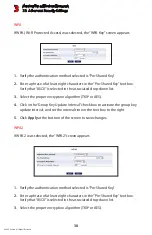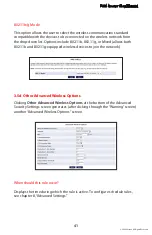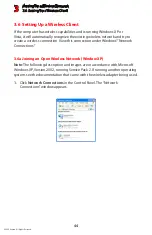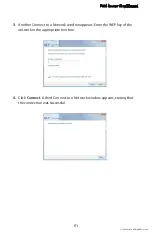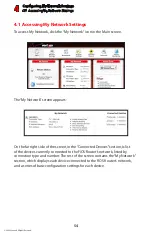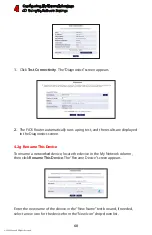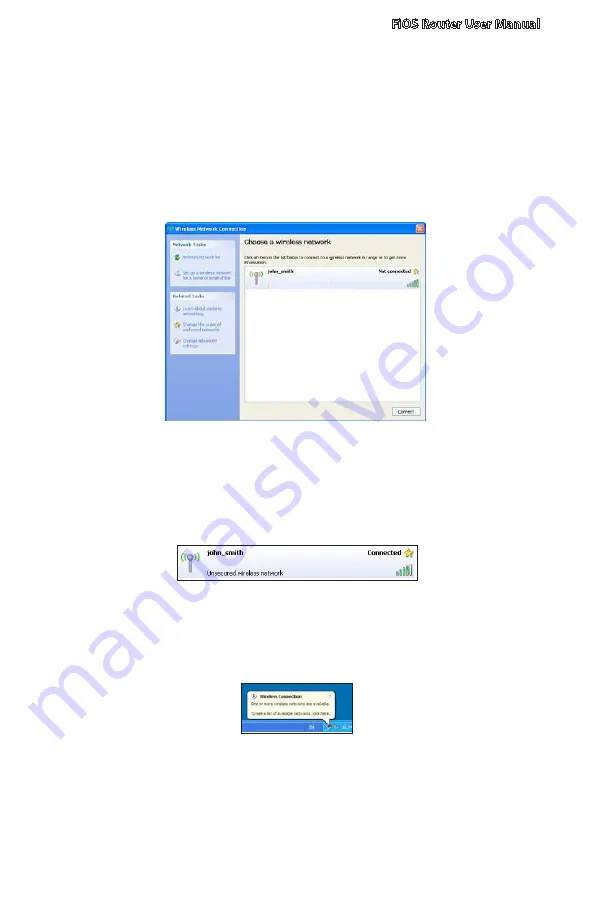
FiOS Router User Manual
© 2009 Verizon. All Rights Reserved.
45
Double-click the wireless connection icon. The “Wireless Network
2.
Connection” screen appears, displaying all available wireless networks in the
vicinity. If the FiOS Router is connected and active, the FiOS Router’s wireless
connection is displayed. Note that the connection’s status is “Not connected”
in the figure below.
Click the connection once to mark it, then click
3.
Connect
at the bottom of
the screen. After clicking throught the “Warning” screen, and establishing
the connection, its status will change to “Connected.”
An icon appears in the notification area, announcing the successful initiation
of the wireless connection.
Содержание MI424WG
Страница 1: ...Wireless Broadband Router MI424WG rev F rev F2 User Manual...
Страница 170: ...170 2009 Verizon All Rights Reserved 9 Monitoring the FiOS Router 9 0 Introduction 9 1 Router Status 9 2 Advanced Status...
Страница 200: ...200 2009 Verizon All Rights Reserved B Specifications B 0 Introduction B 1 General B 2 LED Indicators B 3 Environmental...