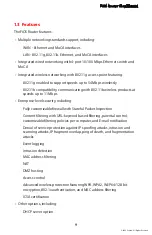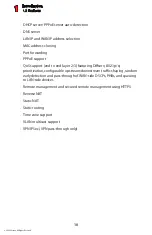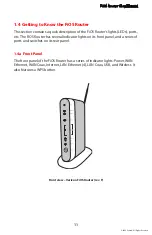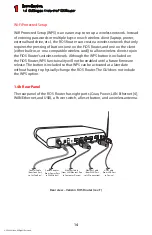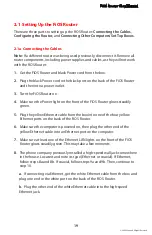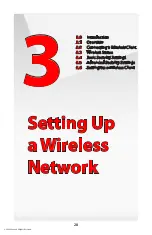FiOS Router User Manual
19
© 2009 Verizon. All Rights Reserved.
2.1 Setting Up the FiOS Router
There are three parts to setting up the FiOS Router:
Connecting the Cables
,
Configuring the Router,
and
Connecting Other Computers/Set Top Boxes
.
2.1a Connecting the Cables
Note:
If a different router was being used previously, disconnect it. Remove all
router components, including power supplies and cables, as they will not work
with the FiOS Router.
Get the FiOS Router and black Power cord from the box.
1.
Plug the black Power cord in the black port on the back of the FiOS Router
2.
and then into a power outlet.
Turn the FiOS Router on.
3.
Make sure the Power light on the front of the FiOS Router glows steadily
4.
green.
Plug the yellow Ethernet cable from the box into one of the four yellow
5.
Ethernet ports on the back of the FiOS Router.
Make sure the computer is powered on, then plug the other end of the
6.
yellow Ethernet cable into an Ethernet port on the computer.
Make sure at least one of the Ethernet LAN lights on the front of the FiOS
7.
Router glows steadily green. This may take a few moments.
The phone company previously installed a high-speed wall jack somewhere
8.
in the house. Locate it and note its type (Ethernet or coaxial). If Ethernet,
follow steps 8a and 8b. If coaxial, follow steps 9a and 9b. Then, continue to
step 10.
a.
If connecting via Ethernet, get the white Ethernet cable from the box and
plug one end in the white port on the back of the FiOS Router.
b.
Plug the other end of the white Ethernet cable into the high-speed
Ethernet jack.
Содержание MI424WG
Страница 1: ...Wireless Broadband Router MI424WG rev F rev F2 User Manual...
Страница 170: ...170 2009 Verizon All Rights Reserved 9 Monitoring the FiOS Router 9 0 Introduction 9 1 Router Status 9 2 Advanced Status...
Страница 200: ...200 2009 Verizon All Rights Reserved B Specifications B 0 Introduction B 1 General B 2 LED Indicators B 3 Environmental...