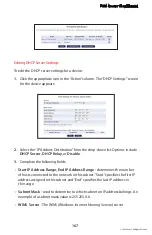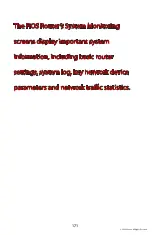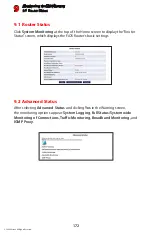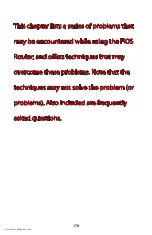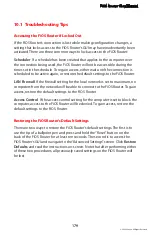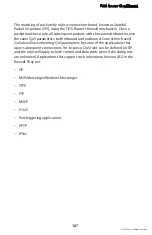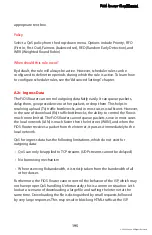Troubleshooting
10
180
© 2009 Verizon. All Rights Reserved.
LAN Connection Failure
Ensure the FiOS Router is properly installed, the LAN connections are correct,
•
and the power is on.
Confirm the computer and FiOS Router are on the same network segment.
•
If unsure, let the computer get the IP address automatically by initiating the
DHCP function, then verify the computer is using an IP address within the
default range (192.168.1.2 through 192.168.1.254). If the computer is not
using an IP address within the range, it will not connect to the FiOS Router.
Ensure the Subnet Mask address is set to 255.255.255.0.
•
Time out error occurs when entering a URL or IP Address
Verify all the computers are working properly.
•
Ensure the IP settings are correct.
•
Ensure the FiOS Router is on and connected properly.
•
Verify the FiOS Router’s settings are the same as the computer.
•
10.2 Frequently Asked Questions
I’ve run out of Ethernet ports on my FiOS Router. How do I add more
computers?
Plugging in an Ethernet hub or switch expands the number of ports on the FiOS
Router. Run a standard Ethernet cable from the “Uplink” port of the new hub or
switch to a yellow Ethernet port on the FiOS Router.
How do I change the password on the FiOS Router’s Graphic User
Interface?
From the FiOS Router’s GUI Home screen, click
Advanced
, then
Users
. From the
“Users” screen, click
Administrator
, which generates the “User Settings” screen.
In the “General” section of the screen, change the password.
Содержание MI424WG
Страница 1: ...Wireless Broadband Router MI424WG rev F rev F2 User Manual...
Страница 170: ...170 2009 Verizon All Rights Reserved 9 Monitoring the FiOS Router 9 0 Introduction 9 1 Router Status 9 2 Advanced Status...
Страница 200: ...200 2009 Verizon All Rights Reserved B Specifications B 0 Introduction B 1 General B 2 LED Indicators B 3 Environmental...